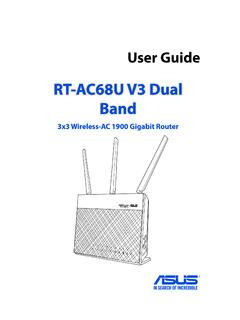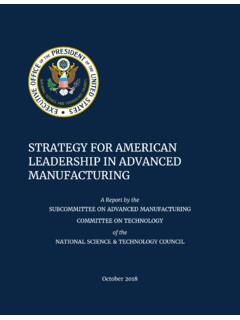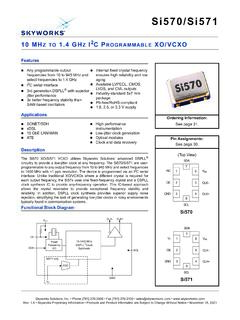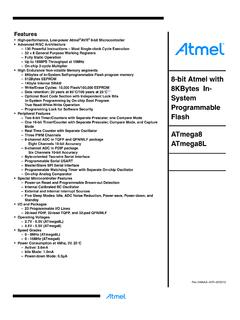Transcription of PRIME/PRO/ TUF GAMING X570 Series - Asus
1 PRIME/PRO/ TUF GAMINGX570 SeriesBIOS ManualMotherboard2 PRIME/PRO/ TUF GAMING X570 Series BIOS ManualE15829 First EditionOctober 2019 Copyright 2019 ASUSTeK COMPUTER INC. All Rights part of this manual, including the products and software described in it, may be reproduced, transmitted, transcribed, stored in a retrieval system, or translated into any language in any form or by any means, except documentation kept by the purchaser for backup purposes, without the express written permission of ASUSTeK COMPUTER INC. ( ASUS ).Product warranty or service will not be extended if: (1) the product is repaired, modified or altered, unless such repair, modification of alteration is authorized in writing by ASUS; or (2) the serial number of the product is defaced or PROVIDES THIS MANUAL AS IS WITHOUT WARRANTY OF ANY KIND, EITHER EXPRESS OR IMPLIED, INCLUDING BUT NOT LIMITED TO THE IMPLIED WARRANTIES OR CONDITIONS OF MERCHANTABILITY OR FITNESS FOR A PARTICULAR PURPOSE.
2 IN NO EVENT SHALL ASUS, ITS DIRECTORS, OFFICERS, EMPLOYEES OR AGENTS BE LIABLE FOR ANY INDIRECT, SPECIAL, INCIDENTAL, OR CONSEQUENTIAL DAMAGES (INCLUDING DAMAGES FOR LOSS OF PROFITS, LOSS OF BUSINESS, LOSS OF USE OR DATA, INTERRUPTION OF BUSINESS AND THE LIKE), EVEN IF ASUS HAS BEEN ADVISED OF THE POSSIBILITY OF SUCH DAMAGES ARISING FROM ANY DEFECT OR ERROR IN THIS MANUAL OR AND INFORMATION CONTAINED IN THIS MANUAL ARE FURNISHED FOR INFORMATIONAL USE ONLY, AND ARE SUBJECT TO CHANGE AT ANY TIME WITHOUT NOTICE, AND SHOULD NOT BE CONSTRUED AS A COMMITMENT BY ASUS. ASUS ASSUMES NO RESPONSIBILITY OR LIABILITY FOR ANY ERRORS OR INACCURACIES THAT MAY APPEAR IN THIS MANUAL, INCLUDING THE PRODUCTS AND SOFTWARE DESCRIBED IN and corporate names appearing in this manual may or may not be registered trademarks or copyrights of their respective companies, and are used only for identification or explanation and to the owners benefit, without intent to to Provide Source Code of Certain SoftwareThis product contains copyrighted software that is licensed under the General Public License ( GPL ), under the Lesser General Public License Version ( LGPL ) and/or other Free Open Source Software Licenses.
3 Such software in this product is distributed without any warranty to the extent permitted by the applicable law. Copies of these licenses are included in this the applicable license entitles you to the source code of such software and/or other additional data, you may obtain it for a period of three years after our last shipment of the product, either(1) for free by downloading it from (2) for the cost of reproduction and shipment, which is dependent on the preferred carrier and the location where you want to have it shipped to, by sending a request to:ASUSTeK Computer Compliance Li Te Rd.,Beitou, Taipei 112 TaiwanIn your request please provide the name, model number and version, as stated in the About Box of the product for which you wish to obtain the corresponding source code and your contact details so that we can coordinate the terms and cost of shipment with source code will be distributed WITHOUT ANY WARRANTY and licensed under the same license as the corresponding binary/object offer is valid to anyone in receipt of this is eager to duly provide complete source code as required under various Free Open Source Software licenses.
4 If however you encounter any problems in obtaining the full corresponding source code we would be much obliged if you give us a notification to the email address stating the product and describing the problem (please DO NOT send large attachments such as source code archives, etc. to this email address). PRIME/PRO/ TUF GAMING X570 Series BIOS Knowing BIOS .. BIOS setup program .. EZ advanced Mode .. QFan My Favorites .. Main menu .. Ai Tweaker advanced menu .. AMD fTPM configuration .. CPU Configuration .. SATA Configuration .. Onboard Devices Configuration .. APM Configuration .. PCI Subsystem Settings .. USB Configuration .. Network Stack HDD/SSD SMART Information .. NVMe Configuration.
5 AMD CBS .. AMD Overclocking .. Monitor menu .. Boot menu .. Tool menu .. ASUS EZ Flash 3 Utility .. ASUS User ASUS SPD Information .. ASUS Armoury Crate .. Exit menu .. Updating BIOS .. EZ Update .. ASUS EZ Flash 3 .. ASUS CrashFree BIOS 3 ..534 PRIME/PRO/ TUF GAMING X570 Series BIOS ManualThe new ASUS UEFI BIOS is a Unified Extensible Interface that complies with UEFI architecture, offering a user-friendly interface that goes beyond the traditional keyboard-only BIOS controls to enable a more flexible and convenient mouse input. You can easily navigate the new UEFI BIOS with the same smoothness as your operating system. The term BIOS in this user manual refers to UEFI BIOS unless otherwise (Basic Input and Output System) stores system hardware settings such as storage device configuration, overclocking settings, advanced power management, and boot device configuration that are needed for system startup in the motherboard cmos .
6 In normal circumstances, the default BIOS settings apply to most conditions to ensure optimal performance. DO NOT change the default BIOS settings except in the following circumstances: An error message appears on the screen during the system bootup and requests you to run the BIOS Setup. You have installed a new system component that requires further BIOS settings or BIOS settings may result to instability or boot failure. We strongly recommend that you change the BIOS settings only with the help of a trained service personnel. When downloading or updating the BIOS file for your motherboard, rename it as The name of the CAP file varies depending on models. Refer to the user manual that came with your motherbord for the name.
7 BIOS settings and options may vary due to different BIOS release versions. Please refer to the latest BIOS version for settings and Knowing BIOSPRIME/PRO/TUF GAMING X570 Series BIOS Manual5 The BIOS setup screens shown in this section are for reference purposes only, and may not exactly match what you see on your screen. Ensure that a USB mouse is connected to your motherboard if you want to use the mouse to control the BIOS setup program. If the system becomes unstable after changing any BIOS setting, load the default settings to ensure system compatibility and stability. Select the Load Optimized Defaults item under the Exit menu or press hotkey <F5>. See section Exit menu for details.
8 If the system fails to boot after changing any BIOS setting, try to clear the cmos and reset the motherboard to the default value. See your motherboard manual for information on how to erase the RTC RAM. The BIOS setup program does not support Bluetooth menu screenThe BIOS Setup program can be used under two modes: EZ Mode and advanced Mode. You can change modes from Setup Mode in Boot menu or by pressing the <F7> BIOS setup programUse the BIOS Setup to update the BIOS or configure its parameters. The BIOS screen include navigation keys and brief onscreen help to guide you in using the BIOS Setup BIOS at startupTo enter BIOS Setup at startup, press <Delete> or <F2> during the Power-On Self Test (POST).
9 If you do not press <Delete> or <F2>, POST continues with its BIOS Setup after POSTTo enter BIOS Setup after POST: Press <Ctrl>+<Alt>+<Delete> simultaneously. Press the reset button on the system chassis. Press the power button to turn the system off then back on. Do this option only if you failed to enter BIOS Setup using the first two doing either of the three options, press <Delete> key to enter GAMING X570 Series BIOS EZ ModeThe EZ Mode provides you an overview of the basic system information, and allows you to select the display language, system performance, mode and boot device priority. To access the advanced Mode, select advanced Mode or press the <F7> hotkey for the advanced BIOS default screen for entering the BIOS setup program can be changed.
10 Refer to the Setup Mode item in section Boot menu for boot device options vary depending on the devices you installed to the the display language of the BIOS setup programDisplays the CPU/motherboard temperature, CPU voltage output, CPU/chassis/power fan speed, and SATA informationDisplays the system properties of the selected mode. Click < or > to switch EZ System Tuning modesLoads optimized default settingsDisplays the CPU Fan s speed. Click the button to manually tune the fansEnables or disables the SATA RAID mode for Intel Rapid Storage TechnologySaves the changes and resets the systemClick to display boot devicesSelects the boot device priorityClick to go to advanced modeSearch on the FAQT urns the RGB LED lighting or functional LED on or offSearches by BIOS item name, enter the item name to find the related item listingPRIME/PRO/TUF GAMING X570 Series BIOS advanced ModeThe advanced Mode provides advanced options for experienced end-users to configure the BIOS settings.