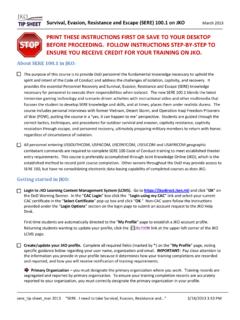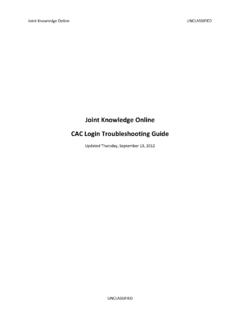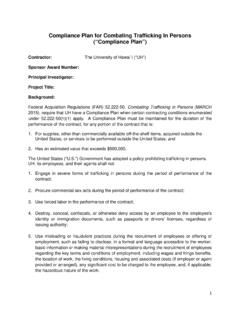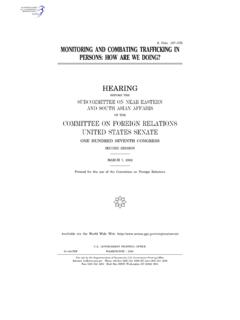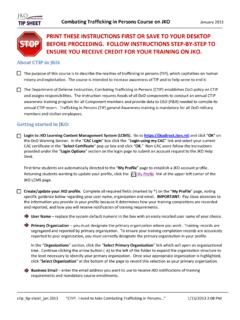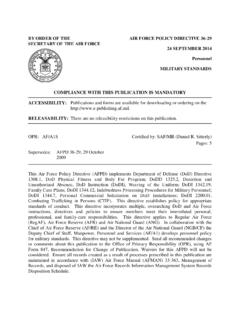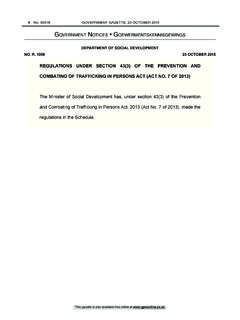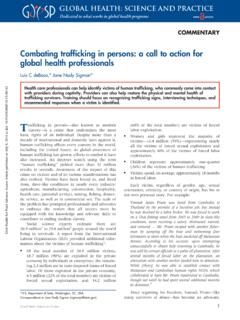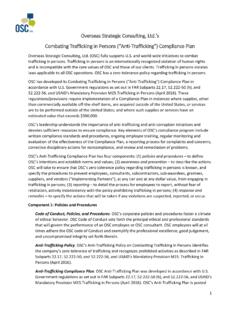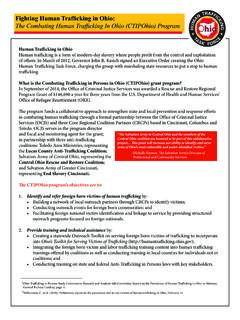Transcription of PRINT THESE INSTRUCTIONS FIRST OR SAVE TO YOUR …
1 combating trafficking in persons Course on JKO June 2013 ctip_tip sheet_jun 2013 shanley input CTIP. I need to take combating trafficking in 6/11/2013 10:27 AM PRINT THESE INSTRUCTIONS FIRST OR save TO YOUR DESKTOP BEFORE PROCEEDING. FOLLOW INSTRUCTIONS STEP-BY-STEP TO ENSURE YOU RECEIVE CREDIT FOR YOUR TRAINING ON JKO. About CTIP in JKO: The purpose of this course is to describe the realities of trafficking in persons (TIP), which capitalizes on human misery and exploitation. The course is intended to increase awareness of TIP and to help serve to end it. The Department of Defense Instruction, combating trafficking in persons (CTIP) establishes DoD policy on CTIP and assigns responsibilities. The instruction requires heads of all DoD components to conduct an annual CTIP awareness training program for all Component members and provide data to OSD (P&R) needed to compile its annual CTIP report.
2 trafficking in persons (TIP) general Awareness training is mandatory for all DoD military members and civilian employees. Getting started in JKO: Login to JKO Learning Content Management System (LCMS). Go to and click OK on the DoD Warning Banner. In the CAC Login box click the Login using my CAC link and select your current CAC certificate in the Select Certificate pop up box and click OK. Non-CAC users follow the INSTRUCTIONS provided under the Login Options section on the login page to submit an account request to the JKO Help Desk. FIRST time students are automatically directed to the My Profile page to establish a JKO account profile. Returning students wanting to update their profile, click the link at the upper left corner of the JKO LCMS page. Create/update your JKO profile. Complete all required fields (marked by *) on the My Profile page, noting specific guidance below regarding your user name, organization and email.
3 IMPORTANT: Pay close attention to the information you provide in your profile because it determines how your training completions are recorded and reported, and how you will receive notification of training requirements. Primary Organization you must designate the primary organization where you work. Training records are segregated and reported by primary organization. To ensure your training completion records are accurately reported to your organization, you must correctly designate the primary organization in your profile. In the Organizations section, click the Select Primary Organization link which will open an organizational tree. Continue clicking the arrow button ( ) to the left of the folder to expand the organization structure to the level necessary to identify your primary organization. Once your appropriate organization is highlighted, click Select Organization at the bottom of the page to record this selection as your primary organization.
4 Business Email enter the email address you want to use to receive JKO notifications of training requirements and mandatory course enrollments. NOTE: Be sure to Click the save button at the bottom of the page to return to the JKO (LCMS) main page to begin taking courses. combating trafficking in persons Course on JKO June 2013 ctip_tip sheet_jun 2013 shanley input CTIP. I need to take combating trafficking in 6/11/2013 10:27 AM The student desktop page is the FIRST display when you login to JKO (once you ve established an account). At the top of the page are tabs: My Training, Course Catalog, Certificates, and Announcements/Links. To find and enroll in a course or curriculum, you need to be in the Course Catalog tab. You can launch a course you re enrolled in from either the Course Catalog tab or the My Training tab by clicking the Launch button next to the course name.
5 Ensure that upon completion of the final lesson of a course, you select the Next Lesson button to successfully complete the course. To cancel or withdraw from an enrolled course click the My Training tab. Find the course you wish to cancel or withdraw from and click the Withdraw button. You will be asked to confirm that you want to withdraw from the course selected. JKO course completions are recorded and tracked in the Certificates tab. All of your JKO course completions are displayed here. To open and PRINT a copy of a completion certificate, click on the certificate icon in the Certificate column to the right of the course name. If a certificate icon is not in the Certificate column, your completion transaction may not have cycled successfully. To fix this, click the My Training tab and check the course listing to see if the course is still listed there.
6 If so, Launch the course and check that all lessons have been completed and are marked with a green check mark. Resume the course and you should see a congratulations statement. Now, Exit the course and the course completion will now be recorded and displayed in the Certificates tab. CTIP ENROLLMENT: From JKO LCMS student desktop page: 1. Select the Course Catalog tab. 2. Type CTIP in the open field above the title column then click Search. The combating trafficking in persons Course (CTIP) - (1 hr) title will appear in the course table. 3. Click the Enroll button. 4. A Course Enrollment window will open confirming your intent to enroll in the course. 5. Click Continue. 6. You will automatically receive a black banner displayed across the top of your screen stating that you've been successfully enrolled in the course. To begin taking the course, click the Launch button, otherwise your enrollment will be stored and you can start the course at a later time.
7 7. To start a course you enrolled in or return to a course, select the My Training tab. 8. Click the Launch button to start the course. combating trafficking in persons Course on JKO June 2013 ctip_tip sheet_jun 2013 shanley input CTIP. I need to take combating trafficking in 6/11/2013 10:27 AM IMPORTANT: The course identification and Launch button will remain in the My Training tab until you have completed the course. After completing a course, it should transition from My Training to the Certificates tab and you will receive a completion notice via email. If the course remains listed in your My Training tab, click the Refresh icon ( ). To access and PRINT the course completion certificate click the Certificates tab, and click the Certificate icon ( ) in the Certificate column at the right of the course title. Your course completion certificate will display for printing and saving.
8 You can download your complete online training transcript located within the Certificates tab. Click the apple icon ( ) on the far right hand margin of the page. JKO Online Training Transcript will open in a separate window, allowing you to PRINT and/or download your complete transcript.