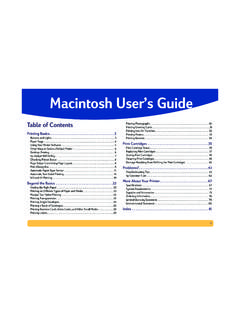Transcription of PRINTING BASICS - Simple Booth
1 PRINTING BASICSTURN ON PRINTINGHOW OUR APPS PRINT1 of 5 Simple Booth apps support PRINTING over AirPrint, a wireless PRINTING protocol by Apple. Most new consumer printers support AirPrint, but make sure to double-check that a printer specifically supports AirPrint and not just wireless PRINTING in general. For example, even some expensive Hiti printers are wireless-enabled but not AirPrint compatible (as of 4/2015).In the iPhone version, PRINTING is automatically turned on for 4x6 prints and there are no settings to change it. In the iPad apps, PRINTING is turned o by default. To turn it on, open the app and scroll to the SEND OPTIONS panel. At the bottom right is the switch for the PRINT BUTTON. Tap it on and the PRINTS panel will appear. In Pro Edition 2 and HALO, there is an option for AUTO Booth apps automatically format your layout for prints.
2 The two primary functions that are automatically appled to print layouts are: 1) Rotate the layout 90 degrees if it will fit better on the specified paper size 2) Print two vertical photo strips on a single sheet if there is room Simple Booth apps send a JPEG to the printer that is formatted based on your choice for paper size and padding. A JPEG does not include size information that is relevant to its placement on the page, so the actual placement on the page is up to the to the AirPrint specifications, the photo sent to the printer should be centered on the sheet. If this is not the case then your printer, printer driver, or other software responsible for getting the print on the paper is placing it incorrectly and you should definitely complain to the printer manufacturer. However, our padding options should allow you to adjust it s placement of 5 Paper sizeYou should try to match the paper size in the app closely to the paper you ve put in your printer for the best quality.
3 The paper size is used to determine the resolution that is sent to the print and the area in which a photo layout can be placed. Specifically, the inches are multiplied by 300 DPI for the final pixel-based resolution sent to the allows you to add blank space to the top, bottom, left or right of your JPEG. This can help you compensate if your printer is cutting o part of your photo or it is not aligned correctly. The blank space is either white or black, depending on your selection for the photo layout background SETTINGSS imple Booth apps will automatically arrange two vertical photo strips on a sheet if there is room. What is shown in the PRINT PREVIEW area in settings is the same as what is sent to the printer. If it is not PRINTING two then try to make the strip taller or less wide, which can be accomplished by making sure you use settings such as: 1) Square crop or no crop in landscape orientation 2) Select the 1 by 4 photo strip layout 3) Place a logo on the stripAny of these choices will make your layout taller so that two can fit side by side on a sheet.
4 A 5x7 inch print will also give you proportionally more width to place two photo strips than a 4x6 TO PRINT TWO PHOTO STRIPSWIRELESS PRINTINGC ertain features such as social sharing require an internet connection. In order to use such features, make sure that you have your printer setup on a Wi-Fi network that also has an internet to popular belief, not all Wi-fi networks are connected to the internet. Many printers come with what is called an ad hoc Wi-Fi network or direct mode that lets you connect to the printer without a router or hot spot. These networks generated by the printer do not have an internet connection. Your iPad can only connect to one Wi-Fi network at a time, so consult your printer s user manual to set it up on a Wi-Fi network that is also connected to the internet. If you do not need social sharing or analytics, then you can just use an ad hoc network from your manage the print queue from your iPad, double-tap the home button and slide all the way left while PRINTING is in TROUBLESHOOTINGMake sure your printer and iPad are on the same wireless band.
5 Many routers provide a ghz band, a 5 ghz band (or media band) and a guest network. They are e ectively separate networks so pay attention to which one you select on each device and tell you iPad to forget this network for any that you do not intend to use so it does not switch without asking a printer does not show up on a network that it should be showing up on, try going to iPad s settings, Wi-Fi, find the network and press Forget this network. Then re-add it using the network of 5 Most professionals choose to use a high-end dye-sublimation printer for their speed and low cost-per-print. A good dye sublimation printer can print a 4x6 in less than 15 seconds! In order to use a professional dye-sublimation printer over AirPrint, you will need to install the printer s driver on a computer and use a print server application, which we have listed options for on the next best experience has been running Printopia on a MacBook Pro with a DNP of 5 PROFESSIONAL PRINTINGRECOMMENDED CONSUMER PRINTERSTypePrint timeNotesZero Ink1m 15sStickers only.
6 Maximum 2 touch gesture to cut the stripCanon Selphy CP1200*CP910 is the old version of this printerZINK Happy PrinterInkjet1m 15sPrints 4x6 and 5x7. Easy paper loadingEpson PictureMate PM-400rSmall and light, prints size close to 4x6 Mini dye-sub1m 30sPE2 is a comparison guide to various third-party print server applications available on the internet:HandyPrintPrintopiaO'PrintOpera ting SystemMacMacMacApplication does not work with printer pre-selection of 5 Contact us with any questions and our customer support will be glad to @simplebooth/simpleboothappMore information on issues:HandyPrint will not work as expected when you pre-select a printer in Simple Booth apps. You can refrain from pre-selecting a printer and it will work from the native iOS print dialog box, but if you pre-select it does not maintain a constant URL that the app can refer to for automatic PRINTING .
7 @simplebooth