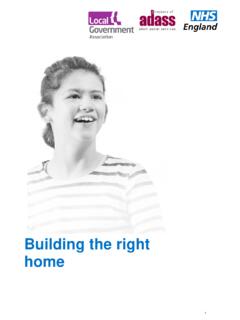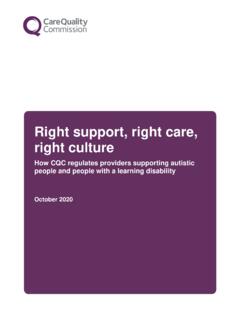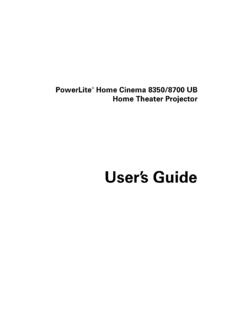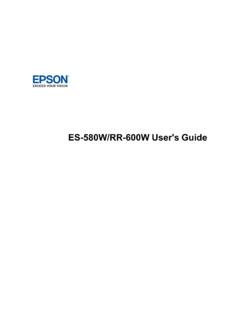Transcription of PrintMaster 2019 USERG
1 1 PrintMaster 2019 User Guide PrintMaster 2019 USERGUIDE Unleash your imagination with PrintMaster 2019, the quintessential toolkit for creating thousands of amazing projects photo greeting cards, family newsletters, scrapbook pages and much more! With an enormous library of designer templates, premium artwork and expressive fonts, producing "store-quality" creations have never been easier. Let s get started. What's New in PrintMaster 2019? Over 10,000 Brand New, Royalty-Free, Commercial-Use Images An All-New Sleek and Modern User Interface Powerful New Text Handling Capabilities New Address Book and Mailing Features Master Project Page for Multi-Page Projects New Photo Fonts, Paint Brushes and Styles New Right-Click Snap To Guideline, Center and Edge Options Paint functionality is included in Design Tools Line Thickness feature included in Shapes and Lines Search Functionality Added in ClipArt Video Tutorials are available that demonstrate many of the new features found in PrintMaster 2019: Using This Guide This guide is separated into 4 major sections: 1.
2 Installation and Recommendations. 2. Interface Reference. 3. Using PrintMaster 2019. 4. Sharing Completed Projects. Customer Support If questions arise while using or installing the software, don t hesitate to go to the Encore website for assistance. Technical Support Website: How-To Video Tutorials: /videos Forums Support for How-To Questions: 2 PrintMaster 2019 User Guide Copyright Information PrintMaster 2019 Copyright 2019 Encore Software, LLC. and its licensors. All rights Reserved. Unauthorized reproduction of the software is a violation of applicable copyright laws. Clip Art, Design Elements and Page Layouts Copyright 2019 Encore. All rights Reserved. Unauthorized reproduction is a violation of applicable copyright laws.
3 Content cannot be used in any form for commercial use without express written consent from Encore Software, LLC. Store Content Copyright 2019 Encore and its licensors. All rights Reserved. Unauthorized reproduction is a violation of applicable copyright laws. Content cannot be used in any form for commercial use without express written consent from Encore. The Sentry Spelling-Checker Engine Copyright 2000 Wintertree Software LLC. Trademarks The PrintMaster 2019, Broderbund and Encore logos are trademarks of Encore Copyright 2019 Encore Software, LLC. All rights reserved. This document and the software that it describes are furnished under license and may only be used in accordance with the terms of such license. 3 PrintMaster 2019 User Guide PrintMaster 2019 USER GUIDE.
4 1 WHAT'S NEW IN PrintMaster 2019? .. 1 INSTALLATION AND RECOMMENDATIONS .. 4 SYSTEM REQUIREMENTS .. 4 INSTALLING PrintMaster 2019 .. 5 IMPORTANT PROJECT INFORMATION .. 6 AVERY TEMPLATE SUPPORT .. 6 INTERFACE REFERENCE .. 7 PAGE THUMBNAILS .. 10 RESOURCE GALLERY .. 11 MENUS .. 13 COLORS .. 17 TOOLBAR .. 26 DESIGN TOOLS .. 27 USING PrintMaster 2019 ..28 STARTING A PROJECT .. 28 SAVING PROJECTS .. 31 OPENING A PROJECT .. 32 PROJECT PAGES .. 35 WORKING WITHPAGE OBJECTS .. 39 BACKGROUNDS .. 47 PHOTOS .. 50 TEXT .. 63 ADDRESS BOOK AND MAIL MERGE .. 69 HEADLINES .. 73 CALENDAR .. 80 CLIP ART .. 84 SHAPES AND LINES .. 87 PROJECT .. 92 CUSTOMER SUPPORT .. 97 SHARING YOUR PROJECT .. 98 PRINT .. 99 EXPORT .. 100 4 PrintMaster 2019 User Guide INSTALLATION AND RECOMMENDATIONS System Requirements Prior to installing PrintMaster 2019, ensure that your computer meets the following: Windows: Windows 7, 8 or 10 2 GB RAM or more recommended 64 MB video RAM recommended) DVD ROM drive Available Hard Disk Space: Install disc requires about GB (Platinum) or GB (Gold).
5 Downloadable clip art and templates can require up to 36 GB (Platinum) or 22 GB (Gold) of hard drive space. Broadband internet connection required Keyboard and mouse System Settings Monitor Resolution: 1152 x 864 or higher recommended Recommended Additional Equipment Printer Digital Camera 5 PrintMaster 2019 User Guide Installing PrintMaster 2019 Installing PrintMaster 2019 from disc 1. Insert the PrintMaster 2019 disc into your computer DVD drive. 2. The disc should open automatically. If it does not double click on the disc icon. 3. Double click on the PrintMaster 2019 installer icon or 4. You will be prompted to open or run the application, click Open or Run. 5. If prompted, enter your computer password, or if prompted with UAC select Yes.
6 6. Keep the default settings and locations, if you need to do a custom installation, please reach each step carefully. 7. Installation will automatically open a web page to register. When done registering, close the page to return to the installer. 8. When Installation has completed, click finish to close the installation window. Installing PrintMaster 2019 from download 1. Select the download link from the provided site or email. 2. Download will begin, please be patient while it downloads. 3. If you are using Safari or Google Chrome, it will download automatically once the link is clicked. 4. If you are using IE or FireFox, you may be prompted to Save or Open, choose Save. 5. After download completes the installer will be in your Downloads folder by default.
7 6. Open your downloads folder. (HD or C: /Users/<current user>/Downloads) 7. Double click on the PrintMaster 2019 installer. 8. You will be prompted to open or run the application, click Open or Run. 9. If prompted, enter your computer password, or if prompted with UAC select Yes. 10. Keep the default settings and locations, if you need to do a custom installation, please reach each step carefully. 11. Installation will automatically open a web page to register. When done registering, close the page to return to the installer. 12. When installation has completed, click finish to close the installation window. 6 PrintMaster 2019 User Guide Important Project Information To avoid problems with created projects please review the following.
8 Do not delete your project files. Keep your project and all related files on your computer s hard drive until you have created the final output (print, photo album, etc.). Check your project. Follow the steps in the Check Project menu prior to sharing your project. Exit the software. Always exit the software before turning off your computer to avoid corrupting your project. Adequate hard drive space. Projects require large amounts of hard drive space. Ensure you have a minimum of 10GB available disk space. If you run out of space while you are building your project, you may lose some of your work. Backup your projects. To avoid losing your work, we recommend occasionally backing up your projects to an external drive. (File menu > Save As) Trim area for uploaded projects 1/2" Prevent images and text from being cut when professionally printed by keeping the layout within 1/2 on all sides.
9 Updates. Occasional updates include enhanced features and bug fixes. We recommend installing any updates. (Help menu > Check for updates) Avery Template Support PrintMaster 2019 includes project types that are compatible with Avery templates (see for information on Avery products). Check the description of Ready-Made project templates and custom project types when creating your project for information about Avery template compatibility. Make a note of the Avery template(s) the project is compatible with. Printing Multiple Single Items on an Avery Template Certain project types, like mailing labels and business cards, can be formatted for printing on an Avery template. After creating the project, choose Edit > Convert to Full Avery Sheet from the menu.
10 Then print the project to the appropriate Avery template. The project type must be Avery-compatible for this menu option to be enabled. 7 PrintMaster 2019 User Guide INTERFACE REFERENCE PrintMaster 2019 s interface can be divided into five areas. 1. Page Canvas The canvas is where you will create the project by adding backgrounds, images, and other objects to the page. 2. Page Thumbnails The bottom area displays thumbnails of your pages. In additional you can delete or rearrange the page order. 3. Gallery Add page elements from this panel onto the canvas with double click or drag and drop. 4. Menus and Toolbars Most application functions can be access through this area. 5. Design Tools Add and edit your project elements using these panels.