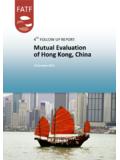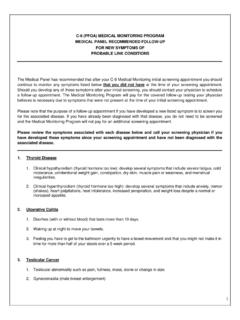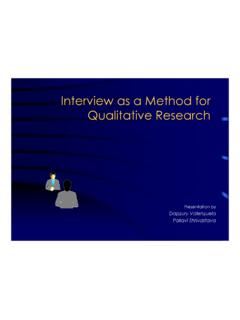Transcription of Prior to upgrading to Windows 10 Professional …
1 Prior to upgrading to Windows 10 Professional follow the instructions below : Uninstall the TIS2 Web applications: GDS 2 and MDI Manager Once the upgrade has completed, reinstall the applications from TIS2 Web MDI 2 driver installation: The MDI 2 software driver can be found under TIS2 Web HELP ? >> select the link: MDI 2 Wireless Drivers ( Windows 10 Only). follow the instructions completely including run as administrator and reboot twice after driver installation. General Information to know about Windows 10 Professional Windows 10 Overview Windows 10 Professional was release by Microsoft on July 29th, 2015. Here are some of the changes from Windows 7 Professional : New Edge browser. Better performance than Internet Explorer but not compatible with some existing websites/applications including the GM Service Applications. TIS2 Web and SI still need to operate within the IE 11 browser.
2 Quicker boot time. More focus on touchscreen usage. Cortana built in. This is Microsoft s voice activated search assistant. Visual changes. File management changes. The GM Service Applications are stable and functional in the Windows 7 Environment. Although Microsoft is currently offering Windows 7 users free upgrades to Windows 10, there is nothing in Window 10 that would require a user to update a service PC. upgrading an existing Windows 7 PC presents some challenges with existing installed applications. If you decide to upgrade instead of purchasing a new PC with Window 10 installed, you ll need to follow the instructions in this guide in the upgrading to Windows 10 section. Windows 10-Finding Internet Explorer 11 With the introduction of Windows 10 comes a new browser called Edge. Microsoft intends for this new browser to replace Internet Explorer, but at this time GM service applications such as TIS2 Web and Service Information are not compatible with Microsoft Edge.
3 The most notable problem with Microsoft Edge is that it does not support plugins. For Service Information, plugins are currently required for features to be accessible in certain documents such as schematics and diagrams. Other issues may exist but still be unknown at this time. The following guide will instruct a user on how to find Internet Explorer on a Windows 10 computer. Since Windows 10 comes with Microsoft Edge as the default browser and Internet Explorer 11 is not easily accessible by a user, users of GM TIS2 Web and Service Information may want to make finding Internet Explorer 11 easier on their Windows 10 computer. First, the user will need to search for Internet Explorer. To perform this search click on the Windows Start button and type internet explorer. Next, the user will right click on Internet Explorer, and select Pin to taskbar . The user will now see an icon for Internet Explorer on their taskbar.
4