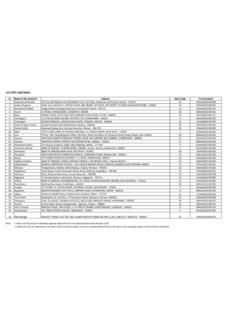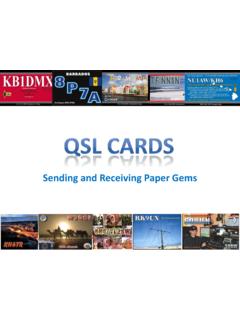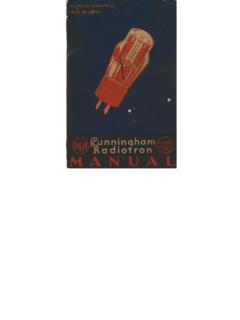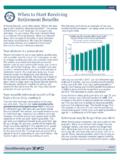Transcription of Problem receiving OTP? - BarodaConnect
1 Problem receiving OTP? We have launched the Mobile OTP application. This will help you to manually generate the OTP on your mobile handset instead of receiving it through SMS. OTP application is available to Apple, Android, Windows and blackberry mobile users. OTP cam be generated through an application without internet connection/Mobile network. Activation of this application will involve two steps as under: Downloading of Mobile OTP application CA MOBILE OTP on handsets. Users are required to download the application from respective app stores. However this requires subsequent activation through their Net banking portals. Activation of Mobile OTP Users can themselves activate M-OTP facility through Baroda Connect.
2 After logging-in, users are required to click Mobile OTP Application link under Services tab at home page. Detailed process is attached per annexure- A. Workflow for Registration for Mobile OTP 1. Download CA MOBILE OTP application on the mobile Handset from respective app store. Note: iphone Users should disable the Demo Mode in settings. 2. Login to Baroda Connect Portal, Register and Activate Mobile OTP by clicking on Mobile OTP application link under services option in net banking. 3. Enter User ID and Transaction password and submit. 4. User will receive SMS on the registered mobile, containing URL and details of activation will be received.
3 5. Click on the URL received on registered mobile. 6. It will redirect the user to CA MOBILE OTP software and the required information will be auto filled. Note: Blackberry Users needs to manually enter the User Identifier and Activation Code received on SMS. Click Next. Click Next. Click Next. 7. Enter PIN and confirm PIN of your choice and click on DONE. 8. The same PIN will be used to generate the OTP. 9. From next time onwards whenever system prompts for OTP then open the CA MOBILE OTP application and enter the PIN and click on done and application will display 8 digit OTP. NOTE: 1. Once Mobile OTP is activated, OTP sms won t be received on registered mobile number.
4 2. Mobile OTP service can be deactivated through option Deactivate Mobile OTP link under services tab in Internet Banking.