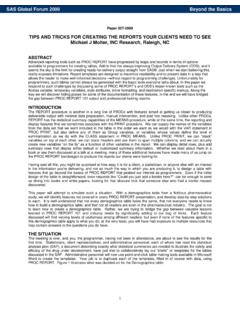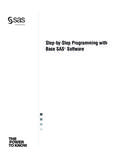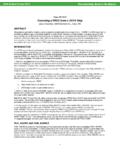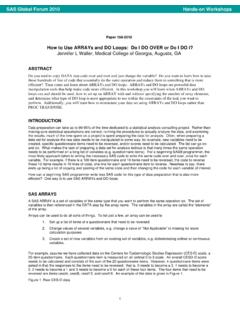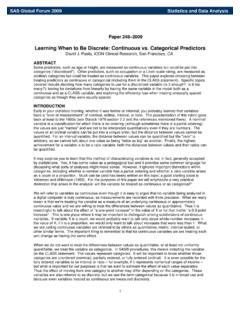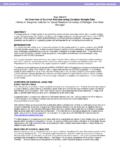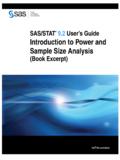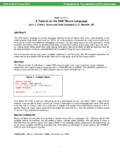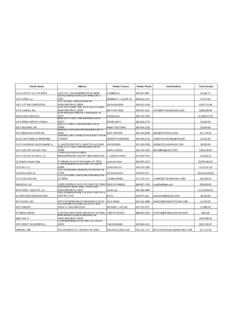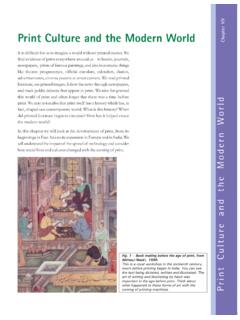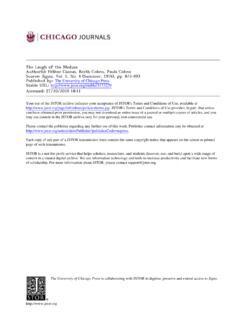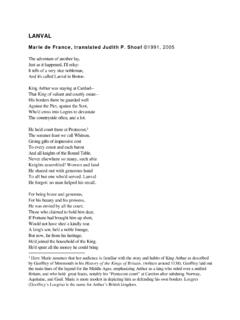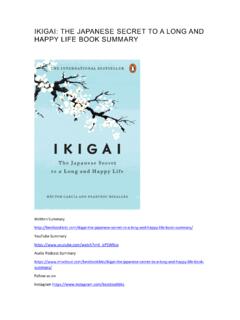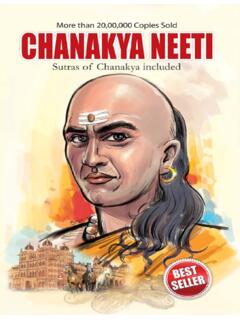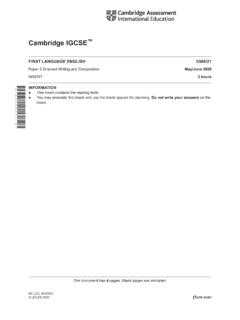Transcription of PROC TEMPLATE: The Basics Lauren Haworth, Genentech, Inc ...
1 1 Paper 112-31 proc template : The Basics Lauren Haworth, Genentech, Inc., South San Francisco, CA ABSTRACT: So you haven't gotten around to reading the entire proc template chapter in Online Doc? The template procedure is incredibly powerful, but it s also incredibly complex, and this chapter of the documentation is not an easy read. If you don t have time to learn everything, but you want to be able to make basic changes to the appearance of your output, this is the workshop for you. We ll start out with a few syntax Basics , and then focus on a number of shortcuts that will make customizing the style of your output quick and easy. Topics include viewing the source code for an Output Delivery System style, a point-and-click approach to modifying styles, and plenty of sample code snippets to use in your own programs.
2 In no time you'll be impressing your boss and coworkers with beautiful reports. The presentation will include easy-to-use techniques for enhancing HTML, RTF, and PDF output. INTRODUCTION: We will start by working through a series of examples using the HTML destination. The reason for this is that HTML is the easiest destination to deal with in this workshop environment. Once we ve gone over the Basics , we ll switch to RTF and PDF to do a few additional examples. However, all of the techniques shown here today will work with any destination. First, we need to review a few syntax and terminology Basics . When you create a report using the SAS Output Delivery System (ODS), SAS takes the raw procedure output and applies a style template to control how the results are displayed. This includes the fonts, colors, and borders. By default, SAS has a style template it will use for each output destination. If you request HTML output using the following code: * sample program 1 ; ods html file=' '; proc contents data= short; run; ods html close; the resulting file will look like this: The code for this output is in sample program 1.
3 Submit this code yourself and review the results. Depending on the setup of your system, the results may pop up in a browser within the SAS display manager, or you may need to go to the Results window, navigate the tree structure until you see the HTML file, and then double click on the file to open it up. SAS creates this blue and gray style, with its Arial fonts, by using specifications contained in style definitions that make up a style template . Since the code above did not request a specific style, the default style for this destination was used. For the HTML destination, the default style is called Default. When you submit an ODS HTML statement without naming a style, it s equivalent to submitting the following code. ods html file=' ' style=default; To see what a style template looks like, we can use the template procedure to print out a style s source code. The syntax is as follows: Hands-on WorkshopsSUGI31 2 * sample program 2 ; proc template ; source ; run; Go ahead and run this code yourself, and view the results (in the log window, not the output window).
4 This code is in sample program 2. It produces an extremely long listing of source code. Appendix A contains a printout of selected style definitions. If you skim through the items in the source code, you ll see that a number of styles are defined, for everything from fonts to titles to tables. A template this large can be overwhelming to read, so let s look at another tool that will help you understand the style template . USING THE POPUP STYLE TO EXPLORE THE ELEMENTS OF A STYLE template : The following code is the secret to quickly making modifications to style template . It gives you an easy way to see which bits of code control which parts of your output. * sample program 3 ; ods markup file=" " tagset= ; title 'Class List'; footnote 'See for more ODS papers and examples'; proc means data= min median max maxdec=1; run; ods markup close; This bit of code creates sample HTML output with some special features. When you hover over part of the output, it tells you the name of the style element that controls that attribute.
5 Even better, when you click on a part of the output, it pops up the actual source code for that style element. For example, if you wanted to know what part of the style template source code controls the text in the table headers, by clicking on a cell in the header, you would see the following information: From this output, we know that the text in this cell is controlled by the STYLE Header definition. If we want to change the header, we now know where to go look in the proc template source. This popup output is created using the MARKUP destination and a specialized tagset. The use of this destination and tagsets is a workshop in itself, and will not be covered in detail. For now, think of this as a useful tool, and don t worry about the details. The main thing to keep in mind is that when you want to modify your output, using these ODS MARKUP statements around your PROC will let you see the style elements in use for your specific output example. Go ahead and run this code yourself.
6 It is included in sample program 3. Then go to the results window, and expand the tree until you see the HTML icon for the PROC PRINT, and click on it to open it in the viewer. By clicking on one of the row headers in the HTML output, find the code you would need to change in order to alter the font in the table title. Now rerun the proc template code with the SOURCE statement, review the log file, and find the part of the proc template code that matches the code in the popup window. The code is sample program 2. In the proc template code, the entry for STYLE Header looks different: This style definition has no values for the FONT_FACE, FONT_SIZE, and other attributes listed in the definition that came from the popup window. That s because in the Default style, this element (Header) inherits its properties from another element (HeadersAndFooters). If you go look at that element, you see: Hands-on WorkshopsSUGI31 3 This code looks closer, but it still doesn t match the popup.
7 That s because it s inheriting its style attributes and values from other style elements (Cell), and some lookup lists: fonts() and colors(). To figure out the style, we could keep backtracking through the proc template code until we found the actual settings. But the beauty of the approach I ll be teaching today is that you don t need to do this. You can use the code in the popup window to create a new custom style, without ever having to know how the original style works. The popup window already has all of the values you need to change. The rest of this workshop will focus on how to make these changes. We will first work with HTML, because that destination is easier to work with in a workshop environment, but then we ll look briefly at the same techniques for RTF and PDF. HTML EXAMPLES: CHANGING THE TITLE FONT In the previous example, we used the popup style output to find out that the title at the top of the output was controlled by the SystemTitle style element.
8 If we want to change the font, we need to edit the font selection in the template source code. Rather than edit the Default style, we ll create a new custom style. The first step in doing this is to start our own style source code, using proc template . However, this does not need to be as complex as the source code that we ve been viewing for the Default style. To make it easier to modify styles, SAS created a proc template statement called PARENT=. This allows the creation of a new style template based on the source code of an existing style template , so you don t have to retype any existing source code. So, to start our new style, we need to set up the following proc template code: * sample program 4 ; proc template ; define style ; parent = ; end; run; This code starts a new style called Custom, which will be created based on the Default style. If no other code was added to this proc template , then we d be creating a new style called Custom that looks exactly like the Default style.
9 Now we are going to make some changes. Open Sample Program 4. The proc template code we just reviewed has already been typed in for you. To change the title font, we are going to edit the part of the source code that controls the title. Using the output from the previous example, click on the title again, and copy the code from the popup window. You can pull up the previous output by going to the Results window and clicking on the appropriate result to reopen the HTML file. Take this code and past it into the proc template code in Sample Program 4, as follows: Hands-on WorkshopsSUGI31 4 proc template ; define style ; parent = ; STYLE SystemTitle / FONT_FACE = "Arial, Helvetica, sans-serif" FONT_SIZE = 5 FONT_WEIGHT = bold FONT_STYLE = italic FOREGROUND = cx002288 BACKGROUND = cxe0e0e0; end; run; Again, if we just ran the template code as is, our style would look just like the Default style.
10 Now we can edit the style. To change the font used in the titles, we need to edit the font choices. In the style attribute FONT_FACE, there is a quoted string that lists three fonts. These are the 3 choices of font being requested, in order of preference. HTML allows you to specify multiple fonts, in case the person viewing your output in the browser does not have your first choice font. To change the font, you simply edit the list of font names in the FONT_FACE style attribute line. Keep in mind that the person receiving your output will need to have the same fonts in order to view the web page, RTF file, or PDF file properly. You want to pick fonts that are commonly available. Appendix B lists some good font combinations to try. Type over the text "Arial, Helvetica, sans-serif" with your choice of fonts. To use this new style, we need to add an option to the ODS HTML call. See the following code at the bottom of Sample Program 4. Notice that the option style=Custom has been added to the ODS HTML statement.