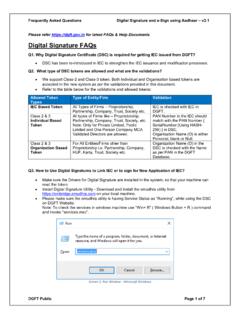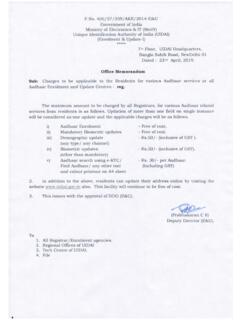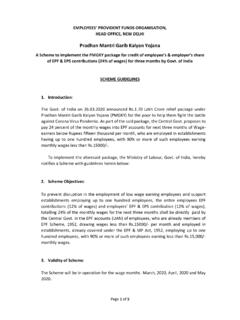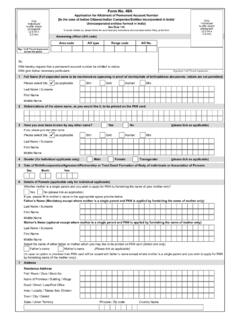Transcription of PROCESS FLOW FOR FILING OF ONLINE e-NOMINATION …
1 PROCESS FLOW FOR FILING OF ONLINE e-NOMINATION FORM BY MEMBER ON EPF PORTAL The form can be filed by the member on the UAN member portal. The member can file the ONLINE nomination form through UAN member portal which is available on URL The following screen will appear. The member has to login by entering his UAN and password. After signing in, the following screen will appear. First Click on tab >> Manage then you will have to click on >> e-NOMINATION tab Now you have to enter your permanent and current address then after save it. After saving below mentioned screen will be display and you will have to click on YES option for adding nominee. Follow the instructions mentioned in the red ink on the below screen shot. Follow the instructions mentioned in the red ink on the below screen shot.
2 Follow the instructions mentioned in the red ink on the below screen shot. Follow the instructions mentioned in the red ink on the below screen shot. Follow the instructions mentioned in the red ink on the below screen shot. Follow the instructions mentioned in the red ink on the below screen shot. Finally below mention screen will be display that indicates that your e-NOMINATION has been e-signed successfully. Now you can view your nominee details by click on View tab Downloaded PDF file will be shown like below mentioned screen shot in which your nominee details will be shown in form - 2 THANK YOU