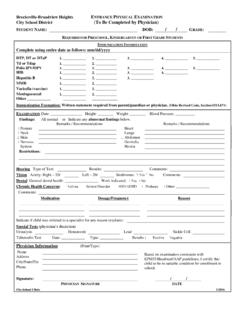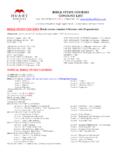Transcription of Programmable Memory Key Features - Broadview …
1 Programmable Memory Key Features The table below shows the Features available to program on a Memory key by the user and a description of fields required. Only the Memory keys on your phone can be custom configured. Options that require an LED Memory key are labeled LED. feature Description Label Details Status Default Assign the Default option if you have customized a preset key configuration and want to return a previously customized key back to its default value. Unassigned N/A N/A Account Code Assign the Account Code option to a Memory key to associate an account code to a call before or during the call. Note: The Account Code option is not displayed if the Account Codes feature is not enabled for your business. Account Code 1) Leave the details box blank if you want to be prompted for an account code after selecting the Account Code key.
2 2) Type an account code in the details box if you want the Account Code key to behave like an Account Code Speed Dial key. In this case when you select the Account Code key, the account code that you entered will automatically be assigned to the call. N/A ACD Log In/Out Use the ACD Log In/Out feature to turn ACD Log In/Out. Activate this feature by pressing the programmed key on the phone. The default is login. This feature only affects ACD. N/A Company Speed Dial Assign the Company Speed Dial option to a Memory key to dial one of the phone numbers in your External Directory by pressing the Memory key. Note: This option is displayed if the administrator has configured the system with speed dials. Select one of the names from this list to enable the Company Speed Dial option.
3 N/A Conference Unit (LED) Assign the Conference Unit option to a Memory key to provide control of the conference unit if connected to a Mitel 5320-5320e/5330-5330e/ 5340-5340e/5360 IP phone. Conference Unit N/A N/A Directory Assign the Directory option to a Memory key to access the internal directory. This is only appropriate for Mitel 5304 IP phones. Directory N/A N/A Do Not Disturb (DND) Assign the DND option to a Memory key to stop calls from going to any device you are logged into. Note: This Memory key assignment is also used for Deflect Call. DND N/A Select Active or Inactive Forward to AA (LED) Assign the Forward to AA (Auto Attendant) option to a Memory key to forward all incoming calls to the Auto Attendant. To turn the Forward to AA feature on and off, select the associated Memory key.
4 When the Memory key LED is lit, the feature is enabled. Note: The Forward to AA option is displayed if the administrator has configured the system with auto attendants. Forward to **(AA Number) Select the Auto Attendant to forward your calls to. Select Active or Inactive Forward to Co-worker (LED) Assign the Forward to Co-worker option to a Memory key to forward all incoming calls to a co-worker. To turn the Forward to Co-worker feature on and off, select the associated Memory key. When the Memory key LED is lit, the feature is enabled. Forward to **(extension number) Select a user from this list to enable the Forward to Co-worker option. Select Active or Inactive Forward to Assign the Forward to Coverage option to a Memory key to forward Forward to Call N/A Select feature Description Label Details Status Coverage (LED) all incoming calls directly to the call coverage you have set up.
5 To turn the Forward to Coverage feature on and off, select the associated Memory key. When the Memory key LED is lit, the feature is enabled. Coverage Active or Inactive Forward to Number (LED) Assign the Forward to Number option to a Memory key to forward all incoming calls to a user defined phone number. To turn the Forward to Number feature on and off, select the associated Memory key. When the Memory key LED is lit, the feature is enabled. Forward to ** (number entered in the details field) Type the phone number that you want to have your calls forwarded to into the details box. Note: If you forward your phone to an external phone number, you must have permission to make that external call and Redirect Inbound Call to External Number permission. See Permissions for instructions on how to view your call permissions.
6 Select Active or Inactive Forward to Prompt (LED) Assign the Forward to Prompt option to a Memory key to forward all incoming calls to a user defined phone number. To turn the Forward to Prompt feature on, select the associated Memory key and, using the phone keypad, type in the number to which you would like to have your calls forwarded. When the Memory key LED is lit, the feature is enabled. To turn the Forward to Prompt feature off, select the associated Memory key and then the FWDOFF softkey or the # key on the telephone keypad. Forward Type in the number you would like to have your calls forwarded to. Note: If you forward your phone to an external phone number, you must have permission to make that external call and Redirect Inbound Call to External Number permission.
7 See Permissions for instructions on how to view your call permissions. Select Active or Inactive Handsfree Answerback (LED) Assign the Handsfree Answerback option to a Memory key so that your phone can automatically answer an intercom call and set up a two-way speech path. Note: This option is displayed if the administrator has made it available to you. Handsfree Answerback N/A Select Active or Inactive Incoming Calls List Assign the Incoming Calls List option to a Memory key to allow you to see the list of recently received incoming calls to your extension. This has the same function as the CALLS softkey. Incoming Calls List N/A N/A Intercom to Co-Worker (LED) Assign the Intercom to Co-Worker option to a Memory key to allow you to make a page directly to a co-worker's phone.
8 Intercom to ** (Co-worker's extension) Select a user from this list to enable the Intercom to Co-Worker option. N/A Intercom to Prompt (LED) Assign the Intercom to Prompt option to a Memory key to allow you to make a page to a co-worker's number that you enter from your phone's keypad after pressing the key. Intercom to Prompt N/A N/A Join/Leave Group (LED) Assign the Join/Leave Group option to a Memory key to join and leave the selected Call Group by selecting the programmed Memory key. The Memory key LED is lit when you have joined the selected Call Group. Select a Call Group from this list to enable the Join/Leave Group option. Note: The Join/Leave Group option is not displayed if you are not a member of a call group. N/A Line Appearance (LED) Assign the Line Appearance option to a Memory key to have a phone line from which you can receive calls, place calls and keep calls on hold.
9 Note: Line Appearances on a Mitel phone are ordered bottom to top, right to left. Incoming calls will be presented on the first available Line Appearance based on the above order. Line Appearance Note: You cannot program a Line Appearance on a PKM. You cannot program a Line Appearance on pages two or three of a Mitel 5320-5320e/ 5330-5330e/ 5340-5340e/ 5360 IP Phone. N/A Monitor Call (LED) Assign the Monitor Call option to a Memory key to monitor and answer calls occurring on another user s phone. See Monitor Calls. Note that a Monitor Call Silent option is also available. Monitor Call ** (extension number of user monitored) Select the name of the user this key will be monitoring. If the list is empty you cannot program this feature to a key. N/A feature Description Label Details Status Note: Program the same number of Monitor Call keys as the number of simultaneous calls that you want to monitor on the other user's phone.
10 The maximum number of simultaneous calls that can be monitored equals the number of Line Appearances the other user has programmed on their phone. When you program multiple Monitor Call keys for the same Monitor group, they are ordered bottom to top, right to left. The first Monitor Call key will monitor the first call placed or received by the other user (not necessarily the first Line Appearance) and so on. Example: Number of Line Appearances programmed on the "monitored" user's phone: 4 Monitor Call keys programmed: 2 1. The "monitored" user selects his fourth Line Appearance to make a call when none of his other Line Appearances are in use. The first Monitor Call key is used to monitor this call. 2. An incoming call is received on the "monitored" user's first Line Appearance while the fourth Line Appearance is still in use.