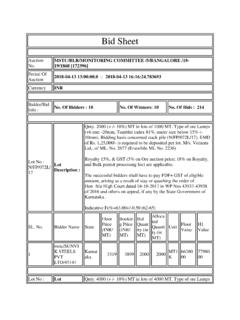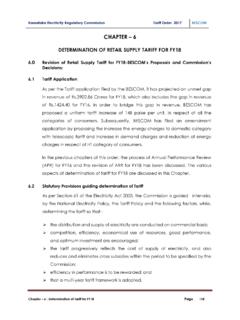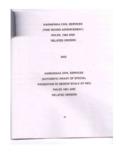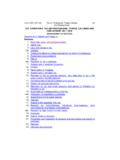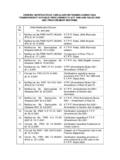Transcription of Project: KHAJANE II - Karnataka
1 government of Karnataka finance Department project : KHAJANE II. Challan, Receipts, Consolidated Challan Generation &. Web Portal User Manual Version March 2016. project Monitoring Unit 7th floor, Commercial Taxes Building, Kalidasa Marg, Gandhi Nagar, Bangalore 560009. Email: Phone: 080-22354020, Helpdesk No: 080-22342266. Notice: This is a controlled document. Unauthorised access, copying, replicationor usage for purposes other than for which it is intended are prohibited. Table of Contents Table of Contents .. 1. Table of Figures .. 1. 1 Summary Receipts .. 1. Purpose: .. 1. Scope: .. 1. Brief Note on processes of Receipt Module.
2 1. Challan Generation: .. 1. Steps for Challan Generation: .. 1. Step 1: User should login to KHAJANE II system .. 1. Step 7: Key in purpose details and add the purpose by clicking on add button .. 2. Receipt Generation: .. 2. Steps for Receipt Generation: .. 2. Step 1: User should login to KHAJANE II system .. 2. Consolidated Challan Generation .. 2. Steps for Consolidated Challan Generation: .. 2. Step 1: User should login to KHAJANE II system .. 2. Step 3: Click on the Consolidated Challan Generationscreen available in the menu .. 2. Roles and Responsibilities .. 4. Table 1: Roles and Activities .. 4. Chapter2: Receipts Module on Application.
3 5. Receipt Generation: .. 5. Step 2: User fills the Remitter details, Receipt details and purpose details .. 5. Figure 2 : Display of receipt generation screen along with various fields to be 6. Figure 3 : Display of addition of a purpose with edit and delete options .. 7. Figure 4 : Display of updation of a purpose by choosing edit option .. 7. Figure 5 : Display of Deletion of a record, and confirmation to delete the record .. 8. Step 3a: Payment mode: Cash .. 8. Step 3b: Payment mode: Credit Card/Debit Card .. 9. Figure 7 : Display of receipt generation along with payment mode as Credit card/Debit card .. 9. Step 3c: Payment mode: Cheque/Draft.
4 10. Figure 8 : Display of receipt generation by choosing payment mode as Cheque/Draft .. 10. Step 5: Receipt Generation Screen .. 12. Step 6: Printable format of the receipt is also generated.. 13. ConsolidatedChallanGeneration:.. 15. Step 1: User navigates to the following path Receipts > Transactions > Consolidated Challan Generation .. 15. Step 2: User selects the date and clicks on submit button.. 15. Step 4: Challan is generated successfully with Challan reference number.. 17. Step 4a: Challan matrix for cheque/demand draft as mode of 19. Figure 17 : Display of Challan matrix for payment mode as Cheque /demand 19.
5 Step 4b: Challan matrix for Credit card/Debit card as mode of payment .. 19. Figure 18 : Display of Challan matrix for payment mode as Credit card/Debit card .. 19. ChallanGeneration: .. 20. Figure 22 : Display of Addition of purpose with edit and delete options .. 23. Figure 23 : Display of updating of purpose with edit hyperlink .. 23. Figure 24 : Display of deletion of purpose and confirmation message for deleting .. 24. Step 4a: Payment mode: Cash .. 24. Step 4b: Payment mode: Cheque/Draft .. 25. Figure 26 : Display of Challan generation screen with payment mode as Cheque/Demand 26. Step 4c: Payment mode: NEFT / RTGS.
6 26. Figure 27 : Display of Challan generation screen with payment mode as NEFT/RTGS .. 27. Step 6: Challan Output Format .. 30. Generate Mandate/Update NEFT/RTGS transaction number:.. 31. Figure 31 : Menu to display navigation path to reach Generate mandate screen .. 31. Step 2: User search the Challan with search criteria and records are displayed.. 32. Step 3: User selects the record to be updated and the details of Challan will be 33. Mandate Generation:.. 34. Update NEFT / RTGS Transaction Number: .. 36. 3 Web Portal: .. 38. Challan Generation: .. 38. Figure 38 : Display of Challan generation screen in portal as viewed by citizen.
7 38. 2. Step 2: Remitter enters his personal details such as name, address and mobile 38. Figure 39 : Display of Challan generation screen with remitter details entered by user .. 39. Figure 40 : Display of Challan generation screen after entering department details .. 40. Figure 41 : Display of Challan generation screen after entering purpose details .. 41. Figure 42 : Display of Challan generation screen after purpose is added .. 42. Figure 43 : Display of Challan generation screen, user selects e-Payment mode for payment .. 43. Figure 44 : Display of draft format of Challan before submitting by user .. 44. Figure 45 : Display of successful submission of Challan and generation of ChallanReference Number.
8 45. Figure 46 : Display of processing time while connecting to payment gateway .. 46. Figure 47 : Display of screen where user has to confirm on payment for the Challan .. 47. Step 9: On click of confirm payment is made for the Challan and account details are displayed.. 47. Figure 48 : Display of account details of the account with which payment is made.. 48. Figure 49 : Display of printable format of Challan which can be used for further reference.. 49. 4 Course Summary .. 49. Appendix A - Acronyms .. Error! Bookmark not defined. 3. Table of Figures Figure 1 : Menu to display navigation path to reach receipt generation screen.
9 5. Figure 2 : Display of receipt generation screen along with various fields to be 6. Figure 3 : Display of addition of a purpose with edit and delete options .. 7. Figure 4 : Display of updation of a purpose by choosing edit option .. 7. Figure 5 : Display of Deletion of a record, and confirmation to delete the record .. 8. Figure 6 : Display of receipt generation by choosing payment mode as cash .. 8. Figure 7 : Display of receipt generation along with payment mode as Credit card/Debit card .. 9. Figure 8 : Display of receipt generation by choosing payment mode as Cheque/Draft .. 10. Figure 9 : Display of Draft format of receipt.
10 11. Figure 10 : Display of receipt generated successfully along with receipt reference number .. 12. Figure 11 : Display of screen where user has option to print the receipt generated .. 13. Figure 12 : Display of print format of the Receipt along with the required details .. 14. Figure 13 : Menu to display navigation path to reach consolidated Challan screen .. 15. Figure 14 : Display of consolidated Challan screen .. 16. Figure 15 : Display of Challan details for receipt with payment mode as cash .. 17. Figure 16 : Display of Challan generated for the receipts along with Challan Reference 18. Figure 17 : Display of Challan matrix for payment mode as Cheque /demand 19.