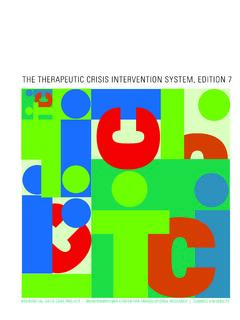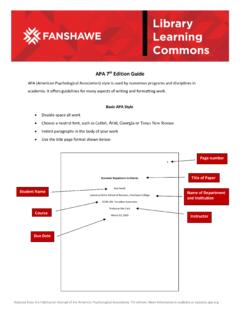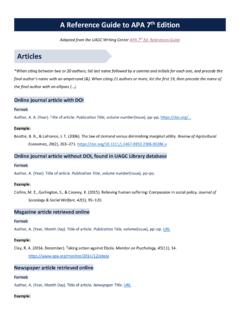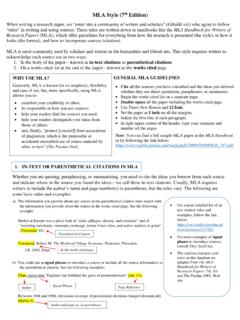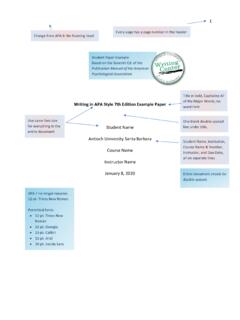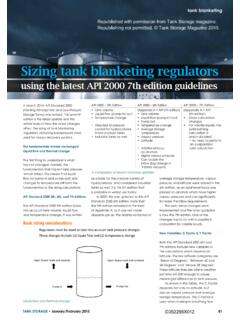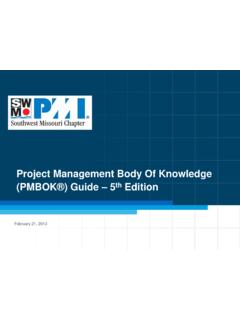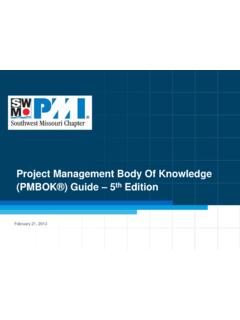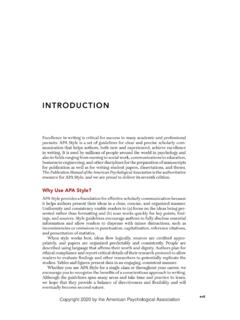Transcription of PTC Creo 7.0 - Student Edition - Quick Installation Guide
1 PTC Creo - Student Edition - Quick Installation Guide 1. Download the PTC Creo zip file: o If necessary, enter your PTC username (your email address) and password, and then click LOG IN. Create an account at o Accept the Export Agreement and then click Continue. 2. If this is the first time you install Creo please jump to the next step. If you had older Creo editions installed on your computer, please go to C:\ProgramData\PTC\Licensing and delete all the older licenses (you can also move them to another folder until the Creo is installed). After the folder is empty you can proceed with the next step.
2 Please note that ProgramData is a hidden folder. The easy way to access this location is to simply copy C:\ProgramData\PTC\Licensing and paste it in the Windows explorer. 3. Unzip the downloaded zip file (MED-100 WIN-CD-440_### ): ### represents the build code of Creo you downloaded. The actual number will vary as additional Creo builds are released. Right-click the downloaded zip file, select Extract All and then select a location where the files will be unzipped to. Select a location you can easily access, such as your Desktop. Use Windows Explorer to open the resulting MED-100 WIN-CD-440_M###_Win64 folder.
3 This folder can be copied to a shared drive, DVD or thumb drive and then be used to install the software on other computers. Temporarily disable all firewall, anti-virus and anti-spyware applications. Run Do NOT use , this will cause errors. o Right-click and select Run as administrator from the pop-up menu. 8/24/2020. 4. From the PTC Installation Assistant dialog box: Select Install new software and click Next. Accept the license agreement and click Next. In the Simple License Entry product code field, enter the product code BK700908 EDSTUDENTEDUNI and then click Install Licensing.
4 O Enter your PTC username (your email address) and password. o Click Login. When you see the Success! message, click Next. In the application list, deselect all the applications you do not need, and then click Install. After the Installation is complete, click Finish. You are now ready to use PTC Creo - Student Edition For additional resources, please visit If you need technical support, please visit Support Forum 8/24/2020.