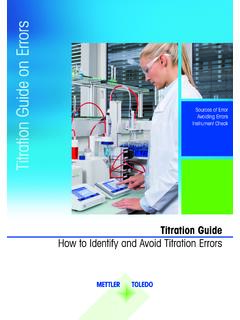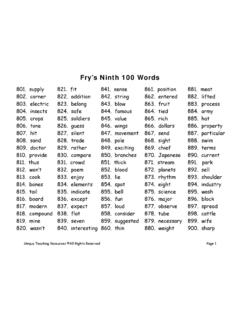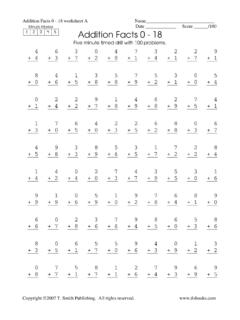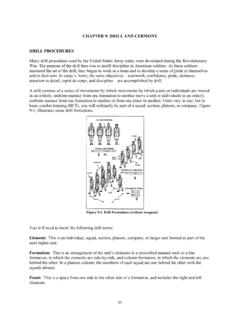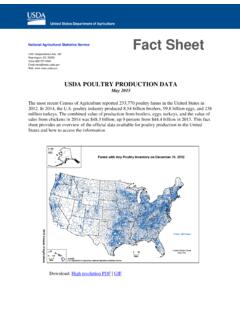Transcription of PVSYST USER S MANUAL - Environmental-Expert.Com
1 PVSYST . USER'S MANUAL . Authors: Andr Mermoud and Bruno Wittmer Date: January 2014.. 1. PVSYST SA - Route du Bois-de-Bay 107 - 1242 Satigny - Switzerland INTRODUCTION. This document is a first step of a series of tutorials which explain the use of PVSYST Version 6, and may be understood as a PVSYST user's MANUAL . It contains three different tutorials describing the basic aspects of the simulation: Creation of a grid-connected project Construction and use of 3D shadings scenes Meteorological data in PVSYST More tutorials are in preparation and will be added in the future. They will explain in more detail the different features of PVSYST . The complete reference MANUAL for PVSYST is the online help, which is accessible from the program through the Help entries in the menus, by pressing the F1 key or by clicking on the help icons inside the windows and dialogs.
2 2. Contents INTRODUCTION .. 2. Contents .. 3. Part 1: BASIC APPROACH: MY FIRST PROJECT .. 4. 1- First contact with PVSYST .. 4. 2- Full study of a sample project .. 4. 3- Saving the Project .. 9. 4- Executing the first simulation .. 13. 5- Adding further details to your project .. 18. Part 2: 3D Near Shadings Construction .. 29. 1- Defining the 3D scene: .. 30. 2- Use the 3D scene in the simulation .. 52. Part 3: Meteorological Data Management .. 58. 1- Introduction .. 58. 2- Geographical sites .. 61. 3- Synthetic hourly data generation .. 66. 4- Visualization of the hourly values .. 68. 5- Importing Meteo data from predefined sources .. 73. 6- Importing Meteo Data from an ASCII file .. 87. 3. Part 1: BASIC APPROACH: MY FIRST PROJECT. 1- First contact with PVSYST When opening PVSYST you get to the main page: This gives access to the four main parts of the program: Preliminary design provides a quick evaluation of the potentials and possible constraints of a project in a given situation.
3 This is very useful for the pre-sizing of Stand-alone and Pumping systems. For grid- connected systems, it is just an instrument for architects to get a quick evaluation of the PV potential of a building. The accuracy of this tool is limited and not intended to be used in reports for your customers. Project design is the main part of the software and is used for the complete study of a project. It involves the choice of meteorological data, system design, shading studies, losses determination, and economic evaluation. The simulation is performed over a full year in hourly steps and provides a complete report and many additional results. Databases includes the climatic data management which consists of monthly and hourly data, synthetic generation of hourly values and importing external data. The databases contain also the definitions of all the components involved in the PV installations like modules, inverters, batteries, etc.
4 Tools provides some additional tools to quickly estimate and visualize the behavior of a solar installation. It also contains a dedicated set of tools that allows measured data of existing solar installations to be imported for a close comparison to the simulation. 2- Full study of a sample project Project specifications and general procedure For an introduction to the development of a project design in PVSYST , we will walk through a full project step-by-step. As an example we will consider a farm located in France close to Marseille. The building in question is shown on the following sketch: 4. 35 m 10m 35m N. 20 . 8m 10 m 10m D=6m H=12m El vation : Pente toiture 25 . Sut tous c t s: avant-toits de M H = 5m The roof of the farm is facing south and we intend to cover it on an area of about 5m x 25 m = 125 m.
5 With mono-crystalline PV modules. As explained before, we will not use the Preliminary Design for a grid-connected project, but rather start the complete Project design . When you choose "Grid connected" project, you will get the following dashboard for the management of a project: 5. The dashboard has two parts: the Project basic definitions and the System variant management. What we call Project' in PVSYST , is just the central object for which you will construct different variants (or system configurations, calculation variants) of your system. The Project contains the geographical site of your system, the reference to a file with the meteorological data, and some general parameters like the Albedo definition, some sizing conditions and parameters specific to this project. In the database it will get a filename with the extension *.
6 PRJ. Each System Variant contains all the detailed definitions of your system, which will result in a simulation calculation. These definitions include the choice of solar panels and inverters, the number of panels and inverters, geometrical layout and possible shadings, electrical connections, different economic scenarios, etc. In the database, the files with the Variants of a project will have the Project's file name, with extensions VC0, VC1, VCA, etc. You can define up to 36 Variants per project. Steps in the development of a project When developing a project in PVSYST , you are advised to proceed in small steps: Create a project by specifying the geographical location and the meteorological data. Define a basic system variant, including only the orientation of the PV modules, the required power or available area and the type of PV modules and inverters that you would like to use.
7 PVSYST will propose a basic configuration for this choice and set reasonable default values for all parameters that are required for a first calculation. Then you can simulate this variant and save it. It will be the first rough approximation that will be refined in successive iterations. Define successive variants by progressively adding perturbations to this first system, , far shadings, near shadings, specific loss parameters, economic evaluation, etc. You should simulate and save each variant so that you can compare them and understand the impact of all the details you are adding to the simulation. 6. Tips - Help In PVSYST , you can always get to the context Help by pressing F1. Sometimes you will also see little orange question mark buttons . Clicking on them will lead to more detailed information on the topic in the Help section.
8 When PVSYST displays messages in red, you are advised to carefully read them! They may be either warnings or error messages, or they can be procedures that should be followed to get a correct result. Defining the Project In the project dashboard click on New project and define the project's name. Then click on Site and Meteo . You can either choose a site from the built-in database, which holds around 1,200 sites from Meteonorm, or you can define a new site that can be located anywhere on the globe. Please refer to the tutorial Meteorological Data management" if you want to create or import a site other than those available in the database. The project's site defines the coordinates (Latitude, Longitude, Altitude and Time zone), and contains monthly meteorological data. The simulation will be based on a Meteo file with hourly data.
9 If a near meteo file exists in the vicinity (less than 20 km), it will be proposed. Otherwise PVSYST will create a synthetic hourly data set based on the monthly meteo values of your site. However, you can always choose another Meteo file in the database. A warning will be issued if it is too far from your site. NB: If you begin by choosing a meteo file, you have the opportunity of copying the site associated with this file to the Project's site. In the project dashboard you can click on the button "Albedo - Settings" which will give you access to the common project parameters, namely the albedo values, the design conditions and design limitations. 7. Usually you will never modify the albedo factor. The value of is a standard adopted by most people. Nevertheless, if for example your site is located in the mountains, you can define in this table a higher albedo factor like for the months where there is persistent snow.
10 The second tab in the project parameters dialog contains the "Design Conditions" page. This page defines sizing temperatures, which may be site-dependent. These are only used during the sizing of your system; they are not involved in the simulation. The "Lower temperature for Absolute Voltage Limit" is an important site-dependent value, as it is related to the safety of your system (it determines the maximum array voltage in any conditions). Ideally, it should be the minimum temperature ever measured during daylight at this location. In Central Europe the common practice is to choose -10 C (lower in mountain climates). 8. 3- Saving the Project When you are finished ( you have gone to the Variant choices), you will be prompted to save the definitions of your project. The dialog that comes up allows you to rename the project.