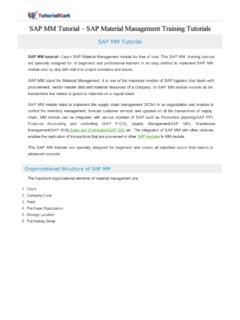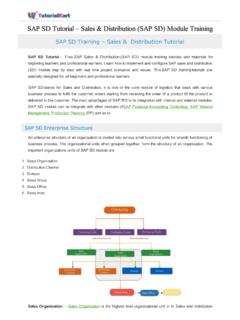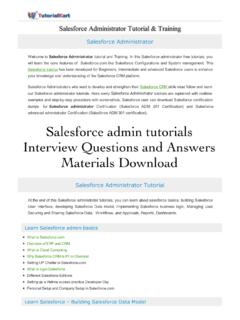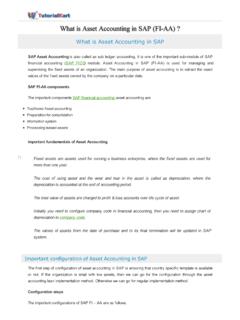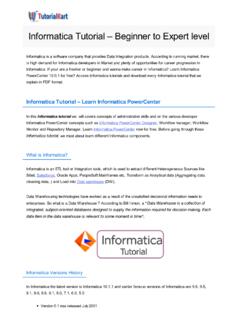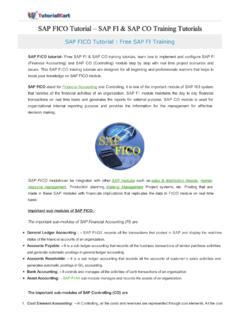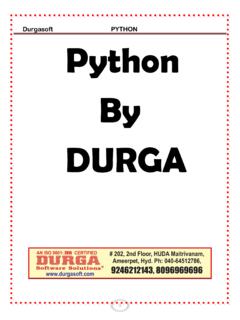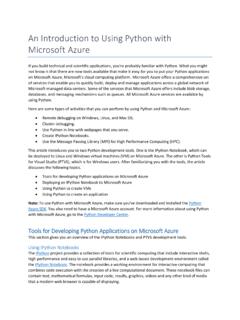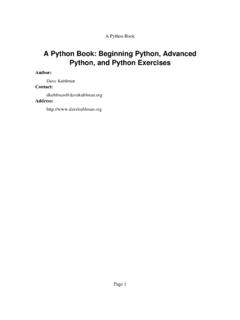Transcription of Python Tkinter Tutorial - SAP
1 Python Tkinter Tutorial Python GUI. To develop GUI application in Python , there are multiple options in terms of Python packages. The most generally used package is Tkinter . In this Python GUI Tutorial , we will use Tkinter to learn how to develop GUI applications. You may be wondering on why we are using Tkinter . The answer is quite simple. There is a large Tkinter community online that can help you, through forums and other websites. While Tkinter provides the widgets with the all the functionality and behavior aspects, there is another module named which provides themed widget set. Getting Started with Tkinter Tkinter is an inbuilt Python package.
2 You can import the package and start using the package functions and classes. import Tkinter as tk or you can use the other variation of importing the package from Tkinter import *. Create a Simple GUI Window To create a GUI Window, Tkinter provides Tk() class. The syntax of Tk() class is: Tk(screenName=None, baseName=None, className='Tk', useTk=1). Following is a simple example to create a GUI Window. Python Program import Tkinter as tk main_window = (). (). Output You can change the title of the window by using title function on the root or main window widget. Python Program import Tkinter as tk main_window = ().
3 (' Python GUI Tutorial - by TutorialKart'). (). Output Python GUI Widgets You can add widgets into the window. Also note that there are a wide variety of widgets you can use from Tkinter . In this Tkinter Tutorial , we will cover all these widgets. Following are the list of Tkinter widgets. Button Canvas Checkbutton Radiobutton Entry Frame Label Listbox Menu MenuButton Message Scale Scrollbar Text TopLevel SpinBox PannedWindow After creating a GUI window using Tk() and before calling the mainloop() function on the window, you can add as many widgets as required. from Tkinter import *. gui = Tk().
4 # add widgets here (). Example Tkinter Button Widget To add a button to the Python Window, use the following syntax button = Button(master, option=value). (). where master is the window to which you would like to add this button, and you may provide different options to the button constructor. The options available for button are: Option Description activebackground button's background color when button is under the cursor activeforeground button's foreground color when button is under the cursor bg background color of button command function to be called on click font font on the button label image image on the button width width of the button height height of the button text text of the button label In this example, we will create a simple button with values provided for some of the options, Python Program from Tkinter import *.
5 # create gui window gui = Tk(className=' Python GUI Tutorial - by TutorialKart'). #widgets start button = Button(gui, text='Submit', width=50, height=4, bg='#33CC33', fg='#FFFFFF', activebackground (). #widgets end (). Output Tkinter Problems Solved While working with Tkinter , you may come across some of the following issues. Python Tkinter Frame Width Height Not Working Conclusion In this Python Tutorial , we learned about Tkinter library and the widgets it provides to build a GUI application in Python . Python Programming Python Tutorial Install Python Install Anaconda Python Python HelloWorld Program Python Variables Python Variable Data Type Conversion Python Comments Control Statements Python If Python If Else Python While Loop Python For Loop Python String Python String Methods Python String Length Python String Replace Python Split String Python Count Occurrences of Sub-String Python Sort List of Strings Functions Python Functions Python Collections Python List Python Dictionary Advanced Python Multithreading Useful Resources Python Interview Questions)