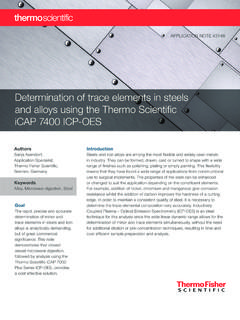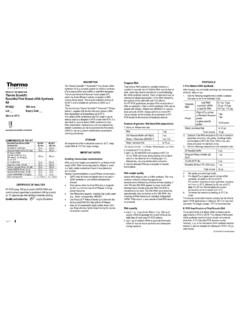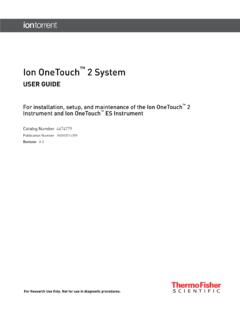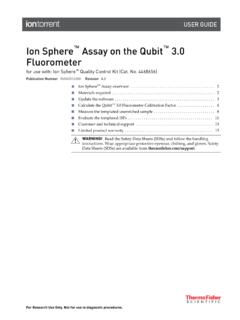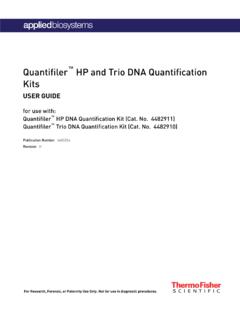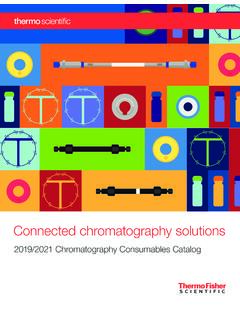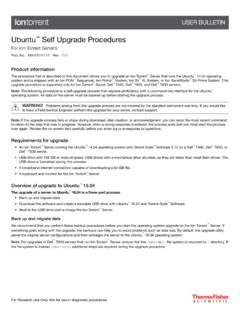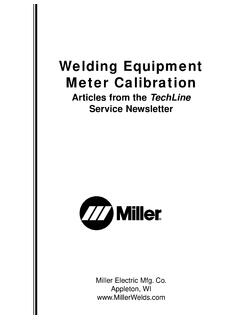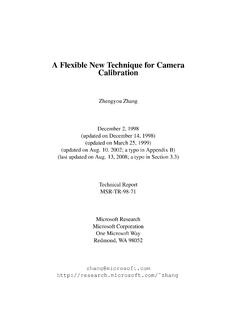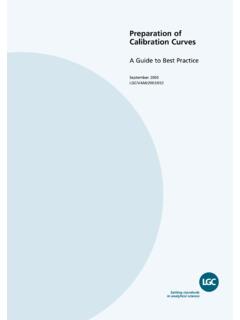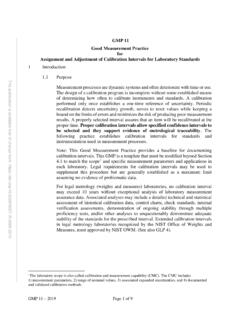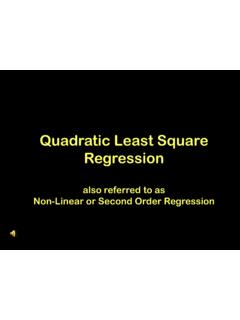Transcription of Q Exactive Mass Spectrometer Series Calibration and ...
1 The world leader in serving science Tatjana Talamantes and Roberto Gamez North America Omics Markets Field Support, Center of Excellence HRAM iQuan 2016: Thermo Scientific Q Exactive Mass Spectrometer Series Calibration & Maintenance 2 HRAM iQuan Agenda Thermo Scientific Q Exactive Mass Spectrometer Calibration & Maintenance Tuning and Calibration Tune Software Interface ( ) Preparation Tuning for Calibration Solvents Calibration Procedure Maintenance Considerations Schedules How-to s 3 Calibration Preparation, Tuning, Calibration 4 Q Exactive MS Series Tune Interface (Tune ): Overview User Role Display Panel Menu Bar Toolbar Tasks Panel 5 Q Exactive MS Series Tune Interface (Tune ): Display Panel Options Instrument Messages Displayed here and saved in log files Alerts the user if the system noticed a problem 6 Q Exactive MS Series Tune Interface (Tune ): Display Panel Options Analysis Graphs When instrument plots something, the graphs will display here Graphs can be copied to the clipboard Graphs are not automatically saved 7 Q Exactive MS Series Tune Interface (Tune ): Display Panel Options Tune available now!
2 8 Q Exactive MS Series SP1 is released for Windows 7 32-bit and 64-bit Recommended to upgrade all instruments running Q Exactive MS Series Tune or older to this release BRE0008597 Exactive MS Series / Xcalibur (for Windows 7 32-bit) BRE0008596 Exactive MS Series / Xcalibur (for Windows 7 64-bit). Full list of improvements and defect fixes can be found in release notes included with the software Main changes with the release of SP1 are: Modified bakeout procedure to improve lifetime of turbo pumps Defect fix for some Calibration procedures (Isolation Transmission Endurance Test, normal mode and HMR mode eFT) TIC variation readback in v did not generate reliable output Instrument Control Software Update 9 Calibration .
3 Mass Spectrometer optimization Calibration is independent of source type Exactive MS Series calibrations must be performed using the ESI or HESI-II probe Successful calibrations are saved automatically Only one Calibration file exists Tuning .. Compound optimization Efficiently generating ions from the source into the mass Spectrometer Tune files must be manually saved after the tuning process Compound/Application/Method dependent Multiple tune files can be saved to a method Calibration is Qualitative, Tuning is Quantitative 10 Q Exactive MS Series : What is Tuned and What is Calibrated? C-Trap S-Lens Advanced Active Beam Guide (AABG) Ion Transfer Capillary Inject Flatapole HCD Cell Ultra-High-Field Orbitrap Mass Analyzer Quadrupole (Q Exactive ) or Advanced Quadrupole Technology (AQT)
4 HV Lenses Transfer Octapole 11 Calibrations can be performed immediately if the instrument switched from STANDBY to ON mode If the instrument switched from OFF to ON mode, scan in FTMS mode for 80 minutes prior to Calibration Does not require spray voltage or liquid flow Instrument reset, instrument shut down, bakeout and leaving the source open for more than 60 min, will place the instrument s electronics in OFF mode Make sure your instrument has warmed up (scanned) for 80 minutes if the electronics have been off Use the correct Calibration solutions for your instrument (store in the dark at room temp.) Pierce LTQ Velos ESI Positive Ion Calibration Solution (Catalog no.)
5 88323) Pierce Negative Ion Calibration Solution (Catalog no. 88324) Calibration : Preparation 12 Q Exactive MS Series Calibration Standard User Role Electronics service switch is in the Operating Mode position 13 Q Exactive MS Series Calibration Standard User Role Electronics service switch is in the Operating Mode position Check that the gas pressure is within the operational limit Nitrogen: 800 30 kPa (8 bar, 116 4 psi) 14 Q Exactive MS Series Calibration Standard User Role Electronics service switch is in the Operating Mode position Check that the gas pressure is within the operational limit Nitrogen: 800 30 kPa (8 bar, 116 4 psi) Check that the vacuum levels are sufficient for operating the instrument 15 Q Exactive MS Series Calibration Standard User Role Electronics service switch is in the Operating Mode position Check that the gas pressure is within the operational limit Nitrogen.
6 800 30 kPa (8 bar, 116 4 psi) Check that the vacuum levels are sufficient for operating the instrument Fore Vacuum < 2 mbar High Vacuum Turned off Ultra High < 5E-10 mbar Source and UHV TMP Speed 100% 16 Q Exactive MS Series Calibration Standard User Role An infusion line should be installed between the syringe pump and the grounding union that is held by the grounding bar of the Ion Max API source Clean 500 L Hamilton (Thermo) syringe Pierce LTQ Velos ESI Positive/Negative Ion Calibration Solution Tubing, PEEKTM ( ID 1/16-in. OD (red)) Fitting, fingertight, Upchurch Scientific (natural) (used with (red) PEEK tubing) 17 Q Exactive MS Series Calibration Standard User Role An infusion line should be installed between the syringe pump and the grounding union that is held by the grounding bar of the Ion Max API source Clean 500 L Hamilton (Thermo) syringe Pierce LTQ Velos ESI Positive/Negative Ion Calibration Solution Tubing, PEEKTM ( ID 1/16-in.)
7 OD (red)) Fitting, fingertight, Upchurch Scientific (natural) (used with (red) PEEK tubing) Ion Max API source with HESI II probe are installed on the mass Spectrometer and proper position of the HESI II probe is established 18 Optimize source conditions for best signal stability Source conditions include: gas flows, voltages, temperatures, source probe adjustments TIC Variation <10% RSD NL signal (min 1e8) IT < 2 ms Save Tune File (pos/neg) Establishing a Tune: Conditions for Calibration Solutions Remember to create a tune under the conditions used for Calibration Fill syringe with calmix solution Use 500 L syringe Start with positive calmix first Set flow rate to 5 L/min Set up scan parameters appropriately Mass range 150-2000 m/z AGC target 1e6 17,500 resolution 19 Example for HESI-II probe and syringe pump infusion Syringe Pump Flowrate.
8 5 L/min Typical Source Settings for Calibration Solutions Sheath gas flow is typically set low, Aux gas flow is either not required or set lower than Sheath Spray voltage for positive and negative mode is between 3 and kV Capillary temp (set at 320 C for Calibration ) S-lens level may have to be adjusted manually (typical range is 50-60) HESI-II Probe Heater temp is NOT used and can be set to 0 C 20 Optimize source settings for calmix solution using 5 L/min flow (see next slides) Check spray stability: monitor the TIC Variation (RSD < 10%) Monitor injection time (IT): < 2 ms and establish strong signal (NL) ( 1e8) Establishing a Tune: Requirements 21 Unlike Calibration files, results of tuning procedure are not saved automatically Tune files only save the source parameters ( gases, voltages, temps) The source parameters for both positive and negative polarity modes can be saved in the same tune file To save optimized parameters, select File > Save Tune to overwrite the previous Tune file or File > Save Tune as to capture the conditions in a new file Next order of operation.
9 Calibration ! Establishing a Tune: What to Know About the Tune File 22 Q Exactive MS Series : A Good Positive Calibration Spectrum TIC Variation < 10% Intensity > 1e8 IT < 2 ms Syringe Pump Flowrate: 5 L/min 23 TIC Variation < 10% Intensity > 1e8 IT < 2 ms Q Exactive MS Series : A Good Negative Calibration Spectrum Syringe Pump Flowrate: 5 L/min 24 Calibration : Tips for Success Make sure Calibration solutions are fresh Ensure infused Calibration solution contains all calibrant masses (pos/neg) Maintain stable spray Focus on the injection time (IT, < 2 ms) and normalized level (NL, minimum 1e8) in the Tune Page scan header In the instrument status pane, monitor the TIC Variation, RSD < 10% All successful Calibration procedures are updated and saved automatically in the file 25 Q Exactive MS Series Calibration Standard User Role 26 Q Exactive MS Series Calibration Standard User Role 27 Q Exactive MS Series Calibration Standard User Role NOTE.
10 Always check/evaluate, if a procedure fails then calibrate it 28 Q Exactive MS Series Calibration Standard User Role NOTE: Always check/evaluate, if a procedure fails then calibrate it Positive Ion Evaluation: evaluate every month; if it fails, calibrate Isolation Mass and Resolution 29 Q Exactive MS Series Calibration Standard User Role NOTE: Always check/evaluate, if a procedure fails then calibrate it Positive Ion Evaluation: evaluate every month; if it fails, calibrate Isolation Mass and Resolution MS Mass Calibration (positive/negative): evaluate daily/weekly; if it fails, calibrate Calibrate unused polarity modes ( negative mode) at least every 3 months 30 Q Exactive MS Series Calibration Advanced User Role Electronics: Calibrated in factory, calibrate only when hardware is replaced Basic Positive or Negative: Ion transfer: calibrated in the factory Quadrupole Basic: evaluate monthly, calibrate only when Isolation Mass and Resolution Calibration fails eFT: evaluate monthly, calibrate if it fails.