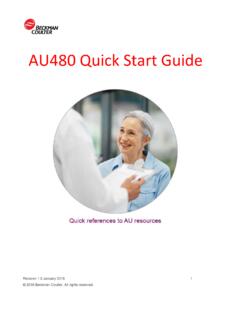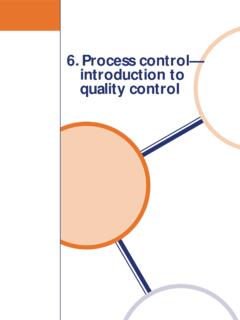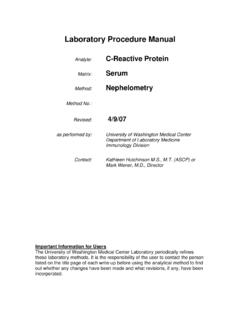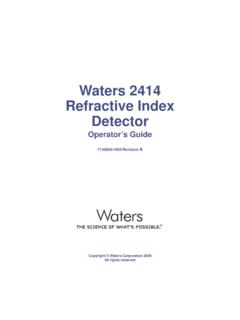Transcription of Quality Control (QC) Troubleshooting Guide
1 Blood BankingCentrifugationChemistryFlow CytometryHematologyHemostasisImmunoassay Information SystemsLab AutomationMolecular DiagnosticsRapid DiagnosticsBR-16544 AQuality Control (QC) Information and Troubleshooting Guide UniCel DxC Clinical Chemistry Systems UniCel DxC Integrated Systems1 Quality ControlIntroductionQuality controls are samples of known concentration that are used to monitor system performance and verify calibration. The system presents Quality Control (QC) data in both a summary format and in a chart format. It applies Westgard QC rules to the data to help determine assay and system QC samples when your laboratory protocol indicates that Control material should be analyzed.
2 Beckman Coulter recommends a daily analysis of at least two levels of Control materials. You should also run controls with each new calibration with each new lot of reagents after specific maintenance or Troubleshooting laboratory should determine its own Control frequency based on the CLSI (formerly NCCLS) Guideline C24-A3 STATISTICAL Quality Control FOR quantitative MEASUREMENT Flag DeterminationThe DxC uses the Z-score method to standardize the scale of a normally distributed measurement variable. For an individual Control result, the Z-score represents the distance in standard deviations from the assigned mean.
3 The Z-score is calculated from the following equation where:Each time the system receives a Control result, it calculates the Z-score. If the Z-score is less than 2 SD, the result is within the assigned Control range (the assigned mean 2 assigned standard deviations) and is considered The system flags results at the time of run. It does not change the flagging if you modify the assigned mean and/or SD. X = the individual Control result X = the assigned mean for the Control SD = the assigned standard deviation for the controlZ = X - XSD2 Accuracy and Precision FlagsThe DxC uses the following four Westgard rules to evaluate QC data.
4 1-2S: Result Between 2SD and 3SD From the Assigned Mean If the result is between 2 and 3 standard deviations from the assigned mean, the system: flags the result as > 2SD on the QC Log report. displays the result in yellow on the QC LOG and QC CHART screens. triggers a pop-up message as the system is running. 1-3SD: Result Greater Than 3SD From the Assigned Mean If the result is greater than 3 SD from the assigned mean, the system: flags the result as > 3SD on the QC Log report. displays the result in red on the QC LOG and QC CHART screens.
5 Triggers a pop-up message as the system is running. 2-2S: Results Between 2 SD and 3 SD as Compared to the Previous Result If two consecutive results are greater than 2 SD on the same side of the assigned mean, the system: flags the result as two consecutive controls >2SD (Accuracy) on the QC Log report. displays the result in red on the QC LOG and QC CHART screens. triggers a pop-up message as the system is running. R-4S: Results Between 2 SD and 3 SD as Compared to the Previous Result If two consecutive results are greater than 2 SD on opposite sides of the assigned mean, the system: flags the result as R-4S on the QC Log report.
6 Displays the result in red on the QC LOG and QC CHART screens. triggers a pop-up message as the system is running. Results Greater Than 4 SD From the Assigned Mean If results are greater than 4 SD from the assigned mean, the system: flags the result as two consecutive controls >4SD between values on the QC Log report. displays the result in red on the QC LOG and QC CHART screens. triggers a pop-up message as the system is QC Report FlagsFigure 1 QC ReportThe system prints the following flags in the remarks column of the QC Results report: (1) Greater than 2SD (2) Greater than 3SD4 (3) Mean and/or SD not assigned (4) Two successive controls greater than 2SD (Accuracy) (5) Two successive controls greater than 4SD between valuesAdditional QC Precision RulesYou can also use the following Westgard QC rules to help determine whether the system is in Control .
7 The system does not flag results based on these rules. 4-1S Within or Across: Last four results of one or two levels of Control were more than 1 SD from the mean on the same side This rule judges the result out-of- Control if the last four results from one or two levels were more than 1 SD from the mean in the same direction. 10X Within or Across: Last ten results of one or two levels of Control were all on the same side of the mean This rule judges the result out-of- Control if the last ten results from one or two levels were all on the same side of the 2 QC Accept/Reject Chart Using Westgard CHARTIN Control ACCEPT RUNC ontrolData2S3S2S4S1SX112R410 YESYESYESNONONONONONOYESYESYESOUT - OF - Control REJECT RUNEVALUATE5 Process QC Procedure1 Define a Control , if Program QC, if Run Control Manage Archive Prepare Quality Assurance Program (QAP)
8 Data, if BarFigure 3 Function Bar on the DxC Main Screen6 The Function Bar includes buttons that are specific to the current screen. The number of active buttons and the label and function for each change on different screens. These buttons also correspond to the function keys on the PC keyboard. You can press the button on the screen or the indicated function key to start the a ControlIntroductionBefore you process a Control , it must be defined on the system. You can define up to 100 controls. To save a Control definition, you must enter a Control name, lot number, QC file number, sample type, and at least one chemistry selection per Control .
9 You can define up to 175 chemistries per can edit controls to add or delete individual chemistries, and modify the mean, SD, and constituent Once you save a Control , you cannot modify the Control name, lot number, or sample or Unique Control SamplesInclude only compatible chemistries together in the same Control definition. Create separate Control definitions for pre-treated samples (for example, IBCT), diluted samples, samples of different sample types, or for assays that are not run on a regular IdentifiersControl identifiers are fields used together to identify a specific Control .
10 This information includes: Control Name Control Lot Sample TypeDefine a Control1 Select QC from the menu Select an available Control number from the QC Select Define Type the name of the Control in the Control Name field. The Control name or the lot number must be unique. A Control name can have up to 20 alphanumeric characters. NOTE Do not enter the following characters in the Control Name field: : $ ? [ \ ] ^ | You cannot change the Control name or lot number once you save the Type the Control lot number in the Control Lot # field.