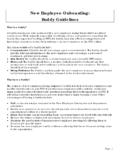Transcription of QUICK GUIDE: New Enrollees - myllu.llu.edu
1 QUICK guide : New Enrollees Wholeness Health Plan STEP 1: Visit Click on Wholeness Health Plan Requirements. STEP 2: Health Risk Assessment (HRA). STEP 2A: EMPLOYEES ONLY. If you are an LLUH employee, but you are covered as a spouse, please use the spouse process below in step 2B. Go to section A-Assessment and Account. Click on the Complete HRA button. Use the following login information: User Name: This is your 8-digit EID # located on your employee badge. Password: wholeness (lowercase). Change your password as prompted and record your new password for future reference. Complete registration by entering your data in the required fields. Complete the My Health Stats section and click Submit.. Read the Terms of Use and click Agree at the bottom of the page. Click OK to proceed to the HRA. Complete questions and click Finish on the last page. STEP 2B: COVERED SPOUSES ONLY.
2 Go to section A-Assessment and Account. Click on Complete HRA tab. Use the following login information: User Name: This is your spouse's 8-digit EID # located on their employee badge plus the letters sp. (Example: 19896756sp). Password: spwholeness (lowercase). Change your password as prompted and record your new password for future reference. Complete registration by entering your data in the required fields. Complete the My Health Stats section and click Submit.. Read the Terms of Use and click Agree at the bottom of the page. Click OK to proceed to the HRA. Complete questions and click Finish on the last page. Please note, new subscribers or Enrollees and their spouses have 90 days from their health plan effective date to complete the HRA and biometric screening. MANY STRENGTHS. ONE MISSION. A Seventh-day Adventist Organization STEP 3: REGISTER FOR MYCHART.
3 Go to section A-Assessment and Account on the website. If you do not have your MyChart code that you received in your Health Plan enrollment letter, please call 1-877-558-0090 to receive your code. Please skip Step #3 if you already have a MyChart Account. Click on the Create MyChart account button. Once opened, go to New User and click on Sign Up Now.. Enter your activation code, ZIP code and date of birth (mm/dd/yyyy) as indicated and click Next to be taken to the next sign-up page. Create a username. This cannot be changed, so think of one that is secure and easy to remember. Create a password. You can change your password at any time. Enter your Password Reset Question and Answer and click Next . Select your communication preference and enter your email address. Click Sign In . STEP 4: SCHEDULE A BIOMETRIC SCREENING APPOINTMENT. Go to section B-Biometric Screening and click on the Make Appointment button.
4 Use the following login information: Login: lluh (lowercase). Password: wholeness (lowercase). Click Create a New Account.. Fill in Create New Account Information and click Save My Account Profile.. Click Create New Appointment.. Click the circle next to the words Biometric Health Screening (far right column) next to the event or location of your choice, scroll to the bottom of the page and click Create New Appointment.. Select your appointment time from the drop down menu and click Save New Appointment (you will receive a confirmation email shortly after saving your appointment). STEP 5: REVIEW YOUR PERSONALIZED WELLNESS REPORT. Approximately 14 days after you completed your biometric screening, visit the HRA homepage and log into your account. Click the green box stating View Your Latest Report.. Click View PDF Report.. The C-Care Management section of the web page is ONLY for individuals who received care management notices in the mail.
5 LLUHMKTG#LW-010-17/0417/1. If you wish to receive Health Plan communications via e-mail, contact Health Plan customer service at 909-651-4010. or email to confirm they have your current e-mail address.