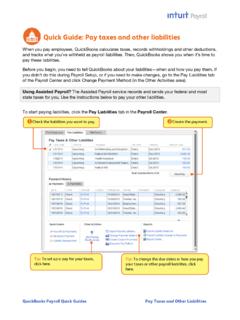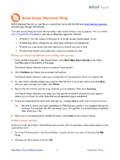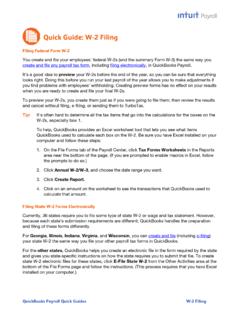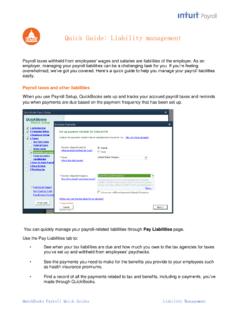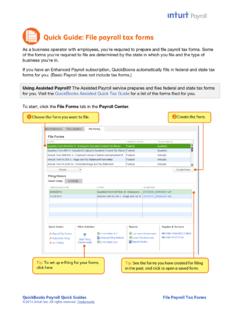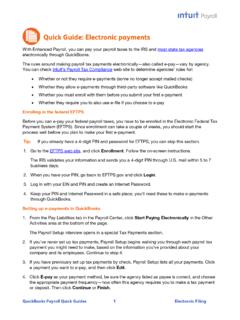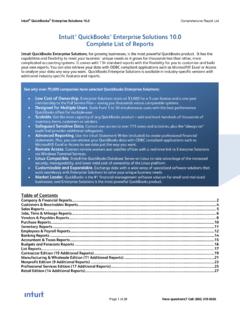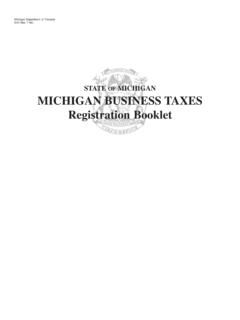Transcription of Quick Guide: Payroll tips
1 quickbooks Payroll Quick Guides 1 Payroll Tips Quick Guide: Payroll tips quickbooks Payroll lets you pay employees with just a few clicks and minimal data entry, usually just the hours employees worked. To make the most of the Payroll features: When you first start using quickbooks Payroll , use the step-by-step Payroll Setup interview to set up your employees, including their pay rates, their sick and vacation benefits, and their tax deductions. Set up Payroll schedules so you can group all the employees you pay at the same time and so quickbooks can remind you when it s time to run Payroll . What if I want to pay employees without using Payroll schedules? Create paychecks. Know all the ways you can make employees checks or pay stubs available. When you hire new employees, add their information to quickbooks .
2 When you need to add new paycheck items either additions or deductions set up Payroll items. quickbooks Payroll Quick Guides 2 Payroll Tips Using Payroll Setup to set up employees Payroll information We recommend that you use the Payroll Setup interview to set up your Payroll . The Payroll Setup interview walks you through setting up: Information about the employees you pay, how you pay them, what benefits you provide them, what tax withholding applies to them, and any other deductions you take from their pay Information about the Payroll taxes you pay to federal and state agencies and when, where, and how you pay them If you have created paychecks during the current calendar year before you started using quickbooks Payroll , the details about those paychecks The Payroll Setup interview adapts itself to your situation.
3 If you have never paid employees before starting quickbooks Payroll and you haven t paid any employees during the current year, quickbooks assumes defaults for many items to simplify the interview. You can change these defaults if they aren t right for your business. Although the Payroll Setup interview takes some time 15 to 30 minutes if you have only a few employees, have never paid them, and have their W-4 forms; longer if you need to enter prior year-to-date Payroll information you can stop the interview at any time by clicking Finish Later. When you come back to Payroll Setup, the interview picks up where you left off. To speed the Payroll Setup interview process, you should have the following items before you start: Completed W-4 forms for each employee Your federal EIN and state employer account number (also called a state employer ID or state agency ID) Information from the federal and state agencies about how often you are required to deposit tax payments Tip: Even though you may be required to file and pay taxes electronically, you can speed Payroll setup by initially setting them up to pay by check and then switching to electronic filing and payment when you have time to go through the enrollment process (before your first tax payments are due).
4 What your state unemployment insurance (SUI) rate is. If you have paid employees during the current calendar year, before you started using quickbooks Payroll , your year-to-date Payroll information. To start the Payroll Setup interview, click Payroll Setup from the Payroll Center icon bar, or go to the Employees menu and click Payroll Setup. quickbooks Payroll Quick Guides 3 Payroll Tips Using Payroll schedules Most businesses pay all their employees at the same time on a regular schedule; some businesses have some employees they pay on one schedule (perhaps weekly) but other employees they pay on a different schedule (perhaps monthly). Both types of businesses can benefit from using Payroll schedules. In fact, if you have any reason why you group or batch employees together when preparing Payroll to separate salaried and hourly employees, to separate employees paid by check from those paid by direct deposit, or to separate employees by location or job you can use Payroll schedules to accomplish that grouping.
5 The only rule is that all employees assigned to a schedule must be paid at the same time; that is, they must have the same pay frequency, such as weekly, bi-weekly, monthly, and so on. When you set up one or more schedules for running Payroll and assign employees to the appropriate schedule, quickbooks Payroll : Shows you exactly when your next Payroll is due, even backing up the date of your Payroll run to accommodate the two-business-days-in- advance requirement for direct deposit paychecks. Shows you only the employees assigned to a Payroll schedule so you don t have to individually select the employees you are going to pay. Two important definitions you ll need before setting up Payroll schedules and paying employees are pay period end date and paycheck date. The pay period end date is the last date in the pay period or date range for which you are paying employees.
6 quickbooks uses this date to calculate how many weeks an employee has worked in a year and which timesheets to include in a paycheck. The paycheck date is the date the employees checks can be deposited and the date the money can be debited from your bank account. The IRS uses this date as the date your employees earned the income (for W-2 reporting) and bases your tax liability on this date. For example, if you paid an employee with a check dated in January 2013 for time worked in December 2012, the income would be reported on the employee s 2013 Form W-2 (due in January 2014), not the 2012 Form W-2. Setting up a Payroll schedule 1. From the Payroll Center, click the Pay Employees tab, and then click the Payroll Schedules drop-down arrow (below the Create Paychecks table). Select New. 2.
7 Enter a name for the Payroll schedule. Use a name that is meaningful to you for the way you are grouping employees; for example, you might want to use the pay frequency Weekly or Monthly as the name. quickbooks Payroll Quick Guides 4 Payroll Tips 3. Complete the rest of the questions and click OK. Tip: If you need more detailed explanations for each question, click the How do I set up a Payroll schedule? link near the top of the page. quickbooks displays the due date for the next pay period for this Payroll schedule in the Create Paychecks table on the Pay Employees tab of the Payroll Center. Assigning employees to Payroll schedules Once you ve created one or more Payroll schedules, you assign each employee to the appropriate schedule. 1. From the Payroll Center, click the Employees tab on the far left to open the Employee Center.
8 2. Double-click an employee s name in the left-hand list to open the employee s information, and then click the Payroll Info tab on the left. 3. Click the Payroll Schedule drop-down arrow and choose the Payroll schedule you want to pay this employee on. Tip: You can also change the Payroll schedule for this employee by choosing a different schedule from the list. 4. Click OK. quickbooks Payroll Quick Guides 5 Payroll Tips Creating paychecks Paying employees on Payroll schedules When you set up Payroll schedules, quickbooks shows you when you need to do the next Payroll in each schedule. You can see these dates in the Process Payroll By column of the Create Paychecks table (click on the Pay Employees tab in the Payroll Center). To run a scheduled Payroll : 1. Click the row containing the Payroll schedule you want to run to highlight it, and then click Start Scheduled Payroll .
9 2. Enter your employees hours (not their pay rates), even for salaried employees. Tip: quickbooks lists all the employees assigned to this Payroll schedule. If there are employees you do not plan to pay in this Payroll run, clear the check in front of those employees names. 3. When you have entered hours for all the employees listed (or removed the checkmark in front of any employee s name whom you are not paying in this Payroll ), click Continue. quickbooks automatically calculates the check amount, taking into consideration deductions for tax withholding or other benefits and any additions (for example, for mileage reimbursement) that you specified during the Payroll Setup interview or by editing the employee s information. Tip: If you want to see additional detail for these calculations, click the employee s name to highlight the row and then click Open Paycheck Detail.
10 Or you can click Open Paycheck Detail without selecting an employee name to start with the first employee on the list and review all the paycheck calculations in order. If you need to, you can make changes to any item in the paycheck detail. 4. When you have reviewed the calculations, click Create Paychecks. 5. Click Print Paychecks if you print and distribute paper checks to your employees. (Be sure you have loaded check stock in your printer.) Click Print Pay Stubs if you only need to print pay stubs for your employees (for example, if you have paid by direct deposit). Be sure to click Send to Intuit if this button appears. (This indicates that you have the Assisted Payroll service, direct deposit service, or one of the Payroll cloud services, like the Workers Compensation Premium Service or ViewMyPaycheck, that requires you to send Payroll information to Intuit.)