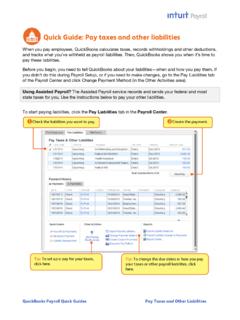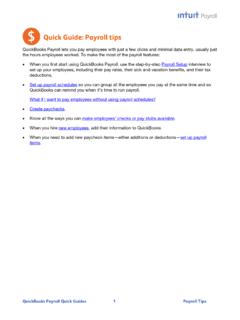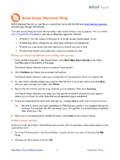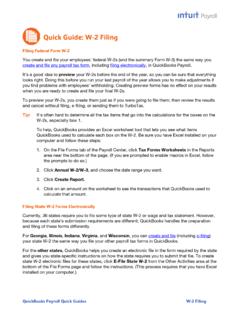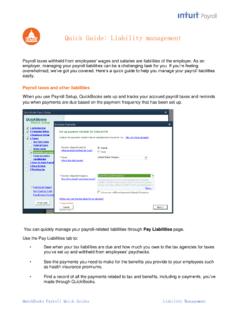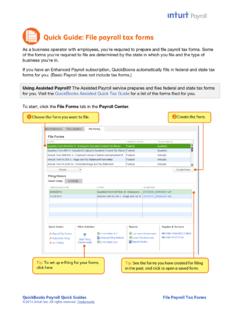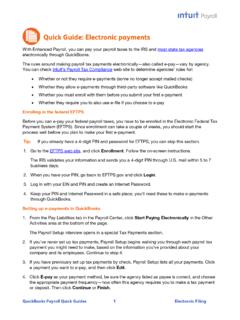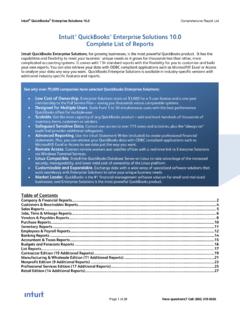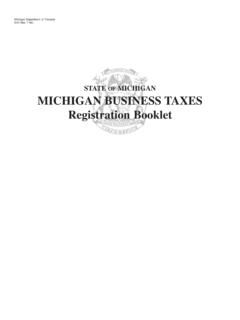Transcription of Quick Guide: ViewMyPaycheck
1 Quick Guide: ViewMyPaycheck ViewMyPaycheck is an online portal that provides your employees with self-service access to their pay stubs and tax information. Once you turn on the ViewMyPaycheck service in quickbooks , quickbooks automatically sends your employees' pay stub information to the ViewMyPaycheck portal after every payroll run. You can also send employees' current-year W-2s. Note: This Quick Guide describes ViewMyPaycheck 2, part of a collection of new Payroll cloud services. If you have been using the original version of ViewMyPaycheck , see the transition instructions on the last page.
2 Turning on ViewMyPaycheck in quickbooks 1. Go to the Employees menu, and click Manage Payroll Cloud Services. Tip: If this menu item does not appear in the Employees menu, you may not have the latest release or payroll update. 2. Check the box for ViewMyPaycheck . 3. When prompted, create a payroll service PIN to use when you send pay stub information to Intuit and re-enter the PIN to confirm it. Then click Save Changes. Tip: If you already have a payroll service PIN for Assisted Payroll or for direct deposit, quickbooks just prompts you to confirm your existing PIN. Sending payroll information to ViewMyPaycheck 1.
3 Create paychecks as you normally do. 2. On the Confirmation and Next Steps screen, in addition to printing checks, be sure to click Send to Intuit. 3. On the Send/Receive Data window, click Send. 4. When prompted, enter your payroll service PIN. Tip: If you ever forget to click the Send to Intuit button, you can always go to the Employees menu, and click Send Payroll to Intuit. Telling your employees about ViewMyPaycheck Once you start sending paycheck information to Intuit for ViewMyPaycheck , just give your employees the web site address: Employees use their existing Intuit account ID and password (if they have one) or sign up for a new account.
4 The first time they access their paychecks, they also need to enter their social security number and the net amount of their most recent paycheck. quickbooks Payroll Quick Guides 1 ViewMyPaycheck 2014 Intuit Inc. All rights reserved. Trademarks. Sending employees' W-2s to ViewMyPaycheck quickbooks also lets you make employees' Forms W-2 available to them through ViewMyPaycheck . 1. Create your employees' Forms W-2 in quickbooks . After you review the forms and checked for and correct any errors, click Submit Form. 2. In the Print/E-file Form window, be sure the checkbox at the bottom of the window (Provide employees with secure, online access to their W-2 forms.)
5 Is checked, and click either Print or E-file Federal Forms. In addition to either printing your Forms W-2 or sending them for e-filing (depending on which button you clicked), quickbooks automatically makes each employee's W-2 information available to that employee in the following ways: The employee can view his or her W-2 information by logging in to ViewMyPaycheck . If the employee uses TurboTax to prepare Form 1040, the W-2 information is automatically entered. If your version of quickbooks supports it, you are prompted to send an already prepared email to your employees to tell them their W-2 information is available and how to access it.
6 quickbooks Payroll Quick Guides 2 ViewMyPaycheck 2014 Intuit Inc. All rights reserved. Trademarks. If you're already using ViewMyPaycheck 1 (our first version). Thank you for being a loyal ViewMyPaycheck user! We owe a lot of the improvements we've made in ViewMyPaycheck 2 to your feedback, and we hope you'll like it just as much. ViewMyPaycheck 2 provides employees with a new web portal that no longer requires a Flash plug- in or a separate address for employees using mobile devices. It's easier for employees to set up accounts because they don't have to match an email address you sent in an invitation.
7 And each employee controls whether or not to get a notification when new pay stubs are available. ViewMyPaycheck also makes life easier for you, the employer. You send pay stubs after each payroll run in just two clicks. No more logging in to upload data. And you don't need to invite employees. Just point them to the new web portal address. And don't worry. We'll keep the original version around through 2013 to give you and your employees plenty of time to make the switch. We recommend: Start by turning on ViewMyPaycheck 2 so that all your subsequent pay stubs go to the new ViewMyPaycheck 2 portal.
8 Have your employees begin using the new portal. They can use their existing account information to log in. (And they can continue to access the original ViewMyPaycheck to see their historical pay stubs.). Turn off ViewMyPaycheck 1 after you've completed at least one payroll and sent it to ViewMyPaycheck 2 by clicking the Send to Intuit button. quickbooks Payroll Quick Guides 3 ViewMyPaycheck 2014 Intuit Inc. All rights reserved. Trademarks.