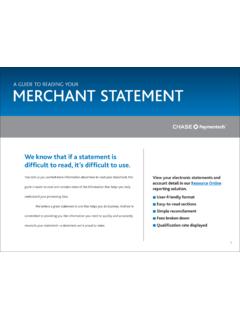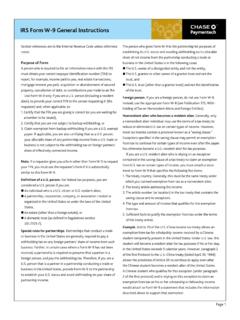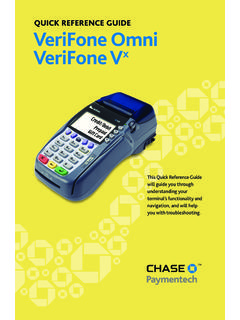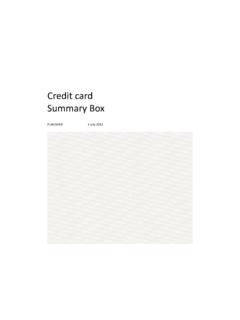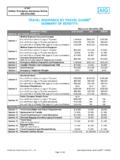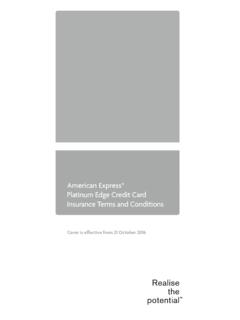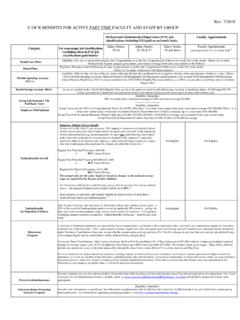Transcription of QUICK REFERENCE GUIDE Ingenico - Credit Card …
1 QUICK REFERENCE GUIDE . Ingenico This QUICK REFERENCE GUIDE will GUIDE you through understanding your terminal's functionality and navigation, and will help you with troubleshooting. INDUSTRY. Retail and Restaurant APPLICATION. Chase Paymentech's INGU32V406. TERMINALS. Ingenico 5100. Ingenico 7780. Contents GETTING STARTED. Available Transaction Types .. 3. Cashier/Server Management .. 4. Available Reports .. 5. Gift card Transaction Types (Opt.) .. 6. Navigating Your Terminal .. 7. Settling the Batch .. 7. REFERENCE . Prompt Q&A .. 8. AVS Response Codes .. 9. Common Error Codes .. 10. Credit Transactions To initiate Available Credit Sale* A sale transaction using a Credit Swipe the card Transaction card ; the card may or may not be present.
2 And then select Types Credit card . Or, select Your terminal Credit card supports various and then select transaction types. SALE. Refer to this section for information on what Auth Only* An authorization-only transaction Select Credit transactions are provides an approval, but does not charge the card and then available, when to use consumer until the transaction has been added select AUTH. them, and how to begin to the batch by way of a force transaction. ONLY. the transaction. Force* Perform a force sale when the terminal Select Credit . cannot reach the host (Chase Paymentech) to card and then authorize a transaction, or to finalize an Auth select FORCE.
3 *Purchase and Commercial Only transaction. Contact your voice cards are supported for this authorization center for an authorization code, transaction type. and then force the transaction. Return* Perform a return to refund money to Select Credit . a cardholder's account from a Credit sale card and then completed in a closed batch ( , previous select RETURN. day). May also be used to adjust a previous transaction. Void* Perform a void to reverse a Credit sale, Select Credit . force, or return transaction and prevent any card and then funds from transferring from the cardholder's select VOID. account. Only available for transactions in the current batch ( , same day).
4 Pay@Table (i7780 restaurant only) Allows Select PAY AT. the terminal to be handed to the cardholder to TABLE. swipe the Credit or debit card and confirm any prompts while still being in possession of the card . Open/Close Tab (restaurant only) A pre- Select Credit . authorization transaction for a specific, card and then predetermined dollar amount. select TAB. 3. Available Debit Transactions To initiate Transaction Debit Sale A sale transaction using a debit card Select DEBIT. Types and PIN; the card must be present. card and then select SALE. Continued Debit Return Perform a debit return to refund Select DEBIT.
5 Your terminal money to a cardholder's account from card and then supports various a debit sale completed in a previous batch; the select RETURN. transaction types. card must be present. May not be available for all card issuers. Refer to this section for information on what transactions are EBT Transactions (Retail Only) To initiate available and when to EBT Sale An Electronic Benefits Transfer (EBT) Select EBT and use them. card is a government-issued card tied then select SALE. to a specific government-assistance account. EBT transactions require PIN entry, as well as a trace number and balance amount printed on receipts.
6 An EBT sale transaction may be a food stamp sale, or a cash benefit sale. The card must be present. EBT Force A sale transaction performed when Select EBT and the terminal cannot reach the host to authorize then select the transaction. Contact your voice authorization FORCE. center for an authorization code, then perform a force transaction with the EBT card . EBT Return Perform a return to refund money Select EBT and to a cardholder's account from an EBT sale then select completed in a closed batch ( , previous day). RETURN. May also be used to adjust a previous transaction. Available only for food stamp transactions.
7 EBT Balance Inquiry Obtain a customer's Select EBT and remaining EBT account balance. Available for then select BAL. both food stamp and cash benefit. INQ. Cashier/Server ADD CASHIER/SERVER. Adds new cashiers or servers to your terminal. You will be prompted Management to create an ID and a password, if enabled, for each new cashier/server. Accessible through the DELETE CASHIER/SERVER IDs Removes all or a single clerk/server from the terminal. Admin menu, cashier/. server management CASHIER/SERVER ID LIST. Prints a report of cashiers/servers currently signed on. allows you to manage IDs and passwords. CHANGE SERVER.
8 Accessible through the Tab menu, the CHANGE SRV feature allows you to assign a new server to an open tab (restaurant only). 4. Reports: Main Menu Available Select REPORTS to launch the Report menu. Reports Detail Report Prints detail information for each transaction and a totals summary for each card type and issuer. A report is like a snapshot in time of Totals Report Prints totals by card type and card issuer. business activities. Use this data to help you Cashier/Server Summary Prints a totals report by all or one cashier/server. make crucial business decisions. Shift Report Prints a detail or totals report by all or one cashier/.
9 Server, if enabled. Unadjusted Tip Report Prints a list of unadjusted transactions by cashier/server, if enabled. IRS Tip Report Prints a Tip report by cashier/server with signature line, if enabled. Tip Discount Report Prints a summary of tips and tip discounts by cashier/server, if enabled. Offline Report Prints details of any Store and Forward transactions in the batch, if enabled. Open Tab Report (Restaurant only) Prints a list of all open tabs by all or one cashier/server, if enabled. Reports: Gift card Select GIFT card and then select REPORTS to launch the Gift Report menu. Gift card Detail/Audit Report Prints a gift card detail report that includes transaction type and amount.
10 Cashier/Server Gift card Report Prints a gift card detail report by cashier/server that includes transaction type, amount and total. Redemption Cashout Report Prints the total redemption cashout amount in the current batch. 5. Gift card Gift card Transactions (Optional) To initiate Transaction Issuance Adds value to the gift card account. Select GIFT. Types (Opt.) This transaction can be used to issue and card and then activate a new card , or to reload an active card select If you are participating with incremental value. ISSUANCE. in Chase Paymentech's Activation/Block Activation Create a Select GIFT. proprietary Gift card consumer's gift card account by assigning value card and then program, your terminal to a card .