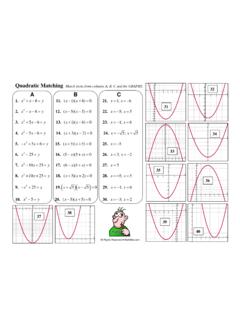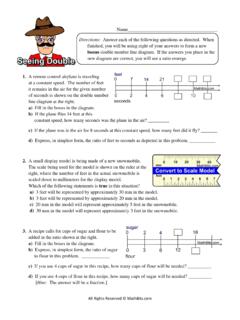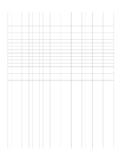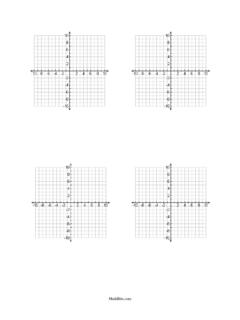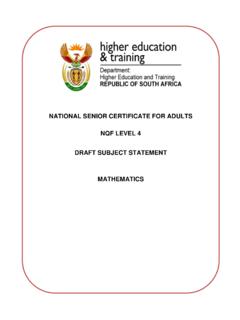Transcription of Quick Reference SheetA2 - Math Bits
1 All Rights Reserved TI-83+/84+ Quick Reference Sheet Algebra 2 Level To Get Statistical Information: 1. Place data in Lists: STAT EDIT 2. Engage 1-Variable Statistics: STAT CALC #1 1-VAR STATS 3. On Home Screen indicate list containing the data: 1-VAR STATS L1 = mean = the sample standard deviation = the population standard deviation = the sample size (# of pieces of data) Q1 = data at the first quartile = data at the median (second quartile) Q3 = data at the third quartile To Get Scatter Plots and Regressions (Linear, Quadratic, Exponential, Power, etc): 1. Place data in Lists: STAT EDIT 2. Graph scatter plot: STAT PLOT #1 <ENTER> Choose ON. Choose the symbol for scatter plot, choose L1 , L2, choose mark 3.
2 To graph, choose: ZOOM #9 4. To get regression equation: STAT CALC #4 Lin Reg(ax+b) ( or whichever regression is needed) 5. On Home Screen: LinReg(ax+b) L1 , L2 , Y1 6. to see graph GRAPH To get Y1 on the calculator screen: VARS Y-VARS Choose FUNCTION, Y1 Save This Sheet ! To Graph Lines (functions):1. Enter equation in Y=. 2. Use ZOOM #6 (will give standard 10 x 10 window). 3. Use GRAPH to display graph. 4. Use WINDOW (to create your own screen settings). 5. Use TRACE to move spider on graph arrow up/down between graphs To Find Intersection Pts: 1. Graph both equations. 2. Use CALC menu (2nd TRACE) Choose #5 Intersect 3. Move near the intersect location. 4. Simply press <ENTER> 3 times to reveal the answer. If you are looking for more than one intersection point, you must repeat this process.
3 Logs and Exponents: 1. The LOG key is log base 10. 2. To enter: 4log 64log 64 use log 4 2. 1327 is 27^(1/3) remember ( ) Calculator ID #: Choose 2nd MEM, #1 About ID**-**-** Summations: Enter sum(seq(2x+2, x, 2, 7, 1) 2nd STAT(LIST) MATH - #5 sum 2nd STAT(LIST) OPS - #5 seq The format for seq: expression, variable, starting value, ending value, increment. 72(22)kk=+ Functions: 12() ()Yf x and Yg x== 312312312312()()()()()()(/)()/fgx Y Y Yfgx Y Y Yfg xY YYfgx Y YY+ =+ = = =i Composition: 312()()()fgx Y YY =D To see 255i =, use a + bi mode. Check Inverse: Enter your algebraic inverse in Y1. Graph. Use DRAW #8 DrawInv to verify it is correct.)