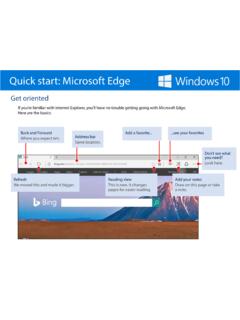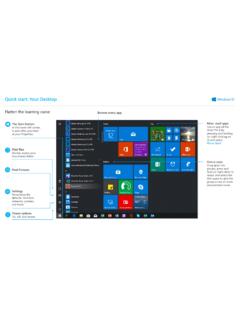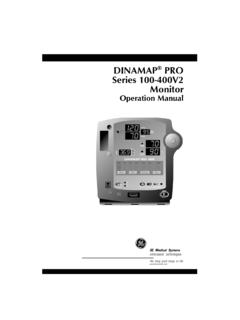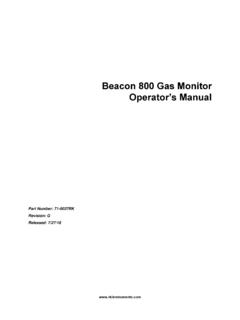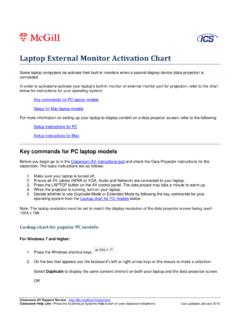Transcription of Quick start for Surface Pro 4 – Surface Help
1 Quick start : Surface Pro 4 Get orientedUSB port MicroSD card slot Charging port Mini DisplayPortPen Quick start : Surface Pro 4 Magnetic strip Attach the magnetized pen to the side of the screen for button Volume button KickstandHeadphone jackType cover The keyboard can lie flat or at an closed, it also helps protect your screen. Quick start : Surface Pro 4 Pull it apartThe screen detaches so you can use it as a s connected with magnets Just pull them ..or you can always fold the keyboard over Quick start : Surface Pro 4A simple, powerful penMagnetic strip Attach the pen to the side of your screen for button The end of the magnetized strip works like the right-click button on a button What this button does depends on what you re doing and how many times you click it.
2 Click once to open Windows Ink Workspace, where you can create Sticky Notes, draw in the sketchpad, or take notes on a webpage or photo using screen sketch. Double-click to take a pic-ture of your screen and open it in screen sketch. Click and hold to open Sticky Notes so you can jot down an idea before you forget it. Change what the top button does in Settings > Devices > Pen & Windows Ink. Quick start : Surface Pro 4 Put the pen to workDraw, take notes, do math, and more. Portrait or landscape, lap or the Pen icon This opens the Windows Ink Workspace, where you can create Sticky Notes, sketch on a blank screen, or draw on an image on the screen.
3 Quick start : Surface Pro 4 Say goodbye to your bulky PC towerWith the optional dock, you can use the Surface Pro 4 like a traditional what you need Monitor, wireless keyboard and mouse, external hard drive, and dock has ports for all your needs 4 USB, 2 Mini DisplayPort, Ethernet, and a headphone jack.