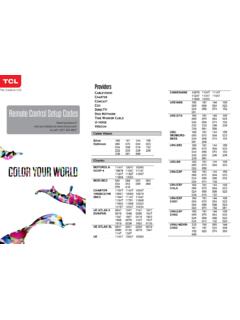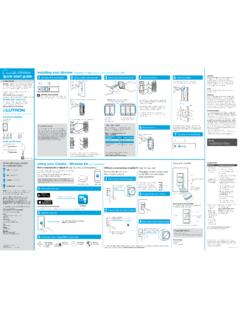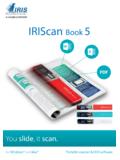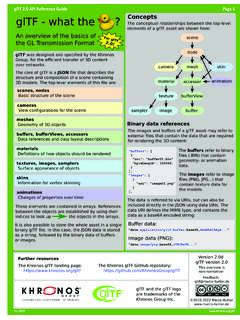Transcription of QUICK START GUIDE
1 QUICK START GUIDETCL-4056 LPLEASE CONSIDER THEENVIRONMENT BEFORE PRINTINGSAVEPAPERSAVETREES1 About your phoneCameraExternal displayHeadset ConnectorVolume KeyCharging PortMicrophoneNOTE: Not all features, apps or services may be available with your plan, device operating system and software contact your wireless service provider for more and software are constantly evolving, the screen images and icon you see here are for reference Left Soft Key Press: to access Notifications Call Key Press: Make a call Press: Enter call log (from Idle screen) Favorite Contacts Press: Access Favorite Contacts3 Internal display Navigation Key (up, down, left, right) Menu selection moves up, down, right, and left Press Left: Access Applications Press Up: Access Phone Settings Press Right: Access Camera / Video Right Soft Key Press: Access Contacts Center Soft Key Confirm an option (press OK key) Press: Access app list (from Home screen) End/Power Key Press: End a call, return to the Idle screen Press and hold: to Restart and Power on/off Back/Delete Key Move backwards through Menus Delete entered number or letters Messages Press: Access MessagesLetters symbols Press then choose a symbol.
2 Press the Center Soft Key to insert in message or emailText input Repeat press of to change text input method from ABC to Abc, 123 or Predictive text4 Setting up your phoneYour phone already has a NANO SIM card cards (up to 32GB) may be purchased : Power off the device before opening the back cover to install a microSD or replace the NANO SIM 1. With the device facing down, remove the back cover from the bottom left corner. Use your fingernail to carefully lift the cover away from the device 2. Remove the battery using your fingernail to lift from the top left 3. To insert SIM card or microSD card, push the SIM card or microSD card into the card slot with the gold-colored contacts facing cardSD cardSIM cardSD cardTo remove the SIM card or microSD card, press down on the small plastic tab ( ), then slide out the card ( ). Do not use force or any sharp 4. Re-install the battery by aligning the gold contact points of the battery with the gold contact points of the device.
3 It only fits one way. Press down to snap in 5. Carefully align the back cover with tabs and press into place. It only fits one 6. Charge your phone fully before turning it on and starting the set up process. Insert the small end of the charging cable into the charger port on the phone. Insert the other end of the cable into your wall charger and plug it into a wall outlet. WARNING: Only use the charger and cable supplied with the phone. Using incompatible chargers or tampering with the charging port could damage your phone and void the your phoneTurn your phone on/offTo turn on your phone, press and hold the End/Power Key .NOTE: The first time you turn on your phone, you may need to activate it. Follow the on screen instructions to set up your turn off your phone, press and hold the End/Power Key for about 2 seconds. Then press the Navigation Key to select Power Off , then press the Center Soft Key to your screenTo keep your phone contents secure and protect your privacy, you can lock the phone screen by creating a password.
4 From the Home screen, press the Center Soft Key , select Settings , and then press the Navigation Key to select Privacy & Security > Screen lock. Press the Center Soft Key and select On to enable screen lock in the Screen lock screen. Enter the passcode twice and press the Right Soft Key to screenThe Home screen has a convenient shortcut to the KaiOS Store. Using the KaiOS store, you may download many free apps such as Google Assistant, Google Maps and YouTube. Simply press the left side of the Navigation key, and then scroll up and down to select the desired a call1. Dial the desired number then press the Call Key to place the call. 2. If you make a mistake, press the Back/Delete Key to delete the incorrect Press the Right Soft Key to display more Options. Then press up or down on the Navigation key to select which option you would like to a callWhen you receive a call: Press the Left Soft Key or the Call Key to answer; If the device is closed, you will get a preview of an incoming call on the external screen.
5 You can accept the call by flipping the device open and you can begin talking immediately. Press the the Right Soft Key or the End/Power Key to reject; To mute the ringtone volume of an incoming call, press the Volume Up/Down your voicemail (1)Press and hold key to call and listen to your voicemail.(1) Contact your network operator to check service Information Visit the TCL website at for tutorials and answers to frequently asked questions, and to download the User Manual. To get support for your phone, visit the TCL website ( ), or dial the number listed below:Canada- 1-855-224-4228 United States- 1-855-224-4228 Update your phone s softwareGo to Settings > Device > Device information > System Update to check software updates. Reset your phoneGo to Settings > Device > Device information > Reset Phone > Reset. Add your KaiOS AccountGo to Settings > Account > KaiOS account > Create and product meets applicable national SAR limits of W/kg.
6 The specific maximum SAR values can be found in the Radio Waves carrying the product or using it while worn on your body, either use an approved accessory such as a holster or otherwise maintain a distance of 15 mm from the body to ensure compliance with RF exposure requirements. Note that the product may be transmitting even if you are not making a phone YOUR HEARING To prevent possible hearing damage, do not listen at high volume levels for long periods. Exercise caution when holding your phone near your ear while the loudspeaker is in phone has been tested and rated for use with hearing aids for some of the wireless technologies that it uses. However, there may be some newer wireless technologies used in this phone that have not been tested yet for use with hearing aids. It is important to try the different features of this phone thoroughly and in different locations, using your hearing aid or cochlear implant, to determine if you hear any interfering noise.
7 Consult your service provider or the manufacturer of this phone for information on hearing aid compatibility. If you have questions about return or exchange policies, consult your service provider or phone and useWe recommend that you read this chapter carefully before using your mobile phone. The manufacturer disclaims any liability for damage, which may result as a consequence of improper use or use contrary to the instructions contained SAFETY:Given that studies show that using a mobile phone while driving a vehicle constitutes a real risk, even when the hands-free kit is used (car kit, ), drivers are requested to refrain from using their mobile phone when the vehicle is not parked. Check the laws and regulations on the use of wireless mobile phones and their accessories in the areas where you drive. Always obey them. The use of these devices may be prohibited or restricted in certain driving, do not use your mobile phone and headset to listen to music or to the radio.
8 Using a headset can be dangerous and forbidden in some switched on, your mobile phone emits electromagnetic waves that can interfere with the vehicle s electronic systems such as ABS anti-lock brakes or airbags. To ensure that there is no problem:- do not place your mobile phone on top of the dashboard or within an airbag deployment check with your car dealer or the car manufacturer to make sure that the car s electronic devices are shielded from mobile phone RF OF USE: You are advised to switch off the phone from time to time to optimize its performance. Switch the phone off before boarding an aircraft. Switch the phone off when you are in health care facilities, except in designated areas. As with many other types of equipment now in regular use, mobile telephones can interfere with other electrical or electronic devices, or equipment using radio Switch the phone off when you are near gas or flammable liquids.
9 Strictly obey all signs and instructions posted in a fuel depot, petrol station, or chemical plant, or in any potentially explosive atmosphere. When the phone is switched on, it should be kept at least 15 cm from any medical device such as a pacemaker, a hearing aid or insulin pump, etc. In particular when using the phone, you should hold it against the ear on the opposite side to the device, if any. To avoid hearing impairment, pick up the call before holding your phone to your ear. Also move the handset away from your ear while using the hands-free mode because the amplified volume might cause hearing damage. Do not let children use the phone and/or play with the telephone and accessories without supervision. If your phone has a removable cover, note that your phone may contain substances that could create an allergic reaction. Always handle your phone with care and keep it in a clean and dust-free place.
10 Do not allow your phone to be exposed to adverse weather or environmental conditions, such as moisture, humidity, rain, infiltration of liquids, dust, sea air, etc. The manufacturer s recommended operating temperature range is 0 C (32 F) to 40 C (104 F). At over 40 C (104 F), the legibility of the phone s display may be impaired, though this is temporary and not serious. Emergency call numbers may not be reachable on all cellular networks. You should never rely only on your phone for emergency calls. Do not dismantle or attempt to repair your mobile phone yourself. Do not drop, throw or bend your mobile phone. Do not use the phone if the screen is damaged, cracked or broken to avoid any injury. Do not paint it. Use only batteries, battery chargers, and accessories which are recommended by TCL Communication Ltd. and its affiliates and are compatible with your phone model. TCL Communication Ltd. and its affiliates disclaim any liability for damage caused by the use of other chargers or batteries.