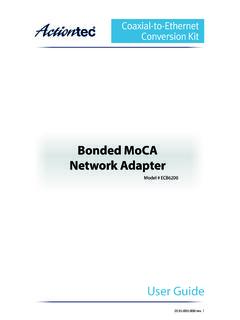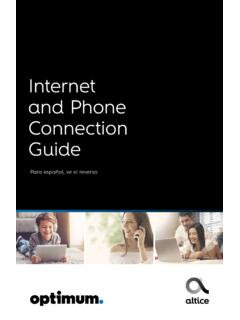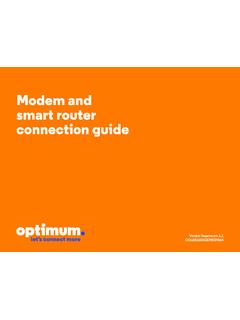Transcription of Quick Start Guide - Actiontec.com
1 Wireless Network ExtenderModel # WCB6200 QManual Configuration of the Extender s Wi-Fi Settings 2015 actiontec Electronics, Inc. actiontec , Creative Solutions for the Digital Life, and the actiontec logo are registered trademarks or trademarks of actiontec Electronics, Inc. Incorportated in the or other countries. All other names are properties of their respective photo may differ from actual product. However, functionality remains as stated are subject to change without Start Guide This Quick Start Guide will walk you through the easy steps to use your existing coaxial wiring to extend your Wi-Fi signal. This requires that your Wi-Fi router support MoCA or that you have connected your Wi-Fi Router to a MoCA Network Adapter similar to actiontec s ECB6200 MoCA Bonded MoCA Network Adapter.
2 Here is what s included: (1) WCB6200Q Wireless Network Extender (1) Power Adapter (External, 12V DC, 2A made by actiontec , Model# WA-24Q12FU) (1) Ethernet Cable (1) Coaxial Cable (1) Coaxial SplitterStep1 Use a laptop, tablet or other device to login into your Wi-Fi Router. (If you do not know how to do this, please see the documentation for your Wi-Fi Router.)Step2 Find the list of devices that are connected to your Router. This is usually found on the main screen after logging into your Router or under a Status Tab. Step3 Find a device with the name WCB6200Q. If you cannot find a device with that name, please look for a device that has the same Mac address as the Extender.
3 Step4 Write down the IP address of the Wi-Fi Network Extender here: Open a web browser, and type in the IP address that you wrote down under Step Click on the Wireless Setup Select the Wi-Fi band that you want to rename. Make the adjustments and save your Once the Home Screen appears, login into the Extender with the user name and password found on the label on the back of the | Install the Wireless Network ExtenderOptional: SYNC the Wi-Fi SettingsB| Connect to Internet with Better Wi-FiStep1 Place the WCB6200Q Wireless Network Extender in an area where your Wi-Fi signal is spotty (where Internet signal does not reach or drops). You will need a Coaxial Outlet !
4 You have successfully added Wi-Fi and extended the range of your home Wi-Fi to for other helpful tips on how to improve your Wi-FiStep2 Connect one end of the Coaxial Cable to the Coaxial Outlet on the back of the Wireless Network Extender. Connect the other end of the Coaxial Cable to a nearby Coaxial Plug one end of the Power Adapter into the Power Port on the back of the Wireless Network Extender. Plug the other end of the Power Adapter into an Electrical Wall OutletStep4 Wait until the Coax and Wireless Lights on the front of the Extender are GREEN. This may take a couple of minutes. If the Coax Light does not turn Green, make sure your router supports MoCA. Note: If another device is using the Coaxial Outlet from Step 2:a) Disconnect the Coaxial Cable from the Wall ) Connect a Coaxial Cable between the Wall Outlet and the Single Port on a 2-way splitter.
5 (not included)c) Connect the Coaxial Cable removed in Step 1 to one of the dual ports on the 2-way ) Connect a Coaxial Cable between the Wireless Network Extender and the other dual port of the 2-way this Quick Start Guide over to continuePart No: 0530-0772-000 If you would like to use the same Wi-Fi Network Name and Password as your Wi-Fi Router, you can sync them using the WPS buttons on the Router and the Extender. As a result, the Wireless Network Extender will take your router s current Wi-Fi network name and add Ext for the Ghz frequency and Ext 5G for the 5 Ghz frequency. The Wi-Fi password for both the Ghz and 5 Ghz Wi-Fi extender networks will be the same as your existing Wi-Fi 1 Place the WCB6200Q Wireless Network Extender next to your Wi-Fi 2 Plug one end of the Power Adapter into the Power Port on the back of the Wireless Network Extender.
6 Plug the other end of the Power Adapter into an Electrical Wall 3 Wait until the WPS button on the Extender is 4 Press the WPS button on the Extender for 10 5 Press the WPS button on the Wi-Fi Router/Gateway for 2-3 6 Make sure the WPS button on the Wireless Network Extender is GREEN. Now you may unplug the Extender s power cord and proceed to Section Get a device and make sure that it is connected to the Wi-Fi Network Extender wirelessly. If you chose to sync the Wi-Fi settings with your Router, then the Wireless Network Extender should be using the same Wireless Network Name as your Router followed by -Ext or -Ext-5G . If you did not sync the Wi-Fi settings then you can find the Extender s Wireless Network Name and Password by looking at the label on the back of the Extender.
7 If you would like to manual change the Extender s Wireless Network Name and/or Password, please see the instructions on the other side of this Quick Start Use an Internet browser to access your favorite website(s).Technical SupportHaving problems? We re here to help. Please contact our technical support and do not return the product to (888) 436-0657