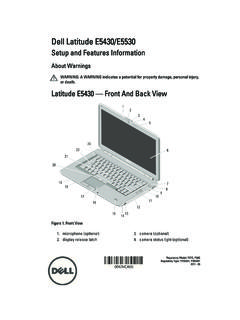Transcription of Quick Start Guide - Alcatel Mobile
1 1 English - CJB3320 ALAAAQ uick Start GuideThank you for buying Alcatel ONE TOUCH 6040X. We hope you will enjoy your high-quality Mobile communication more information about how to use the cellphone, please go to to download complete user manual. Moreover, from the website you can also consult FAQ, realize software upgrade, of contents1 Your Mobile 32 Text input 143 Phone call 154 People 175 Messaging 186 Email 197 Getting connected 208 Locate my location using GPS satellites 229 Data backup
2 2310 Factory data reset 2311 Applications & Internal storage 2412 Making the most of your phone 25 Safety and use 27 General information 34 Warranty 35 Troubleshooting product meets applicable national SAR limits of W/kg. The specific maximum SAR values can be found on page 31 of this user carrying the product or using it while worn on your body, either use an approved accessory such as a holster or otherwise maintain a distance of 10 mm from the body to ensure compliance with RF exposure requirements.
3 Note that the product may be transmitting even if you are not making a phone Your Mobile 1 1 Keys and connectorsHeadset connector Power keyBack keyFront cameraHome keyMenu keymicro-USB connectorTouch screenPROTECT YOUR HEARING To prevent possible hearing damage, do not listen at high volume levels for long periods. Exercise caution when holding your device near your ear while the loudspeaker is in upmicroSD card slotVolume downCameraCamera Flash/FlashlightSIM card slotMenu key Touch to access Settings options. Touch and hold: Touch and hold it to open a list of thumbnail images of applications you've worked with key While on any application or screen, touch to return to the Home key Touch to go back to the previous screen, or to close a dialog box, options menu, the notification panel, keys are visible when the screen lights key Press: Lock the screen/Light up the screen Press and hold: Power on or pop up the menu to get more options, such as Restart, Airplane mode, etc.
4 Press and hold Power key and Volume down key to capture a screenshot. Press to mute the ringtone when there s an incoming keys Under call mode, adjust the earpiece or headset volume. In Music/Video/Streaming mode, adjust the media volume. Mute the ringtone of an incoming call. Press to light up the screen when it dims during a 2 Getting started1 2 1 Set-upInserting or removing the SIM card You must insert your SIM card to make phone calls. Please power off your phone before inserting or removing the SIM you install or remove the SIM card, press the raised dot on the card slot cover to open it. Insert the SIM card until it locks in place. To remove it, press the SIM card until it and removing the microSD cardInsert the external microSD card into the slot with the gold contact facing down until it's locked.
5 To remove the external microSD card, gently push it until it's removing the microSD card, you should ensure the phone is off, to protect it from corruption or damage. In addition, regularly removing or inserting the SD card may cause the phone to the SIM cardRemoving the SIM cardCharging the batteryConnect the battery charger to your phone and mains socket respectively. The charging status bar will not float if your battery is extendly consumed. To reduce power consumption and energy waste, when battery is fully charged, disconnect your charger from the plug; switch off Wi-Fi, GPS, Bluetooth or background-running applications when not in use; reduce the backlight time, 2 2 Power on your phoneHold down the Power key until the phone powers on.
6 It will take some seconds before the screen lights up your phone for the first timeThe first time you power on the phone, you should set following options: language, date & time, Google account, 2 3 Power off your phoneHold down the Power key from the Home screen until the Phone options appear, select Power the microSD cardRemoving the microSD card891 3 Home screenYou can bring all the items (applications, shortcuts, folders and widgets) you love or use most frequently to your Home screen for Quick access. Slide the Home screen horizontally left and right to get a complete view of the home screen. Touch the Home key to switch to Home bar Status/Notification indicators Favorite tray applications Touch to enter the application.
7 Touch and hold to move or change 3 1 Using the touchscreenTouch To access an application, touch it with your and Hold Touch and hold the home screen to access Widgets and Downloaded Place your finger on any item to drag it to another Slide the screen to scroll up and down the applications, images, web at your Similar to swiping, but flicking makes it move Place your fingers of one hand on the screen surface and draw them apart or together to scale an element on the Automatically change the screen orientation from portrait to landscape by turning the phone sideways to have a better 3 2 Status barFrom status bar, you can view both phone status (to the right side) and notification information (to the left side).
8 1011 Status iconsGPRS connectedReceiving location data from GPSGPRS in useRoamingEDGE connected No SIM card insertedEDGE in useVibrate mode3G connectedRinger is silenced3G in usePhone microphone is muteHSPA (3G+) connectedBattery is very lowHSPA (3G+) in useBattery is lowConnected to a Wi-Fi networkBattery is partially drainedBluetooth is onBattery is fullConnected to a Bluetooth deviceBattery is chargingAirplane modeHeadset connectedAlarm is setNo signal (gray)GPS is onSignal strength (blue)Notification iconsNew text or multimedia messageMissed callProblem with SMS or MMS deliveryCall on holdNew Hangouts messageCall forwarding is onNew voicemailUploading dataUpcoming eventDownloading dataData is synchronizingDownload finishedSong is playing Select input methodScreenshot errorAn open Wi-Fi network is availableUSB tethering is onPhone is connected via USB cablePortable Wi-Fi hotspot is onRadio is onScreenshot capturedSystem update availableCarrier data use threshold approaching or exceededConnected to VPNCall in progress 1213 Touch and drag down the Status bar to open the Quick setting panel or Notification panel.
9 Touch and drag up to close it. When there are notifications, you may touch and drag the Status bar with two fingers to access Quick setting panel setting panelTouch and drag down the Status bar to open Quick setting panel, where you may enable or disable functions or change modes by touching the to switch to the notification panelTouch to access Settings, where you may set more itemsNotification panelWhen there are notifications, touch and drag down the Status bar to open the Notification paned to read the detailed information. Touch to switch to the Quick setting panel Touch to clear all event based notifications (other ongoing notifications will remain)1 3 3 Lock/Unlock your screenTo protect your phone and privacy, you can lock the phone screen by creating a variety of patterns, PIN, password, 3 4 Personalize your Home screenAddYou may touch and hold a folder, an application or a widget to activate the Move mode, and drag the item to any Home screen as you Touch and hold the item to be repositioned to activate the Move mode, drag the item to the desired position and then release.
10 You can move items both on the Home screen and the Favorite tray. Hold the icon on the left or right edge of the screen to drag the item to another Home and hold the item to be hidden to activate the Move mode, drag the item up to the icon , and release after the item turns foldersTo improve the organization of items (shortcuts or applications) on the Home screen, you can add them to a folder by stacking one item on top of another. Wallpaper customizationTouch Menu key then touch Wallpaper to customize 3 5 Volume adjustmentYou can set ringer, media and phone ringtone volume to your preference by pressing Volume up/down key or touching Settings\ Text input 2 1 Using Onscreen KeyboardOnscreen Keyboard settingsFrom the home screen, select Settings\Language&input, touch the Settings icon on the right of Android keyboard, a series of settings are available for your selection.