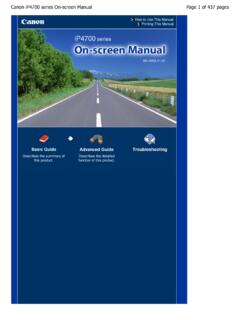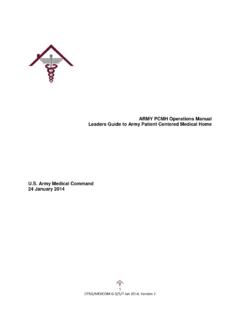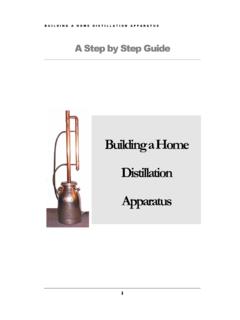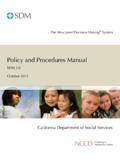Transcription of Quick Start Guide - Canon
1 Canon Color Image ScannerCanoScan N670U/N676U/N1240UI-IE-049B Canon INC. 2001 PRINTED IN CHINAQ uick Start GuideQuick Start GuideCANON , Shimomaruko 3-chome, Ohta-kuTokyo 146-8501, JapanCANON , INC. Digital Home and Personal Systems Division2995 Redhill AvenueCosta Mesa, CA 926261-800-OK- CANADA Dixie Road, MississaugaOntario L5T 1P7, Canada1-800 OK LATIN AMERICA, Blue Lagoon Drive, Suite 325 Miami, Florida 33126, MEXICANA, S. de de Periferico Sur No. 4124, Torre Zafiro (II) ColoniaEx-Rancho de Anzaldo, Piso 5 y 6, Mexico (525) 5490-2000 Canon PANAMA, 7022, Panama 5 Rep. de PanamaTel. (507) 279-8900 Canon CHILE, Manquehue Norte #1337, Piso 3, Casilla 187-9,Santiago, ChileTel. (562) 366-6600 Canon ARGENTINA, Corrientes 420 (1043)Buenos Aires, ArgentinaTel. (5411) 432-59800 Canon EUROPA Box 2262 1180 EG Amstelveen,The NetherlandsCANON (UK) , ReigateSurrey RH2 8BF, United KingdomFor technical support, please contact Canon Box 431, Wallington, Surrey SM6 0 XUTEL: (08705) 143 723 FAX: (08705) 143 340 For sales enquiries: (0121) 666-6262 Canon COMMUNICATION & IMAGE FRANCE Avenue du G n ral de Gaulle92257 LA GARENNE COLOMBES CEDEX, FranceTel: Fax: DEUTSCHLAND GmbHPostfach 528, 47705 Krefeld, GermanyCANON- Hotline-ServiceCustomer Support: (0 21 51) 349-555 Info-Desk: (0 21 51) 349-566 Mailbox: (0 21 51) 349-577 Telefax: (0 21 51) 349-588 Canon ITALIA L, Strada 6,20089 Milanofiori-Rozzano (MI), ItalyTEL: 02/8248.
2 1 FAX: 02/8248. 4604 Pronto Canon 02/8249. 2000 BENELUX NEDERLAND 1, 2132 JA HoofddorpThe NetherlandsTel: 023-5 670 123 Fax: 023-5 670 124 Helpdesk: 023-5 681 681 Canon BENELUX BELGIUM 7, 1831 Diegem, BelgiumTel: 02 7220411 Fax: 02 7213274 Helpdesk: 02 7220404 Canon GmbHZetschegasse 11, 1232 Wien, AustriaCANON (SCHWEIZ) 12, CH-8305 DietlikonSwitzerlandTel: (01) 835 61 61 Fax: (01) 835 68 60 Hotline: 157 30 20 Canon ESPA A Costa No 41, 28002 Madrid, SpainHelp Desk: : 91-5384500 Fax.: 91-4117780 Canon DANMARKV asek r 12, DK-2730 Herlev, DenmarkHotline: 44 88 26 66 NORGE ASHallagerbakken 110, Boks 33, Holmlia, 1210 Oslo 12,NorwayTlf: 2262 9321 FAX. 2262 0615 Canon SVENSKA ABGustav III:s Boulevard 26, S-169 88 Solna, SwedenTel 08-744 85 00 Fax 08-744 64 65 OY ABKornetintie, 3, 00380 Helsinki, FinlandPuhelin: 010 544 20 Helpdesk: 0600-0-22606(maksu 14,80 mk/min)Fax: 010 544 4571 Canon SINGAPORE PTE.
3 Anson Road #09-01/06 Singapore 079906 MARKETING SERVICES PTE. 1, Jalan Kilang Timor#09-00 Pacific Tech CentreSingapore 159303 Tel: 65-7998888, Fax: 65-2736786,Hotline: 65-3342726 MARKETING (MALAYSIA) SDN. D, Peremba SquareSaujana Resort, Section U2, 40150 Shah AlamSelangor Darul Ehsan, MalaysiaTel: 603-7446000, Fax: 603-7446048,Helpdesk: 603-7446008/9 Enquiry: MARKETING (THAILAND) CO. Bangkok City Tower, 9th-10th FloorSouth Sathorn Road, Thungmahamek,Sathorn, Bangkok 10120, ThailandTel: 662-3449999, Fax: 662-3449968 MARKETING (PHILIPPINES) Plaza Building, 2153 Don Chino Roces Ave,Makati City, Metro Manila, PhilippinesTel: 632-8126047, Fax: 632-8120067/8109797 Canon INDIA PVT Gagan, Mandi Road,Mehrauli, New Delhi-110030, IndiaTel: 91-11-6806572, Fax: 91-11-6807180 Canon HONGKONG CO., , The Hong Kong Club Building3A Chater Road, Central, Hong KongTEL: (852) 2739 0802 FAX: (852) 2739 6428 Canon AUSTRALIA PTY.
4 Thomas Holt Drive, North Ryde, Sydney 2113,AustraliaInfo-Line: (02) 9805 2864 Canon NEW ZEALAND Thomas Drive, Box 33-336, Auckland, New ZealandInfo-Line: 0900-522666 ADOBE SYSTEMS , , InformationThis form is used to record the operating environment of the purchased any problems occur with the scanner, you will need this information when you contact our CustomerSupport Help Desk. Please make sure to record this and secure it safely. When a repair is needed, warranty information is required. Please make sure to record thisinformation and secure it carefully. The maintenance service of this equipment expires in seven years after production of Purchase:Dealer:Tel:Dealer Address:Scanner Model: CanoScan N670U N676U N1240 USerial Number (on the back of the equipment): About the Computer UsedManufacturer:Model:CPU:Clock Speed: MHzMemory Capacity (RAM):MBHard Disk Capacity:MBSpace Available:MBOS : Windows Me 98 2000 Mac OS X (Classic)Monitor Type:Monitor Size:InchesPrinter:Manufacturer:Type of Printer:Printer Resolution:dpiInstalled Virus Protection Program:Installed Compression Program:On-Board Expansion Cards:Attached Peripherals:Name of Network Connected: CanoScan and ScanGear are trademarks of Canon Inc.
5 Adobe Acrobat and Photoshop are trademarks of Adobe Systems Incorporated. Macintosh, Power Macintosh and Mac OS are trademarks of Apple Computer, Inc., registered in the and othercountries. iMac is a trademark of Apple Computer, Inc. Microsoft and Windows are registered trademarks of Microsoft Corporation in the and other countries. OmniPage Pro and OmniPage SE are trademarks of ScanSoft, Inc. Other names and products not mentioned above may be trademarks or registered trademarks of their 2001 Canon Inc. All rights you use this product, you should pay attention to the following legal issues: Scanning of certain documents, such as bank notes (bank bills), government bonds and publiccertificates, may be prohibited by law and may result in criminal and/or civil liability. You may be required under law to obtain authorization from a person possessing copyrights or otherlegal rights to the item being you are uncertain of the legality of scanning any particular item, you should consult your legaladviser in Quick Start GuideCheck the Package ContentsScanner Unit and AccessoriesSoftware and Documents CanoScan Setup Utility CD-ROMC ontains software programs, PDF manuals, troubleshooting Guide , etc.
6 Adobe Photoshop CD-ROM (with only CanoScan N1240U) Quick Start Guide (this Guide ) Additional documentsUnlock the Scanning UnitUnlock the scanner before connecting to the computer. If it is left locked, a malfunction orother problem may the seals off the turn the scanner the lock switch toward the unlock the scanner to a horizontal InterfaceCablePhotoshopStandVelcro StripUnlock MarkLock Switch page 11N670U/N676U/N1240U Quick Start Guide2 Connect the ScannerConfirm that the power switches for the computer and other connected devices are the scanner to the computer with the supplied USB interface cable. The scanner does not have a power power is activated as soon as the computer is turned on. Proceed to the next page. Jump to page 6. The screen shots common to both Windows and Macintosh used in this manual are from theWindows platform, unless otherwise noted.
7 The scanner used for the screen shot in this manual is N1240U. Scanner name shown in screen shotswill vary depending on the model SquareConnectorUSB InterfaceCableWide FlatConnectorUSB InterfaceCableSmall SquareConnectorWide FlatConnector3N670U/N676U/N1240U Quick Start GuideInstall the the Driver SoftwareInstall the Driver Software (ScanGear CS-U) with the following procedure. For Windows 98/2000 Professional users Jump to page Millennium the computer [Add New Hardware Wizard] dialog box that Automatic search for a better driver(Recommended) is the CanoScan Setup Utility CD-ROM in for 10 seconds, then click [Next].The driver will begin to Windows has finished installing the newhardware device. appears, click [Finish]. Jump to page Quick Start Guide4 Install the SoftwareWindows 98 / 2000 ProfessionalThe screen shots in this section are from Windows the computer [Add New Hardware Wizard] appears,click [Next].
8 That Search for the best driver for yourdevice. (Recommended) is selected and click[Next]. the CanoScan Setup Utility CD-ROM in that CD-ROM drive is selected, waitfor 10 seconds, and then click [Next].If Driver Not Found appears, click [Back] and repeatthis CanoScan N670U/N676U or CanoScanN1240U appears, click [Next].The driver will begin to 98 UsersIf prompted to insert the Windows 98 CD-ROM, followthe instructions [OK]. [Browse]. the CD-ROM drive and click [OK]. [OK].Windows 2000 Professional UsersIf the message box The software you are about toinstall does not contain a Microsoft digital signature. appears, continue installation by clicking [Yes]. [Finish].5N670U/N676U/N1240U Quick Start GuideInstall the the Application SoftwareList of Software to Be Installed (approx. total of 209MB) ScanGear Toolbox (10 MB) -Scanning Utility Program ArcSoft PhotoStudio 2000 (40 MB) -Image Editing Program ArcSoft PhotoBase (60 MB) -Photo Album Program ScanSoft OmniPage Pro (75 MB) -OCR (Optical Character Recognition) Program Adobe Acrobat Reader (24 MB) -Electronic Manual Viewer ProgramInstallation CanoScan Setup Utility main menu the CanoScan Setup Utility main menu does notautomatically appears, eject the CD-ROM and [Install the Software].
9 [Software User License Agreement] is confirmed. Click[Yes] if you accept the [Install] window will [ Start Installation]. installation procedure will the on-screen message prompts and click [Yes]or [Next] to continue the the installation is complete, click [Yes].The computer will Windows restarts, remove the CD-ROMfrom the drive and store it in a safe place. Jump to page Quick Start Guide6 Install the SoftwareList of Software to Be Installed (approx. total of 94MB) ScanGear CS-U (10 MB) -Driver Program ScanGear Toolbox (10 MB) -Scanning Utility Program ArcSoft PhotoStudio (10 MB) -Image Editing Program ArcSoft PhotoBase (10 MB) -Photo Album Program ScanSoft OmniPage SE (30 MB) -OCR (Optical Character Recognition) Program Adobe Acrobat Reader (24 MB) -Electronic Manual Viewer ProgramInstallation the computer.
10 Would you like to look for these driversover the internet? appears, click [Cancel]. the CanoScan Setup Utility CD-ROM in CanoScan Setup Utility main menu will no window displays, double-click the CD-ROMicon, then the Setup [Install the Software].[Software User License Agreement] is confirmed. Click[Yes] if you accept the [Install] window will [ Start Installation]. installation procedure will the on-screen message prompts and click [Yes],[Next] or [Install] to continue the the installation is complete, click [Yes].The computer will restarting, remove the CD-ROM from thedrive and store it in a safe Quick Start [ Start ], [Programs], [ArcSoftPhotoStudio 2000] and [PhotoStudio2000].PhotoStudio 2000 will Start .< If you install another scanner or adigital camera, select this scanner. >a. Click the [File] menu and select [SelectSource].