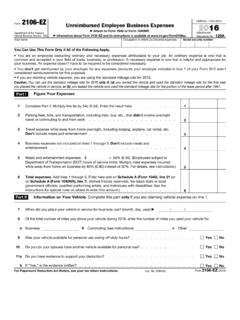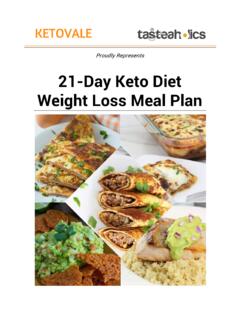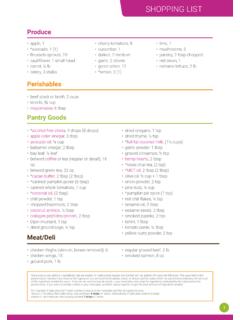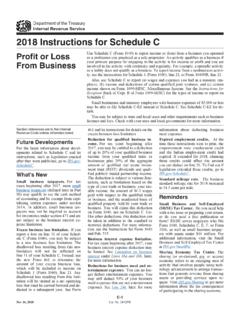Transcription of Quick Start Guide - d3hyn1arddmkxj.cloudfront.net
1 Quick Start Guide for Patients Using LibreView in partnership with your healthcare professional will give you greater insights into how your body is functioning and enable you to more effectively manage your diabetes. Using the FreeStyle LibreLink mobile app* or uploading your compatible FreeStyle glucose devices directly into LibreView allows you to send results to your health care network easily and securely. Table of Contents Getting Started 1 - Set Up Your LibreView Account page 2 You'll need: Creating a LibreView account Minimum system requirements Setting up your account A computer with a compatible Windows or Mac operating 2 - Creating and Viewing Reports page 6.
2 System Connecting your blood glucose device Uploading your device from home At the doctor's office Viewing your reports Your device's data cable Creating reports with multiple devices Setting report preferences 3 - Sharing Your Data page 10 Your FreeStyle blood Link to your healthcare provider glucose device *When using a Mac OS, only FreeStyle 4 - Account Information page 11 Libre and FreeStyle Pro readers are compatible Updating your account information 5 - Helpful Resources page 12. 6 - Regulatory page 13. * Not all devices, mobile apps and reports are available in all regions.
3 Units of measure are for purposes of illustration and will be available as applicable per region. 2018 Newyu, Inc. | | Newyu Record 813 v 1. Set Up Your LibreView Account Creating A LibreView Account To get started, you will need to set up a LibreView patient account. Your healthcare professional might have already enrolled you and sent you an email with an invitation link. In this case, simply open the email and follow the instructions to create your account or, if you have set up your account previously, simply go to and simply login if you have set up your account previously.
4 If you have not been invited to create a LibreView account, follow these simple steps: 1 - Go to and click Sign Up 2 - Select LibreView Account 3 - Select your Country of Residence 4 - Agree to the Terms of Use and Privacy Policy 5 - Fill out your information, enter your email as your username, and create a password 6 - Go to your email inbox, locate the verification email from LibreView and click on the Verify Email button 7 - Select Next on the original sign up screen Note: Your email address will be your login window to complete signup username.
5 2018 Newyu, Inc. | | Newyu Record 813 v 2. Set Up Your LibreView Account Minimum System Requirements LibreView can be used just to view data, or to upload data. The minimum system configuration required to use LibreView as a viewer is: Windows 7 SP1, Windows or Windows 10 Anniversary update (and higher). Display resolution of 1024 x 768 pixels or greater. Internet Explorer 11, Firefox release , or Chrome release 1 Ghz processor (dual/multi-core recommended). 2 GB RAM. Internet connection with Mbps download speed. Mac OS X Yosemite ( ) or higher Display resolution of 1024 x 768 pixels or greater Safari release or Chrome release or higher 1 Ghz processor (dual/multi-core recommended).
6 2 GB RAM. Internet connection with Mbps download speed. We recommend using the most up-to-date version of your browser. Please note, at this time, Microsoft Edge is not a supported browser. 2018 Newyu, Inc. | | Newyu Record 813 v 3. Set Up Your LibreView Account Minimum System Requirements continued In order to upload data, you must install the LibreView Device Drivers (LDD), with the following additional specifications required. There are two version of the Windows LDD for Windows, depending on when you installed the software and if you upgraded when prompted.
7 The newer version offers some enhancements when dealing with similar software installed on the machine. Windows LDD Windows 7 SP1, Windows or Windows 10 Anniversary update (and higher). Will install if not present .Net Framework and Microsoft Visual C++ 2015 Redistributable (x86). 8 GB+ RAM and 200 MB free disk space USB Internet connection with 1 Mbps upload speed. Local Administrator account LDD Windows 7 SP1, Windows or Windows 10 April 2018 update (and higher). Will install if not present .Net Framework and Microsoft Visual C++ 2017 Redistributable (x86).
8 8 GB+ RAM and 200 MB free disk space Internet connection with 1 Mbps upload speed. Local Administrator account Mac LDD Mac OS X Yosemite ( ) or higher 8 GB+ RAM and 200 MB free disk space Internet connection with 1 Mbps upload speed. 2018 Newyu, Inc. | | Newyu Record 813 v 4. Set Up Your LibreView Account Setting Up Your Account LibreView only requires a one-time download of a device driver file that recognizes when your blood glucose device is plugged in. Make sure that you are using the most updated version of your Internet browser when initiating the download.
9 1 - Click the green Upload button under Upload a Meter 2 - In the window that appears, click on the Download button specific to your operating system Note: The downloaded file will appear at the 3 - Wait for the file to download onto your computer bottom left of the screen for Chrome users, 4 - Open the downloaded file by clicking on it and the bottom for Internet Explorer and the allow it to run top-right for Firefox and Safari. If you are not using a personal computer and instead 5 - Follow the prompts on the screen to complete using a work computer, you may need your the installation IT administrator to grant permission for the download.
10 2018 Newyu, Inc. | | Newyu Record 813 v 5. Creating and Viewing Reports Connecting Your Blood Glucose Device Once you have successfully downloaded the device drivers, you can plug in your blood glucose device using the corresponding cable. A couple of things to keep in mind before you Start uploading the data: Things to note before uploading: 1 - Make sure that your device's battery is charged and the screen on the device displays computer mode when plugged into a USB port. 2 - Your blood glucose device must be manufactured by Abbott Diabetes Care, which will include FreeStyle in the name.