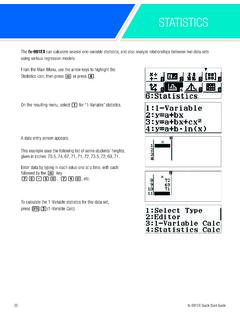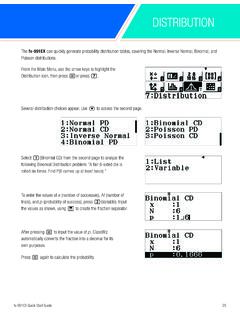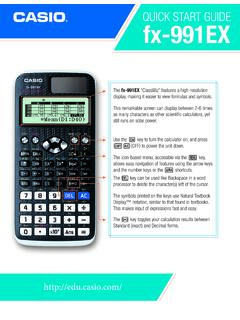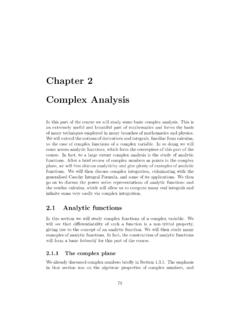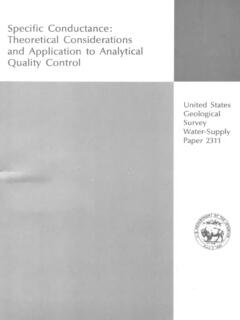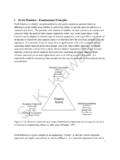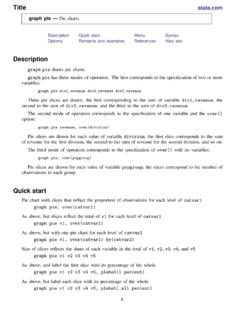Transcription of QUICK START GUIDE fx-CG50 - Graphing Calculator
1 QUICK START GUIDEfx-CG50 The status bar will display messages and current status like battery level, angle mode, fraction results, complex mode, or input/output the desired icon by highlighting it and pressing l or pressing the number or letter in the upper right function keys allow you to access the tab (soft key) menus that appear at the bottom of the screen. When an (>) appears above the u key, selecting u will offer more on-screen p key displays every mode the Calculator has. To select a mode, press $N to the desired icon and press l or press the number or letter in the upper right hand corner of the d key operates like the back arrow on a web browser; it will take you back one screen each time you select it.
2 The d key will not take you to the icon L key activates any function displayed on or above the Calculator buttons that is yellow. For example, to find the square root of a number, you would need to press L, then s. L5gives you access to on-screen color a key activates any function displayed on or above the Calculator buttons that is in red. For example, to type the letter A, press a, then l key executes operations. When data is entered, the l button must be pressed to store the Okey will power the unit on. To turn the unit off, press L QUICK START Guide2 IconMenu NameDescription RUN-MATRIXThis icon menu is used for general computations, including binary, octal, decimal, and hexadecimal functions and icon menu is used to perform single-variable (standard deviation) and paired variable (regression) statistical calculations, to perform tests, to analyze data and to draw statistical graphs.
3 EACTIVITYThis icon menu lets you input text, math expressions, and other data in a notebook-like interface. Use this mode when you want to store text, formulas, or built-in application data in a icon menu is used for creating icon menu is used to draw, store and calculate information from GRAPHThis icon menu is used to store graph functions and to draw multiple versions of a graph by changing the values assigned to the variables in a icon menu is used to store functions, to generate a numeric table of different solutions as the values assigned to variables in a function change, and to draw icon menu is used to store recursion formulas.
4 To generate a numeric table of different solutions as the values assigned to variables in a function change, and to draw GRAPHThis icon menu is used to graph parabolas, circles, ellipses, and hyperbolas. Conic sections can be inputted as rectangular functions, polar coordinates, or parametric functions for icon menu is used to solve linear equations with two through six unknowns, and high-order equations from 2nd to 6th following explains the meaning of each icon on the fx-CG50 icon menufx-CG50 QUICK START Guide3 The following explains the meaning of each icon on the fx-CG50 icon menuIconMenu NameDescription PROGRAMThis icon menu is used to store programs in the program area and to run icon menu is used to perform financial calculations and to draw cash flow and other types of icon menu is used to control the optionally available EA-200 Data Analyzer.
5 For information about this icon menu, download the E-CON manual from icon menu is used to transfer memory contents or back-up data to another unit or icon is used to manage data stored in icon menu is used to initialize memory, adjust contrast, reset memory, and to manage other system icon menu allows you to draw, analyze and animate geometric PLOTThis icon menu allows you to plot points (that represent coordinates) on the screen and then perform various analysis based on the plotted data. 3D GRAPHThis icon menu allows you to draw 3-dimensional graphs. CONVERSIONThis icon menu indicates the Metric Conversion add-in application is installed.
6 To do conversions, go to the Run-Matrix icon and press i.