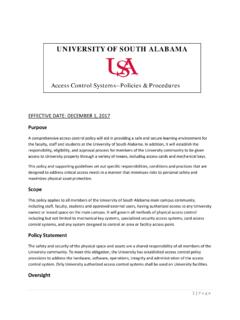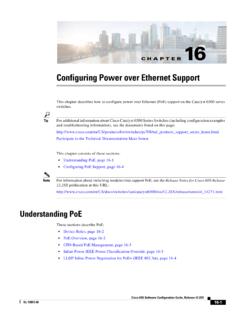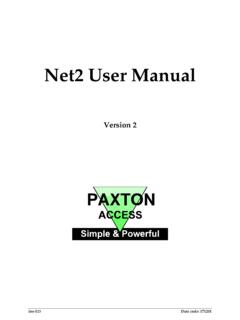Transcription of Quick Start Guide - InduSoft
1 Quick Start GuideWonderware InduSoft Web Studio Web Studio + SP5 Software HMI SoftwareWINNERS oftware Applications, monitoringBI Dashboard Template2013 WINNER2013 Software HMI SoftwareInduSoft WebStudio Web Studio + SP1 Software HMI SoftwareWINNERM obile Access2013 Software Mobile apps for controls,automation, instrumentationInduSoft Web Studio + SP5 Software HMI Start GuideWonderware InduSoft Web Studio is a registered trademark of Schneider Electric Software, Web Studio , EmbeddedView , and CEView are trademarks of Schneider Electric Software, , Windows, Windows XP, Windows XP Embedded, Windows Embedded Standard 7, Windows Embedded Compact, Windows 2003 Server, Windows 2008 Server, Windows Vista, Windows 7, Windows CE, and Internet Explorer are registered trademarks of Microsoft Corp. in the United Statesand other brand or product names are trademarks or registered trademarks of theirrespective 2015 Schneider Electric Software, LLC.
2 All rights reserved document shall not be reproduced or copied in any manner without expressedwritten authorization from information contained within this document is subject to change without , Inc. does not guarantee the accuracy of the : 082415-QSG-IWS-C-EN-PTContentsPage used in this 5 About this the InduSoft Web Studio software the full InduSoft Web Studio 20 Install .NET Framework in Windows Server 2012 EmbeddedView or CEView on a target execution DEVELOPMENT 42 Quick Access 47 Format 48 Help 49 Project 50 Global 50 Graphics 52 Tasks TAGS AND THE PROJECT 58 Understanding the Tag Name 60 ContentsPage 3 Choosing the Tag Data Array indirect : BUILDING A SIMPLE 68 Creating a new the startup the main the main screen's a button to open another 78 Saving and closing the main the synoptic the synoptic screen's "Date" and "Time" an "Exit" the an animated a level a tank 89 Testing the the communication device I/O during your project to a Windows Embedded your project as a web 99 IntroductionPage 4 IntroductionInduSoft Web Studio (or IWS, for short) is a powerful, integrated tool thatexploits key features of Microsoft operating systems and enables you tobuild full-featured SCADA (Supervisory Control and Data Acquisition) orHMI (Human-Machine Interface) programs for your industrial InduSoft Web Studio Quick Start Guide is intended for individuals usingIWS for the first time.
3 This publication will help you quickly familiarizeyourself with the basic functions of 5 Conventions used in this documentationThis documentation uses standardized formatting and terminology to make iteasier for all users to conventionsThis documentation uses special text formatting to help you quickly identifycertain items: Titles, labels, new terms, and messages are indicated using italic text (forexample, Object Properties). File names, screen text, and text you must enter are indicated usingmonospace text (for example, D:\ ). Buttons, menu options, and keyboard keys are indicated using a boldtypeface (for example, File menu).In addition, this documentation segregates some text into Tip, Note, andCaution boxes: Tips provide useful information to save development time or to improvethe project performance. Notes provide extra information that may make it easier to understandthe nearby text, usually the text just before the note.
4 Cautions provide information necessary to prevent errors that can causeproblems when running the project, and may result in and selection conventionsBecause most PCs used for project development run a version of MicrosoftWindows with a mouse, this documentation assumes you are using a , a PC mouse is configured for right-handed use, so that the leftmouse button is the primary button and the right mouse button is thesecondary documentation uses the following mouse and selection conventions: Click and Select both mean to click once on an item with the left mousebutton. In general, you click buttons and you select from menus and lists. Double-click means to quickly click twice on an item with the left mousebutton. Right-click means to click once on an item with the right mouse 6 Select also means you should use your pointing device to highlightor specify an item on the computer screen.
5 Selecting an item with atouchscreen is usually the same as selecting with a mouse, except thatyou use your finger to touch (select) a screen object or section. To selectitems with your keyboard, you typically use the Tab key to move aroundoptions, the Enter key to open menus, and the Alt key with a letter key toselect an object that has an underlined letter. Drag means to press down the appropriate mouse button and move themouse before releasing the button. Usually an outline of the item willmove with the mouse conventionsThis documentation uses the following Windows conventions: Dialogs are windows that allow you to configure settings and enterinformation. Text boxes are areas in dialogs where you can type text. Radio buttons are white circles in which a black dot appears ordisappears when you click on the button. Typically, the dot indicates theoption is selected or enabled.
6 No dot indicates the option is cleared ordisabled. Check boxes are white squares in which a check () appears ordisappears when you click on it with the cursor. Typically, a check indicates the option is selected or enabled. No check indicates theoption is cleared or disabled. Buttons are icons in boxes appear "pressed" when you click on them. Lists are panes (white boxes) in windows or dialogs containing two ormore selectable options. Combo boxes have arrows that, when clicked, show part or all of anotherwise concealed list. Dockable windows are windows that you can drag to an edge of theinterface and merge with that 7 About this softwareInduSoft Web Studio is powerful software for developing HMI, SCADA, andOEE/Dashboard projects that can be deployed IWS project consists of: A project tags database to manage all run-time data, including bothinternal variables and I/O data; Configurable drivers to communicate in real-time with programmablelogic controllers (PLCs), remote I/O devices, and other data-acquisitionequipment; Animated HMI screens and OEE dashboards.
7 And Optional modules such as alarms, events, trends, recipes, reports,scriptable logic, schedulers, a project security system, and a completedatabase you develop your project, you can either run it locally on yourdevelopment workstation or download it to a remote computer and run itthere. The project runtime server processes I/O data from connected devicesaccording to your project parameters and then reacts to, displays, and/orsaves the featuresActiveX and .NETUse third-party controls to enhance your project. IWS is acontainer for ActiveX and .NET controls. Add functionalitysuch as browsers, media players, charting, and other tools thatsupport the ActiveX and .NET interface addition to all the alarm functions you'd expect, IWS sends alarms using multi-media formats like PDF. Useremote notification to have alarms sent right to your inbox, aprinter, or a smartphone!
8 Alarms are real-time and historical,log data in binary format or to any gives you great command over graphics. Paste images, andeven rotate them dynamically. Fill bar graphs with color, oradjust the scale of objects with easy-to-use configuration. OtherIntroductionPage 8animations include "command" (for touch, keyboard and mouseinteraction), hyperlink, text data link, color, resize (independentheight and width), position, and rotation (with custom rotationpoint).DatabaseConnect to any SQL database (MS SQL, MySQL, Sybase,Oracle), or MS Access or Excel, and ERP/MES systems(including SAP), even from Windows Embedded. Flexibleenough to have a built in interface without the need forknowing SQL (for trends, alarms/events, grid and otherobjects), or use any SQL statement you need anywhere youneed contains over 240 built-in drivers for most PLCs,temperature controllers, motion controllers, and bar code/2D/RFID readers.
9 InduSoft driver toolkits allow you the flexibilityto build your own drivers. Use these built in drivers without theneed for OPC servers (but are an optional connection method).EmailSend email using SMTP to desktop, email enabled phone,or any enabled device. Get real-time information on alarms,process values, and other events. InduSoft Web Studio SSL encryption allowing the use of third-partyproviders such as offers traceability for operator initiated actions orinternal system activity. Log events such as security systemchanges (user logon or off), screen open/close, recipe/reportoperations, custom messages and system warnings. Also anytag value changes including custom TraceabilityTake advantage of built-in functionality to create 21 CFRpart 11 compliant projects with traceability and features are often used for pharmaceutical and foodapplications, but also for any application where traceability is 9 FTPA utomatically upload or download files during runtime to/from remote storage locations using FTP protocol and flexiblescripting functions.
10 Configure FTP via scripting or the includedconfiguration and Design ToolsCreate powerful screens to meet any application need usingthe improved tools in our graphic interface. Combine built-in objects to create any functionality required. Store graphicsin the library for future use, or easily make project across aproduct line share a consistent "look and feel".Historical PerformanceWe have optimized the trend history module, and designedit to load millions of values from SQL Relational Databaseswith high performance, with built-in data decimation in theTrend Control. Easy to use tools provide Quick access toStatistical Process Control (SPC) values without any need Property ProtectionScreens, documents, scripts and even math worksheets can beindividually password protected. This prevents unauthorizedviewing or editing of your corporate custom the entire project with just a few mouse your project in one of many development languages,including English, Portuguese, German, and for all major brands of PLCs are built in, but anyOPC server may optionally be used.