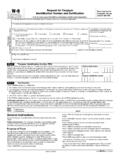Transcription of Quick Start Guide: Working with Lease Guarantors
1 Quick Start guide : Working with Lease Guarantors Updated: July 2015. Table of Contents 3. About Lease Guarantors .. 3. Lease guarantor Forms .. 3. Collecting guarantor Information Electronically .. 3. Requesting a Lease Contract 4. Printing the Lease Contract Guaranty 5. Requesting a guarantor Pre-Leasing Application .. 6. Printing the guarantor Pre-Leasing Application .. 7. Assigning guarantor Pre-Leasing Applications to a Lease .. 7. Method 1: Starting from guarantor .. 7. Method 2: Starting from Lease Record .. 8. Printing Blank Guaranty Forms .. 8. Overview Lease guarantor information may be captured electronically which can in turn be used to generate a completed Lease Contract Guaranty form, as well as the guarantor Pre-Leasing Application. This document describes how to use the Lease guarantor features. About Lease Guarantors A property manager/owner may choose to secure one or more non-resident Guarantors for a Lease contract as a means to insure that all rent and/or monies owed to them under the terms of the Lease will be paid to them should the principle signing parties on the Lease contract (the Residents ) be unable to do so.
2 Lease guarantor Forms The Click & Lease program includes the Lease Contract Guaranty form, which may be used to supplement the Lease Contract when a guarantor is required. Because this form is intended for use with the Lease Contract, the Lease terms ( , the resident name(s), rent amount, Lease dates, etc.) must be defined before the form can be generated. Alternately, property owners may wish to collect information about a prospective guarantor before the Lease terms have been set for the purpose of conducting preliminary credit screening, etc., as in cases of pre-leasing units. To accommodate this practice, the Click & Lease program also offers a separate guarantor Pre-Leasing Application form, which can be used to obtain consent for guarantor screening, prior to securing a formal Lease guaranty. Collecting guarantor Information Electronically Traditionally, the procedure for obtaining guarantor information has been to generate an unpopulated guaranty form and provide it to the guarantor , who would subsequently complete and sign the printed document by hand.
3 While this method is still available (see Printing Blank Guaranty Forms), the Click &. Lease program provides a means to collect this information electronically. NOTE: In most states you are not required to collect a separate form for each spouse in the case of married co- Guarantors . A single form can typically be used to collect information for both spouses. Refer to the guaranty forms available in your Click & Lease program to see if they include provisions for spouse information, as separate forms may be required if they do not. Documents signed electronically have the same legal consequences as those signed using the traditional method. 3. Requesting a Lease Contract Guaranty NOTE: If you intend to collect guarantor information for the purpose of pre- Lease screening, skip this section, and refer to the instructions in Requesting a guarantor Pre-Leasing Application. To initiate a request to collect a completed, electronically signed Lease guaranty, perform the following steps: 1.
4 Log into the Click & Lease program online. 2. Create a new Lease record or open an existing one in the Lease Editor. 3. If they are not already present, enter the Lease terms ( , the resident name(s), rent amount, Lease dates, etc.), and verify that the information contained in all relevant sections of the Lease Editor is complete and accurate. 4. Click on the Lease Guaranty tab on the left side of the Lease Editor screen. 5. If applicable, input any relevant provisions pertaining to the Lease guaranty which are displayed in this section (these items vary by state). 6. Click the New guarantor button. 7. In the window that appears, input the Owner's Representative name and e-mail address, as well as the name and e-mail address of the guarantor . 8. Click the Continue button; then click OK in the dialog box that follows (this message simply advises that the Lease terms must be defined, as instructed in Step 3 above, before you can send the Lease guaranty request).
5 9. If the Lease terms have been defined, click the Request Guaranty button next to the name of the guarantor you just added (if this button is grayed out, make sure you have completed Step 3. above, and then resume this step). 10. Click OK when prompted to save your changes. After completing the steps above, an automated request confirmation will be sent to the Owner's Representative e-mail address specified in Step 7. The guarantor will also receive a notification via e-mail containing instructions for launching the Online Lease Contract Guaranty. A confirmation will be sent via e-mail to the Owner's Representative once the guarantor has completed the Online Lease Contract Guaranty process. NOTE: The process outlined above may be repeated for a maximum of eight Guarantors for a single Lease Contract. 4. Printing the Lease Contract Guaranty Form To review the submitted guarantor information and generate a completed Lease Contract Guaranty form for printing, follow these steps: 1.
6 Log into the Click & Lease program Online. 2. Using the Edit Lease option, open the Lease record you created previously in the Lease Editor. Do not create a new Lease record! 3. Click the Lease Guaranty tab in the Lease Editor. 4. If the guarantor has completed the Online Lease Contract Guaranty process, the status description displayed next to the guarantor 's name should appear as Signed, with the date of completion listed. Click the magnifying glass icon to the left of the guarantor 's name to preview the information that was submitted. NOTE: This is not the Lease Contract Guaranty form itself. Rather, it is merely a means to inspect the guarantor information for completeness prior to generating the actual form. 5. Once you have verified that the guarantor information is complete, you can click the View Print Menu button. 6. Under the heading labeled Lease Contract Guaranties, check the box next to the form bearing the name of the guarantor for whom you wish to generate a completed Lease Contract Guaranty form.
7 You may also select other forms, such as the Lease Contract and other addenda, etc., which you would like to include in your forms package. NOTE: If you choose to bundle the Lease Contract Guaranty together with the Lease Contract, you can also opt to obtain electronic signature(s) for the resulting document. For more information about this feature, please review our eSignature Quick Start guide . 7. If you would like to preview the form(s) in PDF format at no charge prior to printing, click the Preview button. Otherwise, click the Print Selected Forms button to generate the printable document. Your clicks counter will be debited by the amount shown. 5. Requesting a guarantor Pre-Leasing Application For those properties which need to collect the information and consent necessary to conduct preliminary credit screening, etc. for a prospective guarantor prior to assigning that individual to a specific unit and its corresponding set of Lease terms, the guarantor Pre-Leasing Application form is available for this purpose.
8 The information collected via this form can later be used to populate a Lease Contract Guaranty (see Assigning guarantor Pre-Leasing Applications to a Lease ). NOTE: Until a Lease Contract Guaranty has been collected, a prospective guarantor is not legally bound to any Lease contract. To initiate a request to collect a completed, electronically-signed guarantor pre-leasing application, perform the following steps: 1. Log into the Click & Lease program online. 2. Click the Application Forms tab; then click Lease Guarantors . 3. Click the Add New guarantor button. 4. In the window that appears, input the Owner's Representative name and e-mail address, as well as the name and e-mail address of the guarantor . Additionally, you must enter the name(s) of the Resident(s) who will occupy the rental unit. NOTE: If your Click & Lease software license contains more than one site (property), you must select the appropriate property for which this guarantor applies to from the Select Property pull-down menu at the top of the window.
9 5. Click the Continue button; then click OK to confirm. After completing the steps above, an automated request confirmation will be sent to the Owner's Representative e-mail address specified in Step 4. The guarantor will also receive a notification via e-mail containing instructions for launching the Online guarantor Pre-Leasing Application. A confirmation will be sent via e-mail to the Owner's Representative once the guarantor has completed the Online guarantor Pre-Leasing Application process. 6. Printing the guarantor Pre-Leasing Application To review the submitted guarantor information and generate a completed guarantor Pre-Leasing Application form for printing, follow these steps: 1. Log into the Click & Lease program online. 2. Click the Application Forms tab; then click Lease Guarantors . 3. Locate the guarantor you wish to open in the list of all previously collected and currently pending guarantor records displayed on the screen.
10 If the guarantor has completed the Online guarantor Pre-Leasing Application process, the date the form was submitted will appear in the Pre- Lease Signed column. 4. Click the Open link to the right of the guarantor record. 5. In the screen that follows, inspect the information collected via the Online guarantor Pre-Leasing Application to verify that it is complete. You can navigate amongst each of the sections linked in the right column to review all of the information. 6. Once you have verified that the guarantor information is complete, you may either click the Preview button or click the Print button to generate the printable guarantor Pre-Leasing Application. There is no cost to generate this document. Assigning guarantor Pre-Leasing Applications to a Lease If you have collected guarantor information by means of the guarantor Pre-Leasing Application, you can tie that guarantor to a Lease record when the Lease terms are set. Once the guarantor has been assigned to a Lease , you can initiate the process for obtaining a signed Lease guaranty via the Online Lease Contract Guaranty.