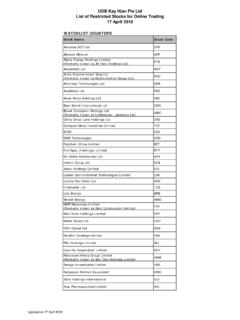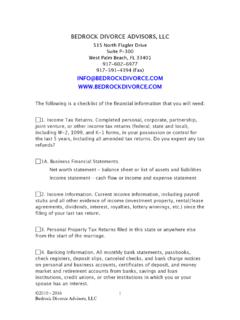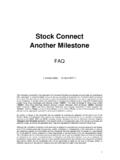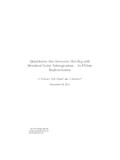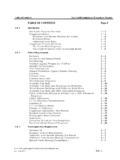Transcription of QuickBooks - The Basics for Nonprofits
1 QuickBooks The Basics for Nonprofits Shortridge Business Services QuickBooks - The Basics for Nonprofits Using QuickBooks to Better Manage Your 501(c)3. TABLE OF CONTENTS. Page LOADING THE PROGRAM 2. SETTING UP YOUR nonprofit 3. 1. Company information 2. Editing the Chart of Accounts 3. Setting up Classes 4. Creating Items ENTERING TRANSACTIONS 18. 1. Director uses a personal visa card to secure web address 2. Director pays attorney for incorporation with a personal check 3. Director uses a personal check to open the corporate checking account 4. Pay attorney with a check to file for 501(c)(3) tax exemption 5. Pay web designer for logo and website with a check 6. Pay for liability insurance with a check 7. Use debit card to order business cards 8. Receive endowment of stocks 9. Deposit a contribution 10.
2 Repay loan from director with a check 11. Buy mailing list with a debit card 12. Enter bill for flyers and event tickets 13. Buy stamps and office supplies with the debit card 14. Enter the sale of fund raiser dinner tickets and deposit the proceeds 15. Enter the vendor bills from the fund raiser dinner event 16. Enter a bill for program supplies 17. Summary post the payroll from the payroll company reports OTHER TRANSACTIONS AND IMPORTANT ACTIVITIES 46. 1. Enter a pledge for a future donation 2. Receive a payment on a pledged donation 3. Enter the receipt of an in-kind donation 4. Pay bills 5. Reconcile the checking account 6. Backing up your data 1. QuickBooks The Basics for Nonprofits Shortridge Business Services Loading the Program on Your Computer 1) After you have purchased a copy of QuickBooks Pro, take the CD out of the box and insert it into your CD-ROM drive.
3 2) Follow the simple on-screen instructions. The software will walk you through each step of the installation. If the software does not start automatically: Click Start on the Windows taskbar Choose Run Type D:\ (where D is your CD-ROM drive). Click OK. At the QuickBooks Installation screen, enter the License Number and Product Number from the yellow sticker. Then click through the screens until the installation is complete. 3) Start QuickBooks by double-clicking the desktop icon 2. QuickBooks The Basics for Nonprofits Shortridge Business Services Setting up Your nonprofit When you open QuickBooks for the first time, the Welcome screen will appear and give you three options. Click on Create a new company file. The EasyStep Interview screen appears and will step you through the setup process.
4 3. QuickBooks The Basics for Nonprofits Shortridge Business Services COMPANY INFORMATION. Enter your company information. Select your industry Scroll down and select Non-Profit. 4. QuickBooks The Basics for Nonprofits Shortridge Business Services Filename for New Company QuickBooks will store all your accounting information in computer files. The default name of the files is your company name. You can change it if you wish. What do you sell? For our example, we will only be providing services. 5. QuickBooks The Basics for Nonprofits Shortridge Business Services Sales Receipts We will use sales receipts to record contributions we receive. Using Invoices We can use invoices to record contributions pledged, but not paid immediately. 6. QuickBooks The Basics for Nonprofits Shortridge Business Services Managing Bills We want to keep track of the bills we owe.
5 We'll choose yes. Start Date We'll use the beginning of the year. Or you could enter the first date of the month of the first transaction you'll be entering into QuickBooks . 7. QuickBooks The Basics for Nonprofits Shortridge Business Services Bank Account We can set up our checking account now. 8. QuickBooks The Basics for Nonprofits Shortridge Business Services Income and Expense Accounts QuickBooks suggests some general income and expense accounts to save us time during set up. We'll put check marks beside the ones we like and set up the rest next. EDITING THE CHART OF ACCOUNTS. From the lists menu, select Chart of Accounts. 9. QuickBooks The Basics for Nonprofits Shortridge Business Services QuickBooks has set up a number of accounts for us. We will now create the rest of the accounts we will need.
6 Click on the Account button. Then click New. 10. QuickBooks The Basics for Nonprofits Shortridge Business Services Add New Account: Choose Account Type The Loan from Director will be a Loan. Press Continue. Add New Account Enter the account name as Loan from Director, and then press Save & New. Enter another Other Current Liability Account called Payroll Liabilities. 11. QuickBooks The Basics for Nonprofits Shortridge Business Services Enter Website Expenses as an Expense and a Subaccount of Business Expenses. Enter Personnel Expenses as an Expense. 12. QuickBooks The Basics for Nonprofits Shortridge Business Services Enter Wages Director, Wages Staff, and Payroll Taxes all as Expenses and Subaccounts of Personnel Expenses. SETTING UP CLASSES. We use classes to track whether our receipts and expenditures are Restricted or Unrestricted net assets.
7 To activate class tracking in QuickBooks , click on Edit, and then Preferences. 13. QuickBooks The Basics for Nonprofits Shortridge Business Services In the Preferences window, click on Accounting, then Company Preferences, and then Use class tracking. Click on OK. Now that we've activated the class tracking feature in QuickBooks , we can set up our classes. Click on lists . And then, Class List 14. QuickBooks The Basics for Nonprofits Shortridge Business Services On the Class List screen, click on Class. and then New. Type Restricted as the first Class Name and then press Next. Set up Unrestricted as the second Class Name. Set up G&A as a Subclass of Unrestricted. Set up Fund Raising and Programs as Subclasses of Unrestricted as well. 15. QuickBooks The Basics for Nonprofits Shortridge Business Services Set up Tutoring as a Subclass of Programs.
8 Finally, set up Basketball as a Subclass of Programs as well. Our class list looks like this: CREATING ITEMS. QuickBooks requires the use of Items on donation receipts and pledge invoices. From the lists menu, select Item List. When the Item List screen appears, click on the Item button, and then New. 16. QuickBooks The Basics for Nonprofits Shortridge Business Services Donation is an Other Charge. The Item Name and Description are both Donation, and the Rate will be left at zero because each donation may be different. The account where we want the funds for this item to appear on our Statement of Support and Expenses will be Direct Public Support: Individ, Business Contributions. When done, click Next. Endowment and Pledge will also be Other Charges going to the same account. We will set up Event Ticket with additional information so there will be less typing required when we prepare the receipts for the ticket sales.
9 17. QuickBooks The Basics for Nonprofits Shortridge Business Services Entering Transactions 1) Director uses Personal Visa Card to Secure Web Address. From the Banking menu, select Use Register. On the Use Register screen, type in the Select Account field Loan from Director and then click OK. On the Loan from Director register, enter the Date, Reference, and Payee. 18. QuickBooks The Basics for Nonprofits Shortridge Business Services When we leave the Payee field, QuickBooks prompts us to add this Payee to the Name list. Click on Quick Add. Domain Name is an example of an Other name. Clicking on OK takes us back to the register where we enter the amount as an Increase and the Account as Website Expenses. To enter the class, click on the Splits button. 19. QuickBooks The Basics for Nonprofits Shortridge Business Services With the Splits box open, we can enter the Class as G&A, and then press Record.
10 2) Director Pays Attorney for Incorporation with a Personal Check. On the next line of the Loan from Director register, enter all the information for this transaction (in this case, Quick Add the Payee as a Vendor rather than an Other Name). Click on the Splits button to enter the Class, and then press Record. 20. QuickBooks The Basics for Nonprofits Shortridge Business Services 3) Director uses a Personal Check to Open the Corporate Checking Account. From the Banking menu, click on Make Deposits. Enter the transaction details on the Make Deposits screen, then press Save & Close. 21. QuickBooks The Basics for Nonprofits Shortridge Business Services 4) Pay Attorney a Check to file for 501(c)(3) Tax Exemption. From the Banking menu, select Write Checks. Enter the transaction details on the Write Checks screen, then press Save & New.