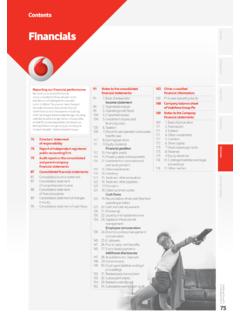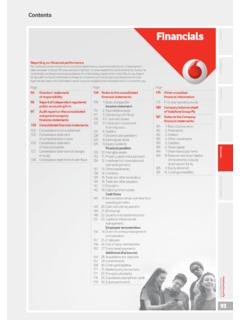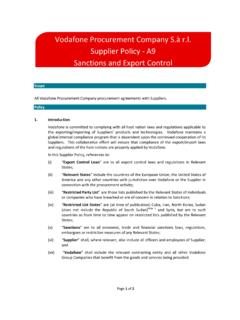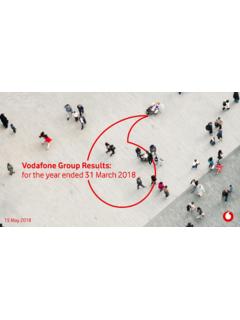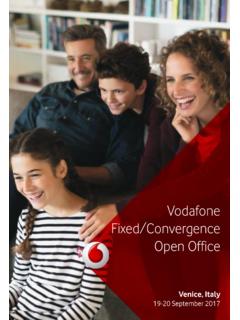Transcription of Quickstart Guide Vodafone Mobile Broadband …
1 Quickstart Guide Vodafone Mobile Broadband K4203-Z USB Stick Designed by Vodafone Welcome to the world of Mobile communications 1 Welcome 2 Set up your USB Stick 4 Windows 7, Windows Vista Windows XP. 6 Windows 8. 8 Apple Mac 10 Linux and all other systems 12 USB Stick LED lights 13 Hints and tips 16 Glossary Welcome Your new Vodafone Mobile Broadband USB Stick connects your computer to the internet over the Vodafone Mobile phone network . You can now browse the web, pick up emails, and use any other internet service wherever there's a Mobile phone network , plus you can send, receive and manage SMS.
2 Text messages directly on your computer. Licenses Where the applicable license entitles you to the source code of such software and/. or other additional data, you may obtain it for a period of three years after purchasing this product, and, if required by the license conditions, for as long as we offer customer support for the product. You may download the source codes from Notice Copyright ZTE 2015. All Rights Reserved Your Vodafone USB Stick is made exclusively for Vodafone by ZTE. No part of this Guide may be reproduced or transmitted in any form or by any means without prior written consent of ZTE.
3 1. Set up your Step 1. USB Stick Slide the front cover off the USB Stick, and insert your SIM and SD card as shown. Step 2. Plug the USB Stick firmly into your computer's USB port. 2. Set up your Step 3. USB Stick On Windows XP, Windows Vista and Windows 7. The installer for the Vodafone Mobile Broadband application should start automatically. If it does not, browse to your USB stick in Windows and double- click the setup program. On Windows 8, you On Windows 8. can open the charms by sliding your finger Open the Settings charm, select Networks and then Mobile Broadband . After in from the right-hand you have clicked Connect, the Vodafone Mobile Broadband application will be border of your downloaded automatically.
4 Touchscreen, or On Apple Mac by pressing the Windows and C keys. Double-click the Vodafone Mobile Broadband app icon to install it and start it. On Linux Installation guidelines can be found at 3. Windows 7 1 Connect/Disconnect Connect to the internet via the Mobile phone network or Wi-Fi, to browse Windows Vista the web or use email Windows XP 2 Status Check the status of the current connection 3 Shortcuts Select further apps and services * If you are a Contract 4 Menu bar*. customer, you can Send, receive and manage SMS, manage your account, and view further send and receive SMS.
5 Settings With Pay as You Go, network notifications 5 Always Best Connected will be delivered, but View and edit your connection preferences sending and receiving SMS is not supported. 6 Help View Help topics 4. Windows 7. Windows Vista 6. 4. Windows XP. 5. 1. 2. 3. 5. Windows 8 On Windows 8, the operating system looks after your connectivity, but you can use the Vodafone application to monitor the connection and manage your account. 1 Status Check the status of the current connection 2 Account Status Check your account status 3 Online Account Log in and manage your account online 4 Discover View details of further apps and services 5 Help and Support View Help topics 6.
6 Windows 8. 1. 2 3 4 5. 7. Apple Mac 1 Connect/Disconnect Connect to the internet via the Mobile phone network or AirPort (Wi-Fi), to browse the web or use email 2 Status Check the status of the current connection * Please see SMS 3 SMS*. note on page 4. Open the SMS app to send, receive and manage messages 4 Navigation tabs Manage your connection preferences, view your usage, and manage your devices 5 Always Best Connected Control automatic connection management 8. Apple Mac 5. 4. 2. 1. 3. 9. Linux You can open the Quickstart application in your browser on Linux, or any other supported operating system.
7 And all other 1 Status systems Check the status of the current connection * Please see SMS 2 Navigation*. note on page 4. View your Quickstart settings, use SMS and manage your account 3 Current view Displays the area of Quickstart that you selected 4 Help View Help topics 10. Linux . and all other 2. systems 1. 3. 4. 11. USB Stick The LED light on your USB Stick shows which kind of Mobile network has been found, and whether the USB Stick is connected to that network . LED lights Red blinking Searching for Mobile network Green blinking A GPRS network has been found you could connect Green solid Connected via GPRS.
8 Blue blinking A 3G network has been found you could connect Blue solid Connected via 3G. Light blue solid Connected via 3G Broadband . 12. Hints Install problems on Windows 7, Windows Vista or Windows XP. and tips The following problems may be caused by an older release of the Vodafone Mobile Broadband application that was installed previously: No icon was created for the app on your desktop, or You double-click the desktop icon but the app doesn't seem to start, or When you plug in your Stick, no CD-ROM appears, or The app starts but then shows Device Not Detected . To make sure any older release is completely uninstalled: Download the Vodafone Mobile Broadband Cleanup app: Use Windows as normal to uninstall the Vodafone Mobile Broadband app Double-click the zip archive to unpack Cleanup Run and select all three options: Settings, Data and Device Registration Restart your computer Plug in your new USB Stick The correct app should then install automatically.
9 13. Hints If no network can be found Change your physical location: in a building, move closer to a window, move higher and tips up, or go outside. On Windows 7, Windows Vista, Windows XP or Linux: Open the Quickstart application window Select the Settings heading on the Navigation bar Select the network entry in the Menu bar on the left Click Search' to search for available networks Connect to one of the allowed networks Click Save' to save your change On Apple Mac: Select the Connections tab Select Mobile Connections Click the magnifying glass Search' button Select one of the allowed networks.
10 If you are abroad, contact Support, and check that data services and roaming are enabled on your account. 14. Hints If no connection can be opened Check the status of your USB Stick in the Diagnostics window of your Vodafone and tips Mobile Broadband app Wait a few minutes and try to connect again Close the application window and then re-open it Restart your computer Select an exclusive option in the connection or bearer settings, eg. 3G Only'. instead of 3G Preferred . If you are using a VPN (Virtual Private network ), contact the administrator of your VPN. Check that the type of account you have with your Mobile network operator is selected in your app, eg.