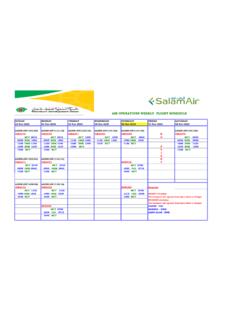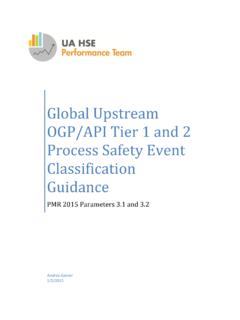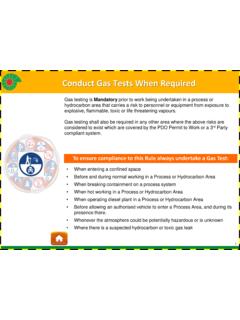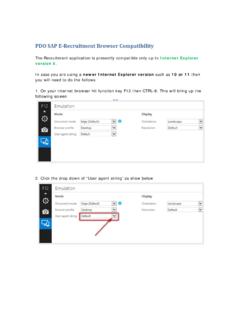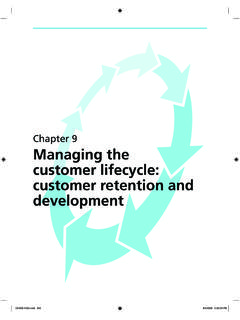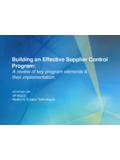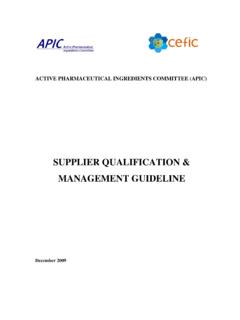Transcription of RABiTAH Vendor Training Manual Supplier …
1 Building a Bridge for Tomorrow .. RABiTAH Vendor Training Manual Supplier lifecycle (SLC) management Building a Bridge for Tomorrow .. Course Overview This course introduces you to the RABiTAH Supplier Relationship management Processes Target Audience This Course is intended for Vendors Prerequisites: Supplier Registration process in JSRS Basic knowledge and experience in PDO Qualification Process Building a Bridge for Tomorrow .. Course Outline Supplier Registration Supplier Qualification- Sell Side ABC Due Diligence Technical Qualification Supplier Master data management - Sell side 3 Building a Bridge for Tomorrow .. 4 Supplier Registration Steps : Unregistered/Interested Supplier will click on the Supplier Self-Registration link provided on PDO website Supplier should be already registered with JSRS before registering in PDO Below Supplier Self registration Form will open up.
2 Supplier will fill in the required data in Supplier Self-Registration form Make sure to enter your actual email address in the Company and contact email fields System will throw an error if any of the mandatory fields are not field In JSRS Number field , enter the JSRS registration number Vendor Building a Bridge for Tomorrow .. 26/10/2016 Supplier Registration Steps : in the contact details of the person from your company who would be point of contact for all documents Step 3 , you would mention the products and service that you would provide PDO . on ADD button to add the product/service categories . Once you click on ADD a new pop up window with all the PDO specific product categories will be displayed.
3 5 Click on ADD button to mention which all product/services you would be interested in providing . Once you click on Add button , a new pop up window will open with all PDO approved Vendor material and service codes If you already know the category description or code you can use this option to find it Use the checkbox to select the categories that you want to add or supply . If you select the Parent categories , all the child categories will be added automatically . You can also select individual categories Click OK to add the selected categories Vendor Building a Bridge for Tomorrow .. 26/10/2016 Steps : you select the products categories and click OK as mentioned in previous slide , categories will be added as shown below.
4 You can delete the categories at any point you fill in all the details , you need to select the two checkboxes mentioned in step 2 . Send button will be only activated after you select the checkboxes Send once done 6 You can delete categories which you don't want to supply using the delete button Once all the data is field , you need to accept the Terms and Conditions . Send Button will be only activated if you select both the checkboxes If you miss out any of the mandatory fields system will throw an error as shown . Fill in the details and click send again Supplier Registration Vendor Building a Bridge for Tomorrow .. 26/10/2016 Steps : would show you below message , that means your form is submitted successfully.
5 Will also send you 2 emails one with your User ID and another with your initial password . the User ID , you would be able to login to PDO Supplier portal and collaborate on all the documents . So kindly remember the User ID and keep it safe . on the URL to navigate to PDO Supplier portal . 7 Supplier Registration Vendor Your User ID Click on the link to navigate to PDO Supplier portal . You would be asked to change the password for the first time . Password would be sent in a different email Building a Bridge for Tomorrow .. 26/10/2016 Steps : the logon page copy paste the User ID and password that you got from PDO registration system . will ask you to change the initial password. you click change button , system will take you to your portal screen.
6 Check your name as shown in the PIC 3 . you see the screen as shown in PIC 3 . can now maintain there own data or add change data (Covered later). Collaborate on various documents . (Covered in later chapters) 8 Copy User ID and password from the email and paste it Supplier Registration Vendor Building a Bridge for Tomorrow .. 26/10/2016 Steps : PDO Vendor management team will regularly send out Qualification forms to you/suppliers. You would receive an email about the forms . You can access all your forms from below mentioned area in your portal . on Qualification Expert on Qualification on left hand side pane on NEW to see all newly sent forms . on the Form name to open the form . 9 Vendor Supplier Qualification-ABC Due Diligence Building a Bridge for Tomorrow.
7 26/10/2016 Steps : Fill in the form 10 Vendor Supplier Qualification-ABC Due Diligence Building a Bridge for Tomorrow .. 26/10/2016 Steps : Fill in the form as shown below 11 Vendor Supplier Qualification-ABC Due Diligence Building a Bridge for Tomorrow .. 26/10/2016 Steps : Fill in the form as shown below 12 Vendor Supplier Qualification-ABC Due Diligence Building a Bridge for Tomorrow .. 26/10/2016 Steps : In case PDO requires more clarification on some question that you responded earlier , you would receive the same form . You need to edit it and put in more clarification wherever required . 13 Vendor Click here Supplier Qualification-ABC Due Diligence post onsite audit Building a Bridge for Tomorrow.
8 26/10/2016 Steps : Similar to Vendor Due Diligence; technical qualification requests can be received by Vendor from PDO Once the final approval post onsite audit is done by PDO, vendors will receive a notification Vendors can check which all PDO categories they are approved for . Login as Vendor : on Master data manager on Company Data right hand side you will find Approved PDO categories (need to scroll Down) 14 Vendor Technical Qualification-Approval Due Diligence Tech Qualification Promotion Performance management Building a Bridge for Tomorrow .. 26/10/2016 Steps : Vendors can maintain their own data using their Vendor portal . Vendors can Add additional attachments Add company logo Change/add bank accounts Change own data ,like email id , phone no.
9 Create additional employee User IDs Changes to company and bank data will go for PDO s approval 15 For adding additional attachments like Vendor catalog , new equipment designs. Currently there is no approval for Vendor added attachments . So the status will automatically update once you refresh the screen Vendor Vendor Self-Service - Data Maintenance Building a Bridge for Tomorrow .. 26/10/2016 Steps : Vendors can change the company data by following below steps 16 Company Logo can be only uploaded/updated in display mode . So if you want to add company logo , do not click Edit Click Save once your done with changes Changes like Bank account change/addition will trigger a workflow to Vendor management team , who will approve the changes.
10 If rejected , changes will be reverted back to original. Vendor Vendor Self-Service - Data Maintenance Building a Bridge for Tomorrow .. 26/10/2016 Steps : Vendors manage their certificates here 17 Mandatory certificate that is not yet uploaded by Vendor . Click here to add certificates Vendor Vendor Self-Service - Data Maintenance Building a Bridge for Tomorrow .. 26/10/2016 Steps : Vendors can create additional employees and there user IDs from below menu option. 18 There is no approval for employee creation . Additional employees will be automatically accepted . Maximum of 5 employees can be created . Vendor Vendor Self-Service - Data Maintenance Building a Bridge for Tomorrow .. 26/10/2016 Steps : Once additional employee/contact person is created , User IDs can be created for them.