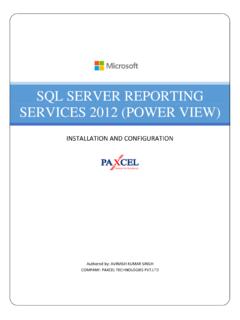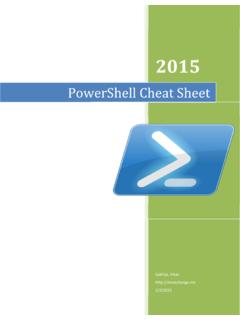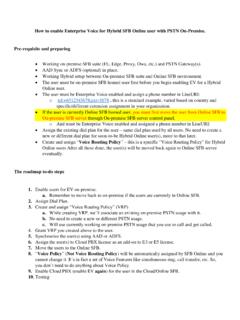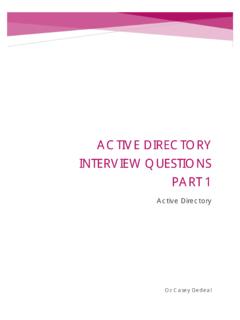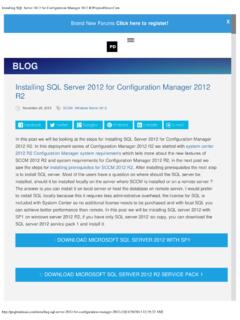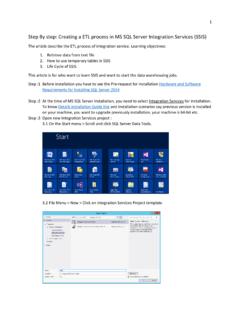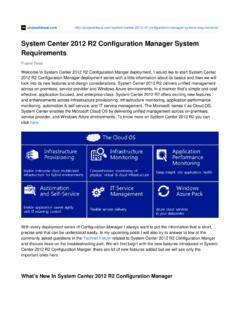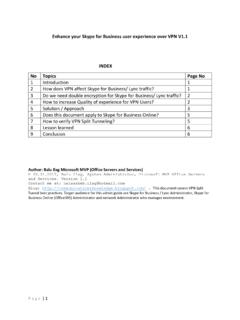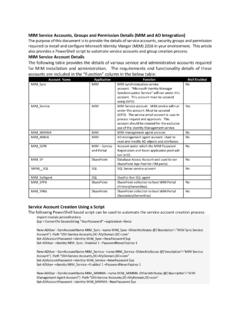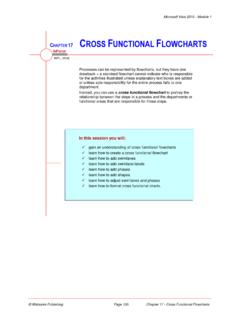Transcription of Rapid Migrating Guide from Exchange 2010 to Exchange …
1 Rapid Migration from Exchange 2010 to Exchange 2016. Dinesh Singh Blog: Follow on: Twitter #Dinesh1 Singh Rapid Migration from Exchange 2010 to Exchange 2016. Contents Rapid Migration from Exchange 2010 to Exchange 2016 .. 0. Executing 3. Overview .. 3. 4. Exchange Server Sizing .. 4. Updating Existing Environment .. 4. Directory Service Requirements .. 4. Updating Outlook Clients .. 4. Naming Services .. 5. Hardware Sizing for Exchange 2016 .. 5. Assessment Existing Exchange 2010 environment .. 5. Exchange 2010 Architecture Report .. 5. Generate Exchange Environment Reports .. 5. Exchange 2010 Servers Mailboxes States .. 6. Email Traffic Report .. 6. Exchange Best Practices 6. Updates for Exchange Server 2010 .. 7. Update Outlook for end user .. 8. Preparing the server for Exchange 9. Prerequisites .. 9. Preparing Active Directory .. 9. Extend the Active Directory Schema .. 10. Prepare Active Directory .. 10. Prepare Domain .. 11. Installing the Exchange Server 2016.
2 11. Updating Autodiscover (SCP) .. 13. Exporting the certificate from Exchange 13. Configure Exchange URLs (virtual Directories) .. 14. Configure Outlook Anywhere .. 14. Configure Receive Connector .. 15. Configure DAG on Exchange 2016 .. 18. Set up MAPI and Replication Network .. 18. 1. Rapid Migration from Exchange 2010 to Exchange 2016. Configure Witness Server .. 21. Configure Exchange 2016 Database Availability Group .. 21. Testing the DAG .. 24. Enable Datacenter Activation Coordination Mode .. 25. Testing Exchange 2016 base functionality .. 25. Updating the Exchange 2010 Virtual Directory URLs .. 26. Update Internal DNS records and switching External HTTPS Connectivity .. 26. Change Mail Flow Routing .. 26. Creating New Offline Address Book (OAB) .. 27. Assigning an OAB in Exchange 2016 .. 27. Migrating the Pilot Mailbox .. 29. Bulk Mailbox Migration .. 33. Public Folder Migration .. 34. Decommissioning the Exchange Server 2010 .. 34. Decommissioning Exchange 2010 .
3 35. 2. Rapid Migration from Exchange 2010 to Exchange 2016. Executing Summary Microsoft Exchange Server 2016 brings a new set of technologies, features, and services to Exchange Server. Its goal is to support people and organizations as their work habits evolve from a communication focus to a collaboration focus. At the same time, Exchange 2016 helps lower the total cost of ownership whether you deploy Exchange 2016 on-premises or provision your mailboxes in the cloud. This documents will be focus on the detail migration steps to Exchange Server 2016 from Exchange 2010 , which will also cover Database Availability Groups for high availability. Overview Before starting it's important to understand that a key architectural change has been made in Exchange 2016. Exchange 2010 had a number of separate roles; Client Access, Hub Transport, Mailbox and Unified Messaging. In Exchange 2016 only a single role is used, the Mailbox role. This contains all necessary components required.
4 There are some best practices and recommendation before implementing /deployment/migration, so in this series we are going migrate Exchange 2010 to Exchange 2016 which will also be co-existence environment. Following are the phases we have to follow: 1. Assessment of existing Exchange 2010 environment. 2. Plan & Design Phase 3. Define the Preferred Architecture 4. Verify the Exchange Dependent Components Compatibility 5. POC Phase 6. Build & Integration Phase 7. Pilot Migration 8. Production deployment. 9. Stabilization and Documentation 10. Decommission 11. Transition and Operations 3. Rapid Migration from Exchange 2010 to Exchange 2016. Planning There are some major changes on the Architectural of Exchange 2016, in Exchange we do have separate servers' roles: Mailbox, Client Access, and HUB Transport & Unified Messaging. In Exchange 2016 Microsoft introduced only one server role, which contains all components. As per Microsoft before Migrating we have to follow up some best practices such as: Exchange Server Sizing Exchange 2016 having only one Server roles which is taking care of all Exchange components so it means hardware sizing is the most critical part of deployment.
5 We can use the Exchange 2016. server requirement calculator Server-Role-f8a61780, which will give us clear way to implements the Exchange server in existing environment. Updating Existing Environment Before introduce the Exchange 2016 into Existing environment you have to have update the Exchange 2010 with require Service Pack 3 with Update Roll up 11. You can download from here . Directory Service Requirements In Exchange 2016 Microsoft recommended first time minimum support Forest Functional Level and Domain Functional Level is now Windows 2008 or above. So make sure your environment is ready for this. Updating Outlook Clients As you already know Exchange 2016 support outlook 2010 and above on Windows and on the Mac Outlook 2011 and higher. All version of Outlook 2016 and Outlook 2013 are supported, Outlook 2010 is supported with the latest updates (KB2965295). Here you can check the support Outlook version. 4. Rapid Migration from Exchange 2010 to Exchange 2016.
6 Naming Services Before implements you have to decide the names used by the clients to access the Exchange . In Co- existence with Exchange 2010 , 2013 and Exchange 2016 allows sharing of the same HTTPS names for autodiscover, OWA, ActiveSync and other services, which will make your transition very easy, so before moving forward you have to finalize the names. Hardware Sizing for Exchange 2016. As per Recommended by Microsoft we have to prepare Hardware configuration for Exchange 2016, and make sure you have to run the sizing calculator. I will recommend to go for Physical hardware if not or some business decision you are choosing virtualization than you have to follow up the guidance for Exchange 2016 in Virtualization (v= ).aspx Assessment Existing Exchange 2010 environment This is the very important part of the any of the migration to moving new environment to do the existing/legacy environment assessment, which will give us exact details and very beneficial for the planning and designing section.
7 Also it will give us change to clean up the non-required data from existing environment. There are many way to do the Exchange 2010 environment assessment, I will go for some very easy way to do, there are some option: Exchange 2010 Architecture Report First of all i will suggest you get the current your Exchange environment architecture details. some time we do have old architecture documents but in between there are lot of the changes happen on environment so best practice to the latest Exchange 2010 environment Architecture report, you can use following PowerShell script which will give you details Architecture details. Exchange 2010 Architecture Report Architecture-9368ff56. Generate Exchange Environment Reports Generating Exchange environment report one of the best steps to upgrading/ Migrating your existing Exchange environment. There are multiple way to generate your Exchange environment report but i will suggest user Steve Goodman's Power Shell which will give you a good overview of your environment.
8 This script generates a HTML report and can be scheduled and emailed. 5. Rapid Migration from Exchange 2010 to Exchange 2016. Although with tools like Visio and Word you can make such a document, it's hard to keep these documents up to date or use previous versions to track and check changes. Exchange Environment Reports Exchange 2010 Servers Mailboxes States There are multiple way to get the Mailboxes States which include the size of the mailboxes in current environment, i will suggest get the at least last 6 months report which will help you to future forecast of the mailboxes size quota & storage calculation. You can use following PowerShell script for getting Mailboxes States: Exchange 2010 Mailbox Size Report Generate Mailbox Size and Information Reports Email Traffic Report We need to factor the storage & transport capacity for future Exchange environment. The simplest way to deal with that would be to ignore this fact and oversize transport, which will provide additional capacity for unexpected peaks in message traffic.
9 An alternative way to determine daily message flow would be to evaluate performance counters within your existing messaging system. In order to figure out the messages per day that you expect to run through the system, you can look at the user count and messaging profile. Simply multiplying these together will give you a total daily mail volume. You can use following PowerShell script to get the Email Traffic report: Email Traffic and Daily Email Traffic Exchange Best Practices Analyzer The Exchange Best Practices Analyzer programmatically collects settings and values from data repositories such as Active Directory, registry, metabase and performance monitor. Once collected, a set of comprehensive best practice' rules are applied to the topology. The Microsoft Exchange Best Practices Analyzer is designed for administrators who want to determine the overall health of their Exchange servers and topology. The tool scans Exchange servers and identifies items that do not conform to Microsoft best practices.
10 You can download from here: Exchange Best Practices Analyzer you can use other tools, scripts to discover your Exchange environment before moving to Exchange 2010 . 6. Rapid Migration from Exchange 2010 to Exchange 2016. Updates for Exchange Server 2010 . The minimum supported patch level for Exchange Servers 2010 is Service Pack 3 with Update Rollup 11 for introducing Exchange Server 2016. You can download Exchange Server 2010 Service pack 3. Also you can download Exchange Server SP3 update Rollup 11 or you can download latest Rollup as you can see my Exchange Server 2010 environment is updated and ready for getting Exchange 2016. My Servers are with Update Rollup 12 for Exchange Server 2010 SP3 (KB3096066). 7. Rapid Migration from Exchange 2010 to Exchange 2016. Update Outlook for end user One of the very critical step is to update the Outlook client , in past experience this part is very critical and show stopper, once you introduce the Exchange 2016 in your environment, your end user can access their email without any issues.