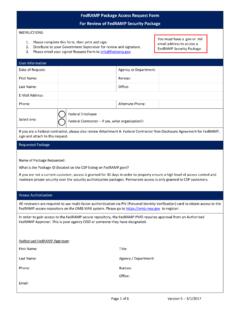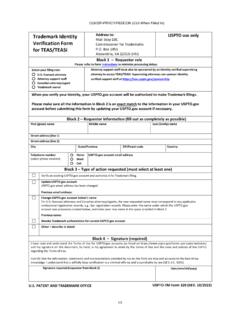Transcription of RAPIDS Self Service User Guide - MilitaryCAC
1 Page | 1 RAPI DS self Ser vice user Guide Reviewed on 15 February 2015 by Michael J. Danberry Page | 2 Introduction The RAPIDS self Service (RSS) application provides sponsors with the ca pability to generate a DD Form 1172-2 for dependents in need of a new identification (ID) ca rd and add dependent data to the Defense Enrollment Eligibility Reporting System (DEERS). In addition, the following Common Access Card (CAC) maintenance actions, previously available through the user Maintenance Portal (UMP), are available: Add/Change email address to receive initial or new Email Signature and Email Encr yption Certi ficates Add a Personnel Category Code (PCC) to the user Principle Name (UPN) of the Email Signature Certi fica te Activate the personal identity verification (PIV) authentication applica tion Add the Joint Data Model (JDM) applet to the CAC Reviewed on 15 February 2015 by Michael J.
2 Danberry Page | 3 Table of Contents Log into RAPIDS self Service 4 Log off RAPIDS self Service 5 Updating Email Encryption and Signing Certificates 5 Activating a PIV authentication Certificate 10 Downloading Applications 13 Updating Sponsor Information 17 Updating Dependent Information 21 Requesting Form DD 1172-2 24 Abbreviations, Acronyms, and Definitions 29 Frequently Asked Questions (FAQs) 30 Support Contact Information 33 System Requirements 33 Reviewed on 15 February 2015 by Michael J. Danberry Page | 4 1. Log in to RAPIDS self Service -Open Internet Explorer and delete your certificates from the browser (see Frequently Asked Questions for instructions on how to delete certificates).
3 2. Insert your CAC into the card reader. 3. Click Sign On at the top right corner or in the middle of the screen. Note: Click the Facility li nks for assistance finding your local DEERS/ RAPIDS ID Card facilit ies. 4. Read the terms and click OK on the self - Service Consent to Monitor page. 5. On the My Access Center page, cli ck Login. Note: You have the options to request and manage a DS Logon account, but do not have the option to log in using any method other than CAC authentication . Reviewed on 15 February 2015 by Michael J. Danberry Page | 5 6. Select your identity Certificate (this certificate is NOT lis ted as an Email Certificate) and cli ck OK.
4 7. Enter the PIN for your CAC and click OK. 8. Select your identity Certificate and clic k OK. Logging Off To log off RSS, click Log Off in the top right corner of the screen. Updating Email Encryption and Signing Certif icate s To add or change your email address and request new or updated Email Encryption and Signing Certificates: 1. On the Home page, cli ck Update Email. Reviewed on 15 February 2015 by Michael J. Danberry Page | 6 2. A security warning will open. Click the checkbox to Always trust content from this publi sher and cli ck Yes to continue. 3. Select your identity Certificate (this certificate is NOT lis ted as an Email Certificate) and cli ck OK.
5 Reviewed on 15 February 2015 by Michael J. Danberry Page | 7 4. A security warning will open. Click the checkbox to Always trust content from this publi sher and cli ck Run to continue. The Update Certificates tab opens and displays the progress of the task. Reviewed on 15 February 2015 by Michael J. Danberry Page | 8 5. Enter your new email address in the provided text box. 6. Confirm your email address. 7. You have the option to check Add PCC on UPN. Selecting this option will modify your user Principle Name (UPN) to add a Personnel Category Code (PCC) to your email signature certificate. This option should be used if you have multiple CACs.
6 8. Click Update. 9. Click Yes to continue. Reviewed on 15 February 2015 by Michael J. Danberry Page | 9 The progress of your task is displayed. 10. Once RSS has completed processing, the screen will notify you of successful completion. Click the Home tab or Back To Home li nk to perform additional tasks or log off the appli cation. Reviewed on 15 February 2015 by Michael J. Danberry Page | 10 Acti vating a PIV authentication Certificate To activate your personal identity verification (PIV) certi ficate: 1. On the Home page, cli ck Activate PIV. 2. Select your identity Certificate (this certificate is NOT li sted as an Email Certificate) and cli ck OK.
7 Reviewed on 15 February 2015 by Michael J. Danberry Page | 11 3. A security warning will open. Click the checkbox to Always trust content from this publi sher and cli ck Run to continue. 4. The PIV Update screen displays. Click Update CAC. Reviewed on 15 February 2015 by Michael J. Danberry Page | 12 5. Click Yes to confirm that you want to activate the PIV authentication Certi ficate. The progress of your task is displayed. Reviewed on 15 February 2015 by Michael J. Danberry Page | 13 6. Once RSS has completed processing, the screen will notify you of successful completion. Click the Home tab to perform additional tasks or log off the appli cation.
8 Downloading Applications To download applications on the CAC for your DoD membership: 1. On the Home page, cli ck Download Applets. Reviewed on 15 February 2015 by Michael J. Danberry Page | 14 2. Select your identity Certificate (this certificate is NOT li sted as an Email Certificate) and cli ck OK. The progress of your task is displayed. 3. The Currently Install ed Appli cations section will display the names and versions of all appli cations currently installed on your CAC. The Install Appli cations section will li st all appli cations that are available for download to your CAC. Click the name of the appli cation that you would like to install and click Move or cli ck Move all to add all available applications to the li st of selected appli cations.
9 Note: Click an application name and then Remove to remove it from the list of applications that you would like to install or cli ck Remove all to clear the list. Reviewed on 15 February 2015 by Michael J. Danberry Page | 15 4. Click Update CAC. 5. Click Yes to confirm that you want to install the selected appli cation(s). Reviewed on 15 February 2015 by Michael J. Danberry Page | 16 The progress of your task is displayed. 6. Once RSS has completed processing, the screen will notify you of successful completion. Click the Home tab to perform additional tasks or log off the appli cation. Reviewed on 15 February 2015 by Michael J. Danberry Page | 17 Updating Sponsor Informati on To update the sponsor residence, mailing, or work addresses; telephone number; or email address: 1.
10 On the Home page, cli ck the Contact Information tab. Note: You also have the option to cli ck the Contact Info li nk in the Actions column of the Sponsor Current ID Cards table or cli ck the View/ Update Contact link below the Maili ng Address box. The Contact Information page is displayed. 2. To update your residence address, cli ck Edit in the Residence Address box. You have the option to change the foll owing fields: Reviewed on 15 February 2015 by Michael J. Danberry Page | 18 a. Country Use the drop-down menu to select the country of your residence. b. Address 1 Enter the first li ne of your residence address. c. Address 2 Enter the second li ne of your residence address.