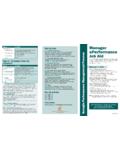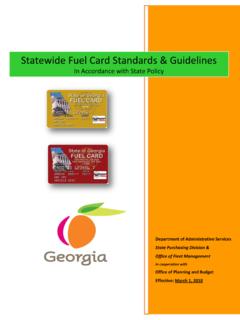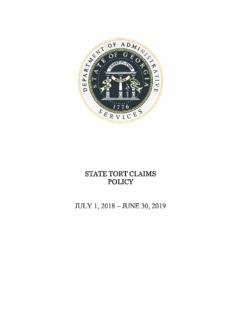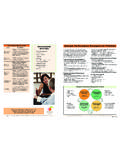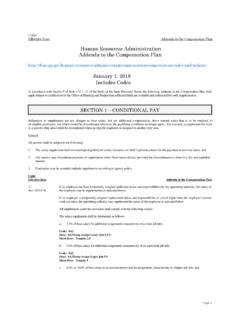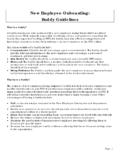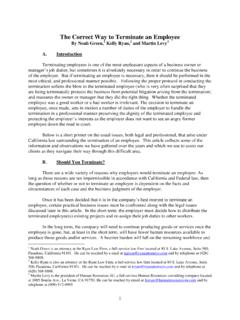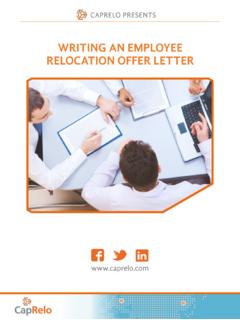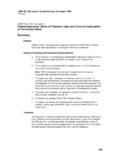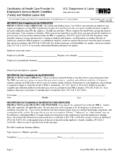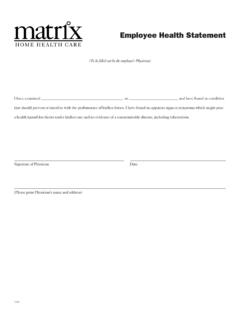Transcription of Rating Scale Employee ePerformance Job Aid
1 PROCESS FOR EMPLOYEES WITHOUT COMPUTER Rating Scale Employee ePerformance ACCESS 5 Exceptional Performer Employee exceeded all performance expectations. Georgia Performance Management Process If the Employee does not have access to a computer Employee was an exceptional contributor to the Job Aid they can still be actively involved in the performance success of his/her department and the State of management process. You can sit with your manager Georgia. He/she demonstrated role model behaviors. at their computer and make changes together. Another option is to work from a printed/hard copy of the 4 Successful Performer - Plus Employee met all and exceeded most of the This job aid outlines the general steps an Employee performance document. established performance expectations. needs to take in PeopleSoft in ePerformance in order to complete the different phases of the Georgia Step 4 in this document outlines instructions for your 3 Successful Performer Performance Management Process.
2 Manager to print the document. Employee met all performance expectations and may have exceeded some. Employee was a solid Here are some of the changes you can make: contributor to the success of his/her department and the State of Georgia. Employee 's Role 2 Successful Performance - Minus Phase 1: Performance Planning Step 1 Establish Criteria Employee met most, but failed to meet some 1. Collaborate with manager to determine the During the planning stage, the Employee will be provided performance expectations. Employee needs to further performance expectations (competencies, goals, and a copy of their performance plan and will be allowed improve in one of more areas of expected job results responsibilities) for the upcoming plan year. to write comments and ideas on the hard copy. Then, or behavioral competencies.
3 2. After your manager enters the results of your pre- together with your manager you will decide what the final planning meeting, review the performance plan to 1 Unsatisfactory Performer familiarize yourself with the final plan. plan will look like. After that your manager will make the Employee did not meet all or most of the established final changes to the plan. performance expectations. Employee needs Phase 2: Performance Coaching significant improvement in critical areas of expected 1. Throughout the plan year, enter performance Step 2 Performance Notes job results or behavioral competencies. notes (if desired) to document your activities and Employees will need to track their own performance accomplishments. Not Rated notes in a separate paper file. At the agency's discretion, a new hire or transfer within five months of the end of the performance Phase 3: Performance Evaluation Step 3 Performance Evaluation 1.
4 Complete your self-evaluation in the system. period may or may not receive a performance Rating . In order for the Employee to complete their self- 2. Print a copy (if desired) of your self-evaluation for your evaluation, they will need access to a computer or will records. need to complete the evaluation on a printed/hard copy Rounding Rules 3. Acknowledge review was held after your formal of the plan. - = 1 evaluation meeting with your manager. - = 2 Note: The Mid Year (December January) and Annual Step 4 Finalize Performance Document - = 3 (July) evaluation steps will be the same. After having the performance evaluation meeting with - = 4. - = 5 Note: ePerformance is accessed through PeopleSoft, your manager, the Employee will need to sign a hard Employee Self-Service, Performance Management. copy of the evaluation or use a computer to acknowledge that the performance review was held.
5 Assistance Please contact your HR Representative for Assistance. Additional Performance Management resources are available on TeamGeorgia at Department of Administrative Services Revised 5-10-12. Step 1 Establish Criteria Step 3 Performance Evaluation Step 4 Printing the Evaluation Action Instruction Action Instruction Action Instruction Log into PeopleSoft and go to Access screen: Self -Service Log into PeopleSoft and go to Access screen: Self-Service Log into PeopleSoft and go to access screen: Self-Service . Self Service Performance Management Self Service Performance Management Self Service Performance Management My Performance Documents My Performance Documents My Performance Documents Current Documents Current Documents Current Documents Enter the document Click Annual Performance Review link for Access the self-evaluation Click Annual Performance Review link Access the document Click Annual Performance Review link the desired cycle.
6 For the desired cycle. for the desired cycle. View the document Click View on the same line as Establish Enter the form Click Start on the Complete Self Enter the document you Click Edit on the document you want to Evaluation Criteria. Evaluation line. want to print print: Establish Evaluation Criteria, Review Self-Evaluation or Complete Sections 1-3: Scroll down to each performance Manager Evaluation line. Review Use your scroll bar to navigate the document in order to review the Enter comments expectation in Sections 1-3 and enter manager's entries. your comments. Print Format Click View Printable Evaluation link. Action Exit the document When you are finished reviewing the Print Set Up Click the following menu series: Enter Rating For each performance expectation in File Page Setup Landscape OK. document, click Cancel to exit the Sections 1-3, enter your ratings of your document.
7 Own performance. Print the document Click File Print from the menu. Notify manager If you notice any discrepancies in your Repeat steps Repeat the two steps above for each item goals and objectives, communicate live or in Sections 1-3. via email with your manager. Section 4 - Individual For each item in your IDP enter Step 2 Performance Notes Development Plan (IDP): Enter comments comments on your progress and achievements. Note: This section is not rated. Step 5 Acknowledge Review Held Action Instruction Action Instruction. Complete Performance Plan You may click Save if you wish to exit Log into PeopleSoft and go to Access screen: Self-Service this phase to return later. Log into PeopleSoft and go to Access screen: Self Service Performance Management OR Self Service Self-Service . My Performance Documents You may click Complete to finish this Performance Management.
8 Performance Notes step. My Performance Documents . Current Documents Add a new note Click Add a new note. Confirm and finish Click Complete again and then click OK. Access the document Click Annual Performance Review for Enter note Enter a subject and note text. the desired cycle. Complete the note Click Save to exit the note. Acknowledge review Click Acknowledge Review and then click OK on the next screen.