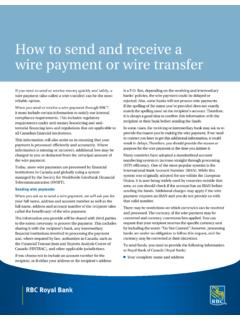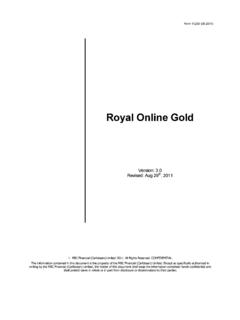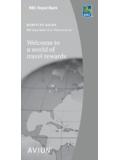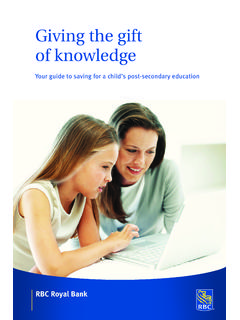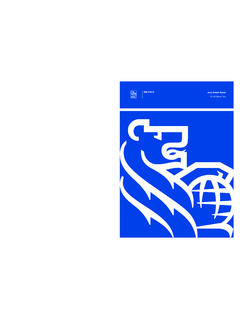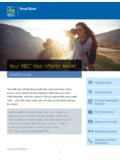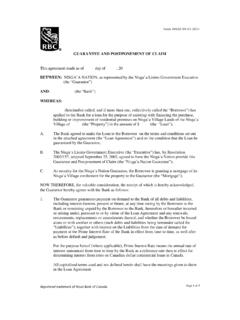Transcription of RBC Express & RSA SecurID Tokens - RBC Royal Bank
1 / Trademark(s) of Royal bank of Canada. RBC and RBC Royal bank are registered trademarks of Royal bank of Canada. * All other trademarks are the property of their respective owner. 02 2022 / Trademark(s) of Royal bank of Canada. RBC and RBC Royal bank are registered trademarks of Royal bank of Canada. * All other trademarks are the property of their respective owner. 02 2022 Table of Contents Introduction: .. 3 : Service Administrators Responsibility.. 3 : Assigning a Soft 3 : Managing Soft 5 : Transfer Token to a New Device:.. 5 : Reset Token.. 6 : Remove Token.. 8 : RBC Express 9 : Setting up a Soft Token .. 9 : Transitioning From Hard to Soft Token.. 12 : Frequently Asked Questions.. 13 Why should I use a software token rather than a hardware token? .. 13 Do all service administrators need a Hard Token to assign a Soft Token? .. 13 Who needs Tokens ?.
2 13 How soon can we get a Soft Token? .. 13 I haven t received the Soft Token activation code. What do I do now? .. 13 If PIN is incorrect or locks out (what to do)? .. 14 Contact Details for More Information .. 14 / Trademark(s) of Royal bank of Canada. RBC and RBC Royal bank are registered trademarks of Royal bank of Canada. * All other trademarks are the property of their respective owner. 02 2022 Introduction: Protecting your company s financial information is a top priority for us at RBC Royal bank . As an RBC Express online banking client, your information is protected by multi-level security features and state of the art encryption including, for some users, access to a rigorous two-factor security process using SecurID Software Tokens . The purpose of this document is to serve as a client manual on how to use Soft Tokens . : Service Administrators Responsibility. : Assigning a Soft Token.
3 There are 5 easy steps to add a user with a soft token. To get started, the RBC Express Service Administrator must have an existing RBC SecurID Token in order to assign a Soft Token to a user. Step 1: Sign in to RBC Express . Step 2: From the Manage Users page, identify the user you want to assign the Soft Token to, then click on the Soft Token icon. Step 3: Click the Set up soft token . / Trademark(s) of Royal bank of Canada. RBC and RBC Royal bank are registered trademarks of Royal bank of Canada. * All other trademarks are the property of their respective owner. 02 2022 Step 4: To initiate the request, authenticate yourself by entering your SecurID Token details. Step 5: Write down the verification code and share it with the user. Ask the user to log in to RBC Express and set up their Soft Token Note: For security purposes, the user will have 24 hours to set up their Soft Token or you will need to provide them with a new verification code.
4 / Trademark(s) of Royal bank of Canada. RBC and RBC Royal bank are registered trademarks of Royal bank of Canada. * All other trademarks are the property of their respective owner. 02 2022 : Managing Soft Tokens . In addition to assigning Soft Tokens , Service Administrators can perform the following activities: : Transfer Token to a New Device: Step 1: Sign into RBC Express From the Manage Users page, click on Soft Token icon Step 2: Find the Options menu to Transfer token to a new device . Step 3: Click Continue to confirm the Soft Token transfer Step 4: To start the transfer, first authenticate yourself by entering your SecurID Token details to initiate the transfer request / Trademark(s) of Royal bank of Canada. RBC and RBC Royal bank are registered trademarks of Royal bank of Canada. * All other trademarks are the property of their respective owner. 02 2022 Step 5: Write down the verification code and share it with the user by phone or in person Ask the user to log in to RBC Express and set up the Soft Token Note: For security purposes, the user will have 24 hours to set up their Soft Token or you will need to provide them with a new verification code.
5 : Reset Token. Service Administrators can reset a user s Soft Token. This function will allow the user to set up a new Soft Token PIN and will also unlock their Soft Token Step 1: Sign into RBC Express From the Manage Users page, click on Soft Token icon Step 2: Find and click on the options menu to Reset Token / Trademark(s) of Royal bank of Canada. RBC and RBC Royal bank are registered trademarks of Royal bank of Canada. * All other trademarks are the property of their respective owner. 02 2022 Step 3: To start the reset token process, first authenticate yourself by entering your SecurID Token details to initiate the transfer request Step 4: Click Continue to confirm the Soft Token reset Step 5: Write down the verification code and share it with the user by phone or in person Ask the user to log in to RBC Express and complete the set up the reset the Soft Token PIN.
6 Note: For security purposes, the user will have 24 hours to set up their Soft Token or you will need to provide them with a new verification code. / Trademark(s) of Royal bank of Canada. RBC and RBC Royal bank are registered trademarks of Royal bank of Canada. * All other trademarks are the property of their respective owner. 02 2022 : Remove Token. Step 1: Sign into RBC Express From the Manage Users page, click on Soft Token icon Step 2: Find the Options menu to Remove Token Step 3: Click Continue to confirm the Soft Token removal Step 4: Click Close / Trademark(s) of Royal bank of Canada. RBC and RBC Royal bank are registered trademarks of Royal bank of Canada. * All other trademarks are the property of their respective owner. 02 2022 : RBC Express Users. : Setting up a Soft Token Check out the following aid: Guide to Set up Soft Tokens on your iOS Device Step 1: Log in to RBC Express Check the link beside the Message Centre for alerts.
7 Click on Set up a Soft Token . Note: If you don t see the Set up a Soft Token link, contact your Administrator to add a Soft Token to your account. Step 2: Click on the Set Up Now button / Trademark(s) of Royal bank of Canada. RBC and RBC Royal bank are registered trademarks of Royal bank of Canada. * All other trademarks are the property of their respective owner. 02 2022 Step 3: Verify your identity by entering the verification code you received from your Administrator. Click on the Continue button. Note: If your verification code is not work ing, contact your Administrator. They will reset your token and send you a new verification code. Step 4: The next steps will give you instructions for how to set up the Soft Token on your mobile device. Download the SecurID app to your mobile device. Do this by visiting the app store on your mobile device. Search for the SecurID app and click to download.
8 Important: You must have your mobile device handy while you follow the instructions on your screen. Step 5: Once RSA SecurID has been downloaded, click Continue . / Trademark(s) of Royal bank of Canada. RBC and RBC Royal bank are registered trademarks of Royal bank of Canada. * All other trademarks are the property of their respective owner. 02 2022 Step 6: Set your PIN. You will need this PIN every time you use the app. Note: If you forget the PIN, you will need to contact your Administrator to reset it. Step 7: Register your device: Follow the instructions on your screen. Step 8: From within the SecurID app on your mobile device, either: o Scan the QR Code with your mobile device camera, or o Enter the URL found on your screen into the SecurID mobile app Step 9: Confirmation of your Soft Token registration / Trademark(s) of Royal bank of Canada. RBC and RBC Royal bank are registered trademarks of Royal bank of Canada.
9 * All other trademarks are the property of their respective owner. 02 2022 Step 10: Test your token password Open the SecurID app on your mobile device Enter your SecurID PIN (created in step 6) A token password will be generated by the SecurID app Enter this token password on your screen. Note: If your token password is not working, please contact you Administer to reset your token) : Transitioning From Hard to Soft Token. A Security Administrator can assign anyone who is actively using the hardware version of the SecurID token with a software token (or Soft Token). The process is initiated by the service administrator. The RBC Express user must also complete the steps below to set up their Soft Token. Service Adm inistrator: User: Important: Must have an existing RBC SecurID Hard Token in order to perf orm these activities Important: Must have your mobile device handy w hile you f ollow the instructions on your screen.
10 Log in to RBC Express From the Manage Users page, locate the user you w ant to assign a Sof t Token Click on the Sof t Token Icon Enter your SecurID credentials Provide the verif ication code details to the requested user w ith instructions to log in to RBC Express and complete the process If a user has an existing Hard Token, you must remove it f rom their prof ile. Once the user activates their Sof t Token, they w ill no longer be able to use their Hard Token Click here f or more detailed steps Log in to RBC Express and click on the SecureID icon located on the landing page Click on the Set Up Now button Verif y your identity by entering the verif ication code received f rom your Administrator Follow the instructions f or how to set up the Sof t Token on your mobile device. Important: You must have your mobile device handy while you follow the instructions on your screen.