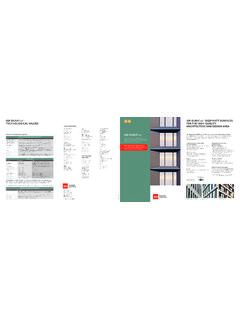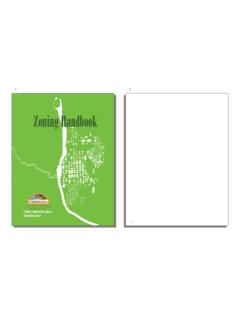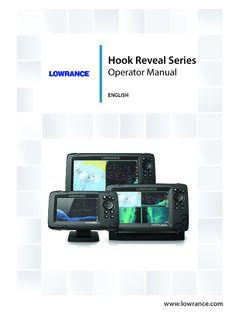Transcription of ReadyNAS Duo v2 and NV+ v2 Hardware Manual - Netgear
1 ReadyNAS Duo v2 and NV+ v2 Hardware Manual 350 East Plumeria Drive San Jose, CA 95134. USA. March 2012. 202-10895-04. ReadyNAS Duo v2 and NV+ v2. Netgear , Inc. All rights reserved. No part of this publication may be reproduced, transmitted, transcribed, stored in a retrieval system, or translated into any language in any form or by any means without the written permission of Netgear , Inc. Netgear , the Netgear logo, and Connect with Innovation are trademarks and/or registered trademarks of Netgear , Inc. and/or its subsidiaries in the United States and/or other countries. Information is subject to change without notice. Netgear , Inc. All rights reserved. Technical Support Thank you for choosing Netgear . To register your product, get the latest product updates, or get support online, visit us at phone (US & Canada only): 1-888- Netgear .
2 phone (Other Countries): See support information card. Statement of Conditions To improve internal design, operational function, and/or reliability, Netgear reserves the right to make changes to the products described in this document without notice. Netgear does not assume any liability that may occur due to the use, or application of, the product(s) or circuit layout(s) described herein. 2. Table of Contents Chapter 1 Getting Started Additional Documentation.. 6. Setup Location .. 7. System Requirements .. 7. Diskless Units .. 8. Chapter 2 ReadyNAS Duo v2. Front and Side Panels .. 11. Drive Bays .. 12. Rear Panel .. 14. Status Information .. 15. System Shutdown.. 15. Boot Menu .. 16. Chapter 3 ReadyNAS NV+ v2. Front and Side Panels.
3 19. Drive Bays .. 20. Rear Panel .. 22. Status Information .. 23. System Shutdown.. 23. Boot Menu .. 24. Chapter 4 Disks Previously Formatted Disks .. 27. Adding a Disk .. 28. Failed Disk Notification .. 29. Replacing a Disk.. 30. 3. ReadyNAS Duo v2 and NV+ v2. Appendix A Defaults and Technical Specifications Factory Default Settings .. 33. Duo v2 Technical Specifications .. 34. NV+ v2 Technical Specifications .. 35. Safety Warnings .. 36. Electrical Safety Precautions .. 36. General Safety Precautions .. 36. Electrostatic Discharge (ESD) Precautions .. 37. Appendix B Compliance Notification Index 4. Getting Started 1. 1. Congratulations on your purchase of a Netgear ReadyNAS storage system. This ReadyNAS . Duo v2 and NV+ v2 Hardware Manual describes the physical features of the Duo v2 and NV+ v2.
4 Storage systems. This chapter contains the following sections: Additional Documentation Setup Location System Requirements Diskless Units 5. ReadyNAS Duo v2 and NV+ v2. Additional Documentation For detailed information about configuring, managing, and using your ReadyNAS Duo v2 or NV+. v2 storage system, see the ReadyNAS RAID iator for Home Software Manual , which is available at Netgear maintains a community website that supports ReadyNAS products. Visit for reviews, tutorials, a comparison chart, software updates, documentation, an active user forum, and much more. Getting Started 6. ReadyNAS Duo v2 and NV+ v2. Setup Location Your ReadyNAS Duo v2 or NV+ v2 is suitable for use in a home or small office environment where it can be freestanding.
5 The small, compact size makes it suitable for sitting on a desk or on a closet shelf. Choose a location for your unit that meets these criteria: Cables can be connected easily. Water or moisture cannot enter the case. Airflow around the unit and through the vents in the side of the case is not restricted. The air is as free of dust as possible. Temperature operating limits are not likely to be exceeded. If you are using an uninterruptable power supply (UPS) for protection, the power cable can be securely and safely connected to the UPS. System Requirements Your ReadyNAS Duo v2 or NV+ v2 requires the following: Ethernet connection Microsoft Windows 7, Vista, XP, 2000, Mac OS, UNIX, or Linux operating system Microsoft Internet Explorer +, Apple Safari, +, Mozilla Firefox +, Opera +, or Google Chrome 10+ browser Hard disk drive or drives from the Netgear Hardware Compatibility List; see Getting Started 7.
6 ReadyNAS Duo v2 and NV+ v2. Diskless Units If you purchased a ReadyNAS storage system without a pre-installed hard disk drive or drives, you must follow this procedure before you use your unit. The following procedure is illustrated with a Duo v2, but the same steps apply for an NV+ v2. To prepare a diskless unit for first use: 1. Obtain at least one hard disk drive that appears on the Netgear Hardware Compatibility List. See If you are using a previously formatted disk, see the precautions listed in Previously Formatted Disks on page 27. 2. With the unit turned off, insert a disk into a drive bay, as follows: a. Press the disk tray release latch. The tray handle pops out. Getting Started 8. ReadyNAS Duo v2 and NV+ v2.
7 B. Pull out the disk tray, place the new disk on the tray, and assemble the disk and tray with the screws that came with your unit. Make sure that the hard disk connectors face the interior of the disk bay. c. Slide the disk tray back into the unit and press the handle to secure the disk. 3. Turn the unit on. 4. If you are using previously formatted disks, perform a factory reboot. For more information, see Boot Menu on page 16 and Previously Formatted Disks on page 27. Note: Note: This process erases all data and formats the disk as X-RAID2TM. If you are using a previously formatted disk that contains data you want to preserve, you must move the data to an external drive before using the previously formatted disk in your ReadyNAS .
8 Unit. The factory reboot process can take up to 30 minutes while your unit tests and formats the disk, installs the operating system, and creates a volume. This process can take up to 30 minutes; you can follow the progress in RAIDar. For more information about RAIDar, see the ReadyNAS RAID iator for Home Software Manual , which is available at If you are installing multiple disks at the same time, they must synchronize. This might take several hours, depending on the disk size. You can continue to use your ReadyNAS , although access is slower until the volume synchronization finishes. Getting Started 9. ReadyNAS Duo v2. 2. 2. This chapter provides an overview of the physical features of the ReadyNAS Duo v2 and includes the following sections: Front and Side Panels Drive Bays Rear Panel Status Information System Shutdown Boot Menu 10.
9 ReadyNAS Duo v2 and NV+ v2. Front and Side Panels The following figure shows the front and side panels of ReadyNAS Duo v2. 1. 2. 3. 8. 4 5 6 7. Figure 1. ReadyNAS Duo v2 front and side panels 1. Power button and LED. 2. Disk activity LED. 3. Exhaust vent 4. USB port 5. Backup button 6. USB and backup status LED. 7. Disk 1 and disk 2 LEDs 8. Drive bay door ReadyNAS Duo v2. 11. ReadyNAS Duo v2 and NV+ v2. Drive Bays The following figure shows the drive bays of ReadyNAS Duo v2. 1 2. 3. 4. 5. Figure 2. ReadyNAS Duo v2 drive bay 1. Drive bay door 2. Disk tray handle 3. Recessed drive tray locking mechanism 4. Drive tray release latch 5. Drive bays ReadyNAS Duo v2. 12. ReadyNAS Duo v2 and NV+ v2. The following figure shows a ReadyNAS Duo v2 disk tray.
10 2. 1. 3. 4. 5. Figure 3. ReadyNAS Duo v2 disk tray 1. Hard drive 2. Disk tray 3. Disk tray handle 4. Recessed disk tray locking mechanism 5. Disk tray release latch ReadyNAS Duo v2. 13. ReadyNAS Duo v2 and NV+ v2. Rear Panel The following figure shows the rear panel of ReadyNAS Duo v2. 1. 2. 3 4 5 6. Figure 4. ReadyNAS Duo v2 rear panel 1. Exhaust fan 2. Kensington lock 3. Reset button 4. USB ports 5. 1-gigabit Ethernet port with LED status indicators 6. Power adapter socket ReadyNAS Duo v2. 14. ReadyNAS Duo v2 and NV+ v2. Status Information You can obtain information about the status of your unit by reviewing the indicators listed in the following table. Indicator Description Power button and LED Press this button to turn on the ReadyNAS .