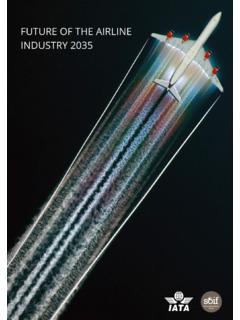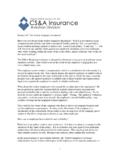Transcription of Real Weather Connector (version 1.1) - X-Aviation
1 real Weather Connector ( version ). What is this thing? Thank you for purchasing real Weather Connector by Sundog Software! real Weather Connector (RWC). parses the raw METAR Weather reports used by X-Plane, and works directly with SkyMaxx Pro or newer to represent that Weather as accurately as possible. RWC works with X-Plane's built-in real -World Weather option, and with any external Weather engine that injects Weather via X-Plane's file. It can be configured to work in the presence of other Weather add-ons as well. For the first time, RWC lets you visualize complex, distant Weather systems and smoothly fly into them using SkyMaxx Pro's 3D clouds. No more popping as the Weather changes, and the Weather surrounding you might be different in every direction. You'll see cloud fronts appear on the distance, and fly into them realisitically.
2 RWC also isn't bound by X-Plane's internal limitation of three cloud layers; the area surrounding you is broken up into hundreds of individual layers, each with their own cloud types, altitudes, and coverage amounts. The result is cloud systems that look much more realistic and natural. Getting Set Up real Weather Connector requires SkyMaxx Pro or newer to be installed; it will not work without it. SkyMaxx Pro may be purchased at If you're reading this, then you've probably already run RWC's installation application successfully! X- aviation provides you with an installer app, and all you have to do is run it. The first time you fly with RWC installed, you'll be prompted to authenticate your purchase using your X-Aviation account information. Once installed, you'll find a new real -World Weather menu item in SkyMaxx Pro's configuration menu.
3 Start by opening up SkyMaxx Pro from X-Plane's plugin menu: Then, select real -world Weather : and, you should see this: When changing these settings, you may need to wait a few seconds for them to apply. There are 4. modes of operation, and you need to understand how each one works: Automatic: RWC will only be active when X-Plane's Weather is set to grab real Weather from the net . Use this setting if you fly with X-Plane's built-in real world For most users, this is the best setting. In this mode, if you set up X-Plane to automatically download METAR-based Weather information from the Internet, RWC will use this detailed information to position clouds. When real Weather is off In X- Plane, RWC will be automatically deactivated, and clouds will be placed using uniform cloud conditions specified in X-Plane's Weather dialog instead.
4 X-Plane's real Weather settings are found under X-Plane's Environment menu. Select the Weather screen, and select grab real Weather from the net to ensure RWC has the information it needs. For more information on X-Plane's real world Weather system, see Always: RWC will always position clouds using downloaded METAR data. Use this setting if you need to use an add-on that overrides X-Plane's Weather with uniform Weather conditons surrounding the plane (using datarefs,) but you still want the benefits of RWC. Examples include XSquawkBox (used with VATSIM), IVAO, NOAA Weather , and EFASS. As of this writing, these add- ons disable X-Plane's real world Weather system, and inject uniform Weather surrounding your plane that abruptly changes as you move. The Always setting provides a work-around. In this mode, RWC ignores any cloud information coming from X-Plane or its add-ons, and instead downloads its own METAR data directly from NOAA to position the clouds with.
5 This allows RWC to keep control of the clouds, while still using the other features of your add-ons (such as winds, turbulence, network flying, etc.). Setting up specific cloud conditions via X-Plane's Weather dialog will have no effect while RWC is in Always mode, so be sure to set RWC back to Automatic if you want the ability to disable real -world Weather later. Never: RWC is disabled Use this setting if you need to temporarily disable RWC, or if you want to use an external dataref-based Weather add-on in its intended form. In this mode, RWC will be disabled, and SkyMaxx Pro will instead position clouds using uniform Weather conditions specified in datarefs. For example, if you are flying on a network that synchronizes Weather conditions, it might be more important to see the same Weather conditions other pilots see, even if it is less detailed than what RWC.
6 Can represent. You might want to disable RWC while flying on a network, and re-enable it while flying offline. If your add-on disables X-Plane's real world Weather system (most do), then RWC's Automatic setting will automatically disable RWC while your add-on is active anyhow. FSGRW / External Injector Use this setting if you are using an external Weather injector that overwrites X-Plane's file, yet disables real world Weather mode in X-Plane. FSGRW is an example, and similar future products may work the same way. In this mode, RWC will always read the file in X-Plane to generate its clouds, even when grab real Weather from the net is disabled in X-Plane. It will not attempt to download and use its own METAR data, unlike Always mode, and depends on an external add-on to keep the file up to date. RWC will check for changes in once per minute, and apply them as appropriate.
7 The other setting is Never Change Visible Weather . This prevents the clouds around you from changing even if updated Weather conditions for your location are received. Instead, new Weather conditions will only be reflected in new areas that you fly into. This creates a more seamless experience when Weather is updated. However, if having the most recent Weather conditions reflected in what you see is more important to you, you can un-check this option. When this option is disabled, the clouds around you will fade out and new clouds will fade in if new Weather conditions for the world are received. If Never Change Visible Weather is enabled, the clouds around you won't change even if you manually download a new METAR file through X-Plane's Weather screen. If this is something you do prior to a flight, be sure to download your Weather before setting your location.
8 Getting the Most Out of RWC. RWC works its magic when you can see distant, complex Weather systems and fly into them. For the best experience, you'll want to adjust SkyMaxx Pro's cloud draw area setting as far out as your system can comfortably handle. To do this, open up the Configuration menu from the Plugins/SkyMaxx Pro menu in X-Plane. You should see SkyMaxx Pro's configuration screen: In the upper-left panel, you'll find the Cloud Area Covered setting. You'll want to experiment to find how high you can set this before your system experiences decreased performance or stuttering when stormy conditions are present, but most modern systems can run very comfortably with this slider set to between 1/3 and 1/2 of its maximum value, or around 10,000 square kilometers. That provides a good balance between performance, and seeing what RWC can do.
9 You might want to stop short of putting this slider all the way to the right, however. As you increase the cloud draw area, the amount of detail in individual clouds is reduced in order to maintain good framerates. Maxing out this slider is only a good idea if you fly at very high altitudes, and you have a high-end system. Using RWC on a multi-PC setup RWC only needs to be installed on your client PC's. As long as all SkyMaxx Pro, X-Plane Weather , and RWC settings are the same on each client, your clouds should be synchronized. RWC depends on the file to position its clouds. If you are using a third-party Weather injector that manipulates this file, check to make sure the same file is being delivered successfully to each client PC if the clouds appear different on each channel. Setting RWC to always mode on each channel can also help with synchronization if you're running into trouble.
10 In this mode, RWC will download its own METAR data instead of relying on whatever mechanism you are currently using to synchronize on each PC. Make sure you have sufficient product licenses to run SkyMaxx Pro and RWC on your setup. If a license check fails on SkyMaxx Pro, no clouds will appear on that PC. Examining X-Plane's file will show if a license problem occurred. Troubleshooting My frame-rate or stuttering is worse after installing RWC. Reduce the cloud area covered setting in Skymaxx Pro's configuration screen, as described above. Keep in mind RWC removes X-Plane's internal limitation of three cloud layers, and so it may result in many more clouds in a scene for the same Weather conditions. This can come at a performance cost. I don't get it; nothing seems different to me. Make sure you've turned up your cloud area covered setting in SkyMaxx Pro, or you won't see the larger-scale Weather systems RWC provides!