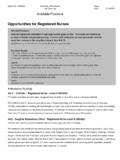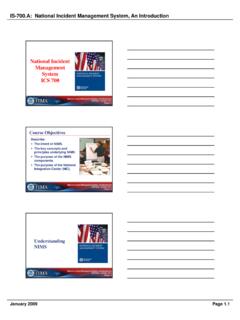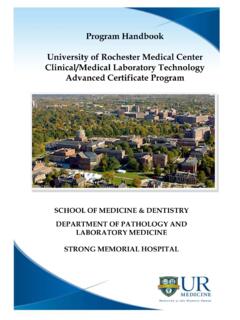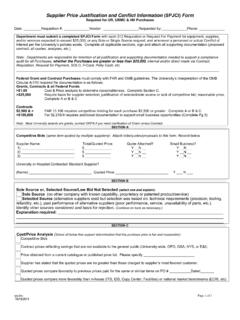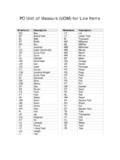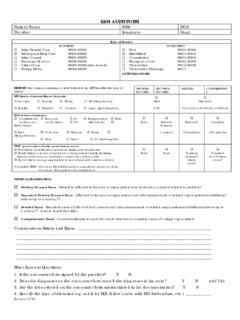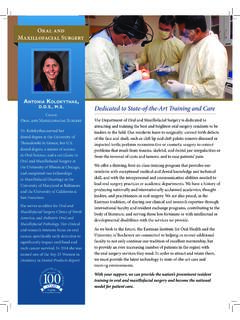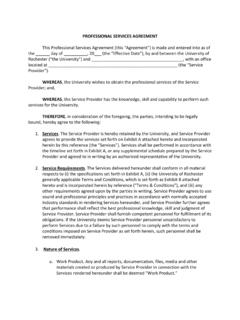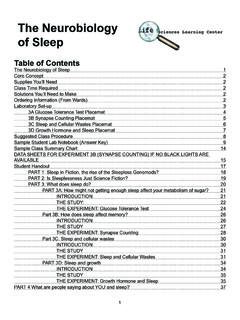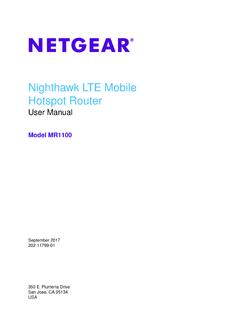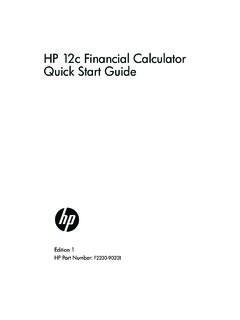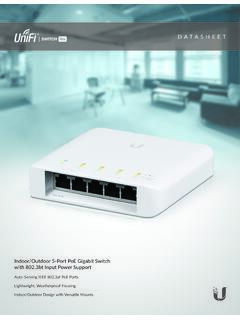Transcription of REDCap Surveys - Advanced Features
1 REDCap Surveys - Advanced Features Topics Surveys vs Forms Creating a Survey Survey Settings REDCap Shared Library Distributing a Survey Surveys in Longitudinal Projects Automated Survey Invitations Survey Queue Use Case What is a REDCap Survey? In REDCap , a survey is a version of a data form that is completed by a study participant without logging into the REDCap system Surveys vs. Data Forms Surveys : Does not require participant login; data entry is performed by participant Can be used for anonymous or personalized data collection All completed Surveys have a date and timestamp that can be included in reports and exports Easier to enter responses from a smartphone or tablet Sleek interface that can be customized with logos and instructions Configurable automated reminders for participants to complete survey(s) optional notification when survey is completed Surveys vs. Data Forms Data Collection Forms: User must be authorized REDCap user; data entry is performed by study staff Each user must be granted access by the project owner Users entering data have the ability to see all data they ve previously entered, edit previous responses, or check for updates Users not only have access to data entry, but all other REDCap Features (reports/exports, Training Videos, File Repository, Data Quality checks, etc.)
2 Data entry is audited User have the ability to give a form a status, marking it as complete or incomplete depending on what is most useful for workflow Creating a Survey the Project Setup Checklist make sure your project is enabled for Surveys the data form the data form as a survey within Online Designer Survey Settings (1 of 2) Survey Status: Active or Offline Survey Design Options: Logo Survey instructions can use piping Survey Customizations: Question Numbering All on one page / One section per page using Section Headers Required Fields option to display *must provide value Aggregate Results Text-to-speech Survey Settings (2 of 2) Survey Access: Expiration date and time Save and Return Later Also, ability to return and modify a completed response Survey Termination Options: Auto-continue on to next survey link Surveys together Redirect to URL or Survey completion text Confirmation email REDCap Shared Library (1 of 2) Repository for REDCap forms that can be used by researchers at REDCap partner institutions Newer Features - PROMIS, Adaptive Tests, Auto Scoring Instruments REDCap Shared Library (2 of 2) [Adaptive Instrument] indicates that the instrument is adaptive with scoring, and can only be implemented in survey format as one question at a time.
3 [Auto-Scoring Instrument] indicates that the instrument contains scoring that is automatically performed and saved after being completed. The instrument is static (not adaptive), and can only be implemented in survey format as one question at a time. Subject Survey View: Add/Edit Records: Distributing the Survey (1 of 2) Public Survey Link Publish to a website or send via email Anonymous (unless the survey asks for identifying data from the participant) NOTE: Since this method uses a single survey link for all participants, it allows for the possibility of participants taking the survey multiple times, which may be desired in some cases Distributing the Survey (2 of 2) Participant List Sends customized email to participants in list Participant can complete survey one time Configurable reminders Tracks responses Option to identify responses Use Survey Invitation Log to view invitations that have been sent or are scheduled to be sent Surveys in Longitudinal Projects Design: The project may have a mixture of Surveys and/or data entry forms.
4 Notes: If the first instrument is a survey, add the list of email addresses to the participant list. Send the survey invitation from the Participant List section or by defining an automated invitation. If the first instrument is a data entry form, create a text field with validation = email in the first instrument to enter the email address of participants. In project setup, designate the email field to use for invitations to survey participants. Automated Survey Invitations The survey invite is sent automatically when A earlier survey is completed, -or- An expression is satisfied ( , the value of one or more fields on data forms/ Surveys satisfies the entered expression) Configurable on Online Designer page Survey Queue (1 of 2) Used for sending one invitation for multiple Surveys . Participants see a to-do list of Surveys they need to complete. Surveys will appear in the Survey Queue if: participant has completed a particular survey, and/or 2.
5 Certain conditions are met Survey Queue (2 of 2) For long Surveys consider multiple Surveys and group into survey queue, with the auto-start option: Surveys will appear to participants as one survey only. Advantages: data will be saved at the completion of each survey; there will be less chance to lose data in case of poor Internet connection. Survey queues may also be used as branching logic at a survey level. For example, if there is a set of questions that are specific to a given gender, instead of adding a branching logic to each question, create a survey with this set of questions only and specify the condition in the survey queue [gender] = 1 . Participant View: Use Case Classic project with mix of Surveys and data entry forms. Instrument Name Type Comments Demographics Data Form Contains email type field to capture subject s email address Screening Survey Triggered when email is entered on Demographics form Consent Survey Survey Queue - displayed when screening is complete and if eligibility criteria are met Initial Data Survey Survey Queue displayed if consent is completed and subject has provided consent Randomization Data Form Follow up Survey Automated Invite sent 6 months after Initial Data is completed and if subject is randomized