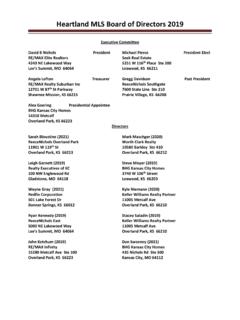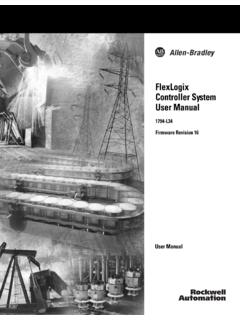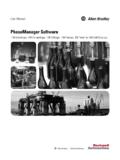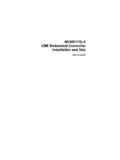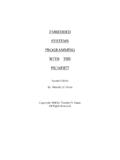Transcription of Reference Guide TABLE OF CONTENTS - Hostirian
1 Reference Guide TABLE OF CONTENTS chapter 1: Getting Started How to Login and How to Logout Matrix Navigation overview chapter 2: Performing Searches Selecting a Property Type Cross Property Search Searching for Listings Long List Selection Regular List Box Selection And/Or/Not Options Selecting Style Text Box Data Entry Pick Lists Map Search Count On Fly Need Help? Results Button/Results Page Display Result Saving your Default Search Criteria chapter 3: Customizing Your Search Screen Adding Search Fields chapter 4: Navigating the Listing Summary Search Results Navigating the Single Line Search Results How to Use the Icons Sorting the Search Results Listing Detail Listings Cart Previous/Next/Page Numbers CDOM History Viewing the Tax Record Display Template Search Criteria Display chapter 5: Revise and Save a Search To Revise a Search Steps to Save a Search/Auto Email Speed Bar chapter 6.
2 Sorting Search Results Sort Button Changing the Sort Order chapter 7: Print Listing Reports chapter 8: Exports Export Listing Data Create or Edit a Custom Export Delete a Custom Export chapter 9: Emailing Listings Emailing Listings Email History chapter 10: Plotting Listings on a Map chapter 11: Discard or Narrow Listings Using the Discard Button Using the Narrow Button chapter 12: Statistics Quick residential Property Statistics Marketing Stats chapter 13: CMA Reports Creating your CMA Starting Your CMA Select Your CMA Pages Set the Subject Property Format Your Cover Page Elect/Edit Your Comparables CMA Comparables Map Adjust Your Comparables Make Your Pricing Recommendations Finish Locating Your Saved CMA Delete a CMA Manage CMA chapter 14: Saved Searches/Market Updates Changing the Saved Search Settings Revising the Search Criteria Deleting a Saved Search Auto Email Hot Sheet and Market Watch Hot Sheet Market Watch chapter 15.
3 My Listings and Reverse Prospecting My Listing Reverse Prospecting chapter 16: Contacts Adding a Contact Contacts: List, Sort, and Search Contacts: Using Filters Contacts: Working With chapter 17: Custom Displays Create a Custom Display Add, Remove and Change Fields Editing a Custom Display chapter 18: Manage Settings Create Email Signature Custom Header/Footer, Including Agent Photo Uploading Your Own Custom Template chapter 19: Tax Search chapter 20: Open Houses chapter 21: History chapter 1: Getting Started To Login and Logout Matrix is an Internet based system for searching, emailing and printing listings, as well as doing Market Updates, CMAs and Tax Searches, etc.
4 MLS Matrix is your gateway to the MLS data with advanced features and ability to customize. You can connect to Matrix from any computer with an Internet connection from anywhere, at any time using DSL, ISDN, Cable Modem, or dial up phone line. Matrix is compatible with the latest browser versions supported by mainstream operating systems. Retired operating systems and browsers, such as Windows XP and Internet Explorer 8 (IE8), are not supported. All users who are using a previous version of these browsers will be presented with a warning at login to encourage upgrading. Issues related to supported browsers that can t be resolved by upgrading to the latest newer version will be reviewed and resolved on a priority and best-effort basis.
5 CoreLogic will support upgrades to browsers as soon as reasonably practical after the date when the new version of the browser is available for shipment in new retail computers. Matrix Desktop Desktop users who choose to use Internet Explorer (IE) on Windows Vista can upgrade as far as IE9. Windows 7 and Windows 8 can upgrade to IE11. Firefox and Chrome automatically update to their most recent versions regardless of underlying operating system. Matrix Desktop supports the following browsers; Internet Explorer 9, 10, 11 And the most recent versions of: o Safari o Chrome o Firefox o Android Browser o Chrome Mobile o Safari Mobile Matrix Mobile IPad and Android Tablet users should ensure they're up to date with the most recent version of their browser they can install.
6 Matrix Mobile supports the following browsers: IOS Safari IOS Chrome Android Browser Android Chrome Bugs reported against other platforms (including Windows Phone) will be fixed on a best-effort basis. Logging into Matrix Open your Internet Browser and in the address line type [ ]. When the login screen appears, type in your MLS ID and Password (Note password is case sensitive). Then click on the Login button or press the Enter key. (Note: Your name and the date will appear in the right hand side of the title bar. This will display the contact information that appears on all reports generated from Matrix. Therefore, if someone else s name appears in the right hand corner, you will need to logout and log back into Matrix with your own user ID and Password.)
7 Navigation overview Homepage Dashboard The Matrix homepage now consists of a customizable dashboard with moveable widgets. Widgets are panels that display content related to a specific aspect of Matrix. These may be arranged and collapsed or expanded as desired by each user; widgets can be re sequenced to any position in one of three columns on the page The Header At the top of the Matrix screen, you will see the Header. The MLS Matrix logo will appear on the left. As mentioned above, your name and the date will appear on the right. News Each time you log on to Matrix, take a quick look at the News section to see if there are any new postings. News items contain important information relating to your use of the MLS Matrix system.
8 If you skip them, you will miss important information about system updates, rules changes, new features, system downtime, etc. Urgent items are sorted to the top of the list, and are identified by an exclamation mark in a yellow triangle. These will remain pinned open on each agent s dashboard until the agent marks the item as read or to be read later. MLS Quick Search/Speed Bar Each time you log on, you can immediately enter one or more MLS numbers into the search box/Speed Bar which is available just below the menu bar on every Matrix screen. Separate multiple MLS numbers with commas. Click the Enter key or click on Magnifying Glass link to execute the search. Utilize Speed Bar for quick searches using shorthand such as in the examples below.
9 Quickly revise your criteria as needed right from the results screen. Create and save your own Speed Bar shortcuts for additional frequently used fields. The search bar searches Single Family Residential by default unless you specify a different property type. Hot Sheets Widget This section will not appear the first time you log on to MLS Matrix. It is a section you create and build upon each time you save a search and designate it as a Home Page Hot Sheet. Market Watch Widget This new widget on the home page can be set to track listing activity for the selected time frame. Click in the drop down boxes to select a property type and time period. Click Customize to narrow your watch based on any search criteria on the quick search screen.
10 As with all home page widgets, you can remove the market watch or drag and drop it to the location you want on the page. Recent Portal Visitors widget The Recent Portal Visitors widget (already available on the Matrix homepage) now includes information about a contacts activity within their portal. The Menu Tabs The Menu Tabs allow you to navigate through the different sections in Matrix. The top menu is geared toward reducing the number of clicks required for navigation throughout Matrix. On hover, users will now see a dropdown menu with navigation selections visible at a glance. The Search menu dropdown has inherited the logic of the search page; it shows all search categories, as well as pinned search forms to make it faster for users to access their most commonly used searches.