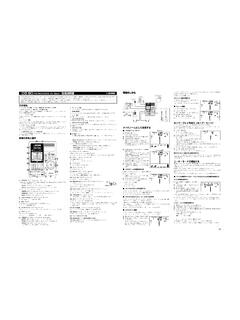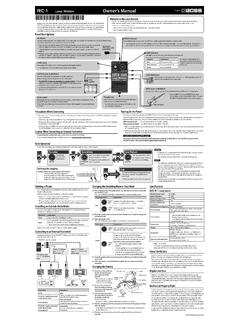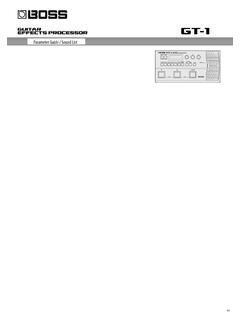Transcription of Reference Manual - Roland Corporation
1 Reference Manual 2020 Roland Corporation2 ContentsGetting Ready 5 Overview of the TD-27 6 drum Kits 6 Memory 7 Panel Descriptions 8 Connect Your Equipment 10 Rear Panel 10 Side Panel 11 Getting Ready 12 Mounting the TD-27 on the Stand 12 Turning the Power On/Off 12 Turning the Power On 12 Turning the Power Off 12 Making Hi-Hat Settings 13 Settings for the VH-10 / VH-11 13 Settings for the VH-13 13 About Performance Techniques 14 Snare / Toms 14Hi-Hat 15 Cymbals 15 Performing 16 Performing 17 Selecting a drum Kit 17 Using a Cross-Stick Technique 17
2 Stopping All Currently Played Sounds (ALL SOUND OFF) 17 Recalling drum Kits Successively (SET LIST) 18 Creating a Set List 18 Using Set Lists 19 Performing Along with a Song 20 Performing Along with a Song from Your Smartphone 20 Connecting via a Cable to the MIX IN Jack 20 Connecting Wirelessly via Bluetooth 20 Performing Along with a Song 21 Playing Back the Click Along with the Song 23 Preparing a Click Track 23 Playing Back the Click Track Along with the Song 23 Practicing 24 Sounding a Click (Metronome)
3 24 Turning the Click On/Off 24 Practicing in Coach Mode 24 Correctly Playing in Time with the Beat (TIME CHECK) 24 Developing Internal Timing Sense (QUIET COUNT) 25 WARM UPS 26 Recording 27 Recording a Performance 27 Recording Your Performance Along with a Song 27 Recording on a Connected Computer 28 Installing the USB Driver 28 Editing a drum Kit 29 Editing a drum Kit 30 Editing with the Sound Modify Knobs 30 Editing with the [KIT EDIT] Button 31 Layering Instruments (SUB INSTRUMENT) 33 Comparing with or Reverting to the Unedited drum Kit (SNAPSHOT) 34 Importing and Playing Audio Files (USER SAMPLE)
4 35 Importing an Audio File 35 Assigning a User Sample to an Instrument and Playing It 36 Listing the User Samples (LIST) 36 Organizing User Samples 38 Other Settings 39 Renaming the drum Kit (KIT NAME) 39 Specifying the Tempo for Each drum Kit (KIT TEMPO) 40 Making MIDI Transmit/Receive Settings for Each Pad (KIT MIDI) 40 Muting the Sound of a Specific Pad When You Strike a Pad (MUTE GROUP) 41 Changing the Sound by the Pad Position You Strike (POSITION) 41 Controlling Tonal Change (PEDAL BEND) 42 Performing with Brushes (BRUSH SW) 42 Specifying the Illumination Color of the [ drum KIT] Button and Knobs (KIT COLOR) 42 Copying Settings (COPY) 433 ContentsSystem Settings 45 Making Various Settings (SYSTEM) 46 Basic Operation in SYSTEM 46 Bluetooth Settings (BLUETOOTH) 46 Backing Up Data to an SD Card (SD CARD) 47 Backing Up All Settings (SAVE) 47 Loading Backup Data from an SD Card (LOAD)
5 47 Backing Up drum Kit to an SD Card (1 KIT SAVE) 48 Loading Kit Backup Data from an SD Card (1 KIT LOAD) 49 Deleting Backup Data from an SD Card (DELETE/1 KIT DELETE) 49 Checking the Usage Status of an SD Card (INFO) 50 Formatting an SD Card (FORMAT) 50 Trigger Settings (TRIGGER) 51 Specifying the Pad Type 51 Adjusting the Hi-Hat Settings (HI-HAT) 51 Specifying a Digitally-Connected Pad (DIGITAL) 52 Adjusting the Pad Sensitivity (PARAM) 52 Viewing Trigger Information for Each Pad (MONITOR) 53 Eliminate Crosstalk Between Pads (Crosstalk Cancellation) 54 Audio Output Assignments (OUTPUT) 55 Specifying the Output Routing 57 Specifying the USB Audio (USB AUDIO) 58 Specifying the USB Driver 58 Specifying the Output Destination for USB Audio 58 Specifying the Input for USB Audio 59 MIDI Settings (MIDI) 59 Making Option Settings (OPTION) 60 Assigning Functions to Footswitches or Pads (CONTROL) 60 Setting the AUTO OFF Function (AUTO OFF)
6 61 Viewing Information for the TD-27 Itself (INFO) 62 Restoring the Factory Settings (FACTORY RESET) 62 Appendix 63 Error Messages 64 List of Displayed Messages 64 Other Messages 65 Troubleshooting 664 Main SpecificationsRoland TD-27: drum Sound ModuleDrum Kits100 (Preset: More than 50)InstrumentsMore than 700 User Sample ImportNumber of User Sample: Maximum 500 (includes factory preloaded user samples)Sound Length (total): 24 minutes in mono, 12 minutes in stereoFile formats that can be loaded: WAV ( kHz, 16/24 bits)Effect TypesPad Compressor: each padPad Equalizer: each padOverhead Mic SimulatorRoom/ReverbMulti-Effects: 3 systems, 30 typesMaster CompressorMaster EqualizerBluetoothSupported standards: Bluetooth Ver profile: A2DP (Audio), GATT (MIDI over Bluetooth Low Energy)Codec: SBC (Support to the content protection of the SCMS-T method)Song Player (SD Card)File format: WAV ( kHz, 16/24 bits), MP3 *1 RecorderRecording Method: RealtimeMaximum length: 60 min (temporary recording: 3 min) *2 File format: WAV ( kHz, 16 bits)DisplayGraphic LCD 256 x 80 dotsExternal MemorySD Card (SDHC supported)ConnectorsTRIGGER INPUT connector x 1: DB-25 type (Kick, Snare, Tom 1, Tom 2, Tom 3, Hi-hat, Crash 1, Ride, Ride Bell, Hi-Hat Control) *3 TRIGGER IN jack x 4: 1/4-inch TRS phone type (CRASH 2, AUX 1, AUX 2, AUX 3) *3 DIGITAL TRIGGER IN port x 3: USB A typeMASTER OUT jacks x 2 (L/MONO, R): 1/4-inch phone typeDIRECT OUT jack x 2 (MONO): 1/4-inch phone typePHONES jack x 1: Stereo 1/4-inch phone typeMIX IN jack x 1.
7 Stereo 1/4-inch phone typeMIDI connectors x 2 (IN, OUT/THRU)USB COMPUTER port x 1: USB B typeFOOT SW jack x 1: 1/4-inch TRS phone typeDC IN jackUSB COMPUTER PortSpeed: Hi-speed USBD river mode: Generic, VenderProtocol: USB MIDI, USB Audio *4 USB PortSampling Rate (original): kHzSampling Rate (with sampling rate converter): 96 kHz, 48 kHzRecord: 28 channelsPlayback: 4 channelsUSB AudioSampling Rate (original): kHzSampling Rate (with sampling rate converter): 96 kHz, 48 kHzRecord: 28 channelsPlayback: 4 channelsPower SupplyAC adaptor (DC 9 V)Current Draw770 mADimensions238 (W) x 204 (D) x 79 (H) mm9-3/8 (W) x 8-1/16 (D) x 3-1/8 (H) inchesWeight (excluding AC adaptor) kg / 2 lbs 7 ozAccessoriesQuick StartLeaflet USING THE UNIT SAFELY Sound module mounting plateWing bolt (M5 x 10) x 2AC adaptorDedicated connection cableOptions (sold separately)Pads: PD series, PDX series, BT seriesCymbals: CY seriesKick: KD series, KT seriesHi-hat: VH-13, VH-11, VH-10Hi-hat control pedal: FD seriesAcoustic drum trigger: RT seriesFootswitch: BOSS FS-5U, FS-6 Personal drum monitor: PM seriesNoise eater: NE series*1: Audio files must be saved on an SD card.
8 *2: Song recording is required SD card. If there is no SD card, approximately three minutes of temporary recording are possible, but this cannot be saved to internal memory.*3: Exclusion use with digital pad.*4: USB Audio is required the using vender driver and switched vender mode.* This document explains the specifications of the product at the time that the document was issued. For the latest information, refer to the Roland Ready6 Overview of the TD-27 drum KitsOn this unit, the sound that plays when you strike a pad (snare, kick, cymbal, etc.) is called an instrument. The set of instruments assigned to the pads are collectively called a drum kit. The structure of a drum kit is shown kit 100 drum kit 1 PadsHeadKICKHeadRimTOM 1 HeadRimSNAREHeadRimTOM 2 HeadRimTOM 3 HeadRimCRASH 1 HeadRimHI-HATHeadRimCRASH 2 HeadRimAUX 2 HeadRimAUX 1 HeadRimAUX 3 HeadRimRIDEBellOverall settings for the entire drum kitSettings for the overhead mics of the entire drum kit, the performance location, effects, drum kit name, MIDI settings, settingsHeadVolume, pan, pad equalizer, how sub-instruments are sounded, sound, transient, sound, transient, compressor, 5 When you change a drum kit setting, the changed setting is saved automatically.
9 5 For details on a drum kit s parameter structure, refer to Data List (PDF).InstrumentDrum kitInstrumentAn instrumental sound such as a snare drum or kick drum is called an instrument. An instrument is assigned to each location of a pad that can be struck independently, such as the pad s head and For each instrument, you can specify the sound and adjust its attack and release, You can create a wide range of sounds by editing various settings for each instrument, such as the type of head, the depth of the shell, or its An audio file that you create on your computer can also be loaded from an SD card into the TD-27 and played as an instrument (the user sample function). drum KitsThis is the set of instruments that are assigned to the can make settings that apply to the entire drum kit, such as specifying the position of the overhead mics that capture the sound of the entire drum kit, the location in which it s being played, and the unit provides effects that apply to individual strike locations of a pad (such as the pad equalizer), effects that apply to individual pads (such as the pad compressor), and effects that apply to the entire drum kit (such as MFX and master compressor).
10 7 Overview of the TD-27 MemoryThe area in which settings such as drum kits and trigger settings are stored is called memory. TD-27 Preset memoryDrum kitsSet listsTrigger settingsSystemUser samples (presets)User memoryDrum kitsSet listsTrigger settingsSystemUser samplesCOPYSAVELOADT emporary memory (saved temporarily)Recorded dataEXPORTSD cardBackupDrum kitsUser samplesRecorded dataPreset memoryThe factory settings are stored in preset memory. When you execute a factory reset, the contents of preset memory are automatically copied so that user memory will be in its factory-set state (p. 62).The following settings are saved in preset drum kits (p. 6)5 Set lists (p. 18)5 Trigger settings (p. 51)5 System (p. 46)5 User samples (presets) (p. 35)* User samples (presets) cannot be copied. By executing a factory reset, you can return the user samples in user memory to their factory-set memoryThis area stores your edits and performance settings. Data from SD card or preset memory c