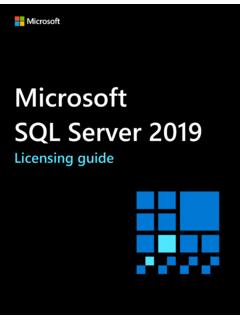Transcription of Register for the Business Center - .NET Framework
1 Microsoft Volume licensing 1 customer Guide November 2016 The Microsoft Business Center is for organizations that have signed a Microsoft Products and Services Agreement (MPSA.) This secure site lets people in your organization securely view purchase agreements, view volume licensing orders, download software, manage other users, and much more, depending on their role. This guide explains how to Register so that you and other people in your organization can start using the Business Center . Introduction .. 2 Register your organization to use the Business Center .. 3 Before you ask for the invitation again .. 5 If you re not the Purchasing Account Administrator .. 5 Optional: Ask Microsoft to resend the invitation to you .. 5 Request to have the invitation resent .. 5 Accept your email invitation from Microsoft .. 8 About your sign-in email address .. 9 Get started using the Business Center and invite other people.
2 9 How to invite other people to the Business Center .. 9 Understanding user roles .. 12 Set up a domain to use with your online services .. 12 Quick Start: Register for the Microsoft Business Center Quick Start: Register for the Microsoft Business Center Microsoft Volume licensing 2 Introduction This guide walks you through the process of signing in for the first time to the Microsoft Business Center , so that you and other people in your organization can begin using it to manage all your volume licensing tasks. You can sign in to the Business Center using the email address assigned to you by your organization, but you must be invited to the Business Center . The employee designated as the Purchasing Account Administrator in your organization s Microsoft Products and Services Agreement (MPSA) is assigned the task of signing into the Business Center for the first time and then inviting other people in their organization.
3 This guide is intended primarily for that person. Whenever an organization signs a new MPSA agreement, Microsoft sends their Purchasing Account Administrator an email message inviting them to the Business Center and telling them how to get started (the subject of this guide.) Quick Start: Register for the Microsoft Business Center Microsoft Volume licensing 3 The Business Center home page Register your organization to use the Business Center If you are designated as the Purchasing Account Administrator in your organization s MPSA agreement, Microsoft will send you an email message inviting you to get started using the Business Center . Quick Start: Register for the Microsoft Business Center Microsoft Volume licensing 4 IMPORTANT The link in the email invitation expires in 60 days. If you don t use it within that time, you can ask to have the invitation resent to you. Email invitation to the Business Center Quick Start: Register for the Microsoft Business Center Microsoft Volume licensing 5 Before you ask for the invitation again If you did not receive the invitation email and believe it should have been sent to you, you may want to see if someone else in your organization received this email.
4 The person who signed your organization s MPSA agreement, or your Microsoft partner, should be able to tell you who was designated as Purchasing Account Administrator. If you re not the Purchasing Account Administrator To use the Business Center , you must be invited with an email invitation from Microsoft. If you re not the Purchasing Account Administrator, the invitation should come from that person or from another admin in your organization with permission to invite people to the Business Center . Here are some tips for how to receive an invitation: Find out who is designated as Purchasing Account Administrator in your organization s MPSA agreement and ask them to invite you. Find another admin in your organization with permission to invite people to the Business Center and ask them for an invitation. If you don t know who the Purchasing Account Administrator is in your organization, ask your Microsoft partner.
5 They can look it up in your MPSA agreement. Make sure you didn t already receive an email invitation that you missed or had blocked by an email spam filter. Optional: Ask Microsoft to resend the invitation to you If you didn t receive the invitation email and believe you are the correct person to receive it in your organization (the Purchasing Account Administrator), you can ask Microsoft to resend it to you or ask your Microsoft partner to have it resent to you. Once again, this invitation email can only be sent to the person in your organization assigned the role Purchasing Account Administrator in your MPSA agreement. Microsoft partners can resend the invitation email and modify the designated Purchasing Account Administrator or change their email address. If your partner isn t sure how to resend the invitation, they can find instructions in the partner version of this Quick Start help guide, also titled Register for the Business Center .
6 That guide is in the Help section of the Volume licensing Partner Center . Request to have the invitation resent To re-send the invitation email to your organization s Purchasing Account Administrator: 1. Go to the Business Center sign-in page at 2. Try signing in with your work account (the email address assigned to you by your organization), to make sure you don t already have access to the Business Center . 3. If you don t have access, select the link below the Sign In box that says Haven t received your invitation email? Click here. Quick Start: Register for the Microsoft Business Center Microsoft Volume licensing 6 NOTE This will only work if you are designated the Purchasing Account Administrator in your organization s MPSA agreement. If this is not you, find out who is designated as your organization s Purchasing Account Administrator and ask them to invite you. The Business Center sign-in page Quick Start: Register for the Microsoft Business Center Microsoft Volume licensing 7 The link to request the invitation email 4.
7 Enter the email address for your Purchasing Account Administrator, your organization s agreement number and purchasing account number. Then select SUBMIT. This will re-send the invitation to that email address. Do not enter your own email address unless you are designated as the Purchasing Account Administrator. If you enter an email address that does not match the email address of the Purchasing Account Administrator in the MPSA agreement, Microsoft will not re-send the invitation. Quick Start: Register for the Microsoft Business Center Microsoft Volume licensing 8 5. If you are designated as your organization s Purchasing Account Administrator, you will see a message telling you to check your email for the message from Microsoft inviting you to start using the Business Center . NOTE If you don t receive the message, make sure your spam filter is not blocking the message. Contact your Microsoft partner if that doesn t work.
8 Accept your email invitation from Microsoft After you receive your email from Microsoft inviting you to use the Business Center , you must accept the invitation. 1. Select the Get Started Now button in your email invitation. This will direct you to a page titled Create your organizational account where you set up your own account to use the Business Center . Verify that your correct name and work email address are entered here. 2. Create a password to use whenever you sign in to the Business Center . Enter it in the field marked Create password. This can be a new password that does not match the password for your work email. 3. Enter the same password again in the field marked Confirm your password and then select Start. You will be directed to the Business Center home page (dashboard). Quick Start: Register for the Microsoft Business Center Microsoft Volume licensing 9 About your sign-in email address You sign into the Business Center using your work email address (also called a work account.)
9 This is different than a Microsoft account you may use to sign into your personal Microsoft services. Microsoft accounts (formerly known as Live ID accounts) are used to access personal services from Microsoft, such as email, Xbox or Windows 10 on a home PC. Work accounts are used to allow employees to sign in to their organization s Microsoft services, such as the Business Center or 0ffice 365. By using work accounts instead of personal Microsoft accounts to access the Business Center and other Microsoft Business services, organizations gain centralized user management and other benefits. When employees use the same work account to access the Business Center and other Microsoft services, they enjoy single sign-in across all their work-related services. Get started using the Business Center and invite other people The first time you sign in to the Business Center , you will view the home page (dashboard), where you can begin using the site immediately.
10 If the admin in your organization assigned you the role of User Administrator, Account Administrator, or Agreement Administrator, you can invite other people in your organization to begin using the Business Center . (For more about roles, see the section below titled Understanding user roles.) To see what role you have been assigned, select your user name in the upper right-hand corner on any page in the Business Center , then select My Profile. How to invite other people to the Business Center If you are the designated Purchasing Account Administrator and therefore the first person in your organization to use the Business Center , you will be presented with the opportunity to invite other employees so they can also start using the Business Center . If you have been assigned the role of User Administrator, Account Administrator, or Agreement Administrator, you can invite other people to use the Business Center . To invite other people in your organization to the Business Center , go to the Invite Users page.