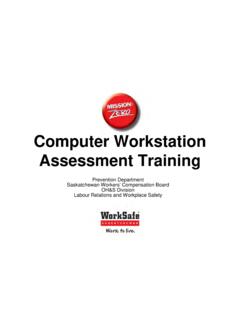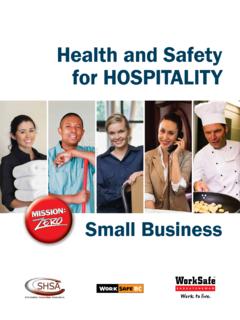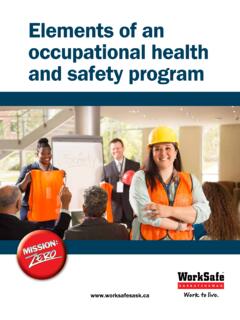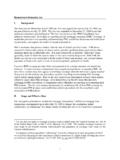Transcription of Registering, Canceling or Changing A Name on Eventbrite
1 registering , Canceling or Changing A Name on Eventbrite Once you decide which event you want to attend on the WorkSafe website and click on the red tab that says Eventbrite at the bottom, it will take you to a registration page. You will then see a page like this. If you want to see the full agenda before you register scroll to the bottom of this page. If you want to register, type in the number 1 in each of the areas you wish to register (in this example there is a workshop and a luncheon) and click on the green button that says, Register . Note: Please register one person at a time. This will help us to have name tags for all those in attendance. The next page that will come up will show you what you chose and will ask you for all your registration information.
2 Fill in the required fields and then hit the green Complete Registration button. If you have completed the registration correctly, you will see this screen. Cancelling a registration Easily cancel a registration to an event Confirmation is automatically sent to you and the organizer Note: If someone else originally placed the registration for you, only they will be able to cancel your registration. Contact them, and they can follow the instructions below to cancel. To cancel your registration, you can use the confirmation email sent to you. To login use the email address you used to register for the event. (If you did not create a password when you registered for the event--don't worry!)
3 You can easily create one from the login page.). Once you're logged in, click My Tickets at the top of the page, if it's not already selected, and then find the name of the event you're registered for. Now click View Order. (If you don't see the event, you might need to click All Orders under Current Orders.). Click the Cancel Order button under the View Event Details link. Click Yes, cancel this order to cancel your registration. Once you've canceled your registration, an email confirmation will automatically be sent to the organizer of the event and to you, for your records. To see an example of this email notification, check out the image below. That's it!
4 You've successfully canceled your registration and notified the organizer of the event. Changing a name on a registration Change the info on your order or ticket Change the name on a ticket or registration Update information you provided at registration Transfer a ticket to someone else Note: If someone else originally placed the registration for you, only they will be able to cancel your registration. Contact them, and they can follow the instructions below to cancel. To cancel your registration, you can use the confirmation email sent to you. To login use the email address you used to register for the event. (If you did not create a password when you registered for the event--don't worry!)
5 You can easily create one from the login page.). Once you've logged in, click on the My Tickets tab at the top of the screen. Click on View Order below your event name to display the information collected during registration. Here, you can edit any of the information on your order! If you want to "transfer" your tickets to someone else, just change the name. Click the Edit link to update the information and Save to save the changes. Remember to click the send confirmation email to the new attendee so they get the tickets and confirmation. If you registered for multiple people and want to update their information, simply scroll down the page to their ticket.
6 Once, you enter the required information make sure to click Save to save the changes. Note: If you don't see an Edit link, it means that the event organizer has disabled an attendee's ability to change the information on ticket orders. If you're unable to make changes, you can send a message to the event organizer by clicking the Contact the Organizer button under the View Event Details link. Once the update has been made, click on the Print button to re-print the ticket(s) with the modified name!