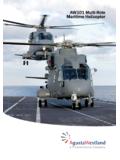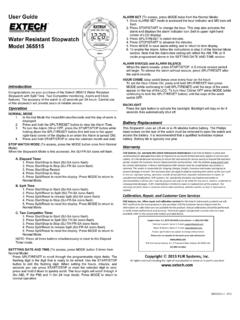Transcription of RELEASE NOTES - PowerDB
1 RELEASE Page 1 R E L E A S E N O T E S POW ER DB PR O S OF TW A R E RELEASE Page 2 R EL EA S E F EA TU R ES This document serves to provide a brief overview of major changes to the user interface since PowerDB Version 10. For more detailed documentation please refer to the User Manual and V10 to V11 Roadmap documents found under the Help tab within the application. APPLICA T ION LO OK Version 11 RELEASE of PowerDB incorporates the newer extended Microsoft ribbon look into our software. This will allow our application to expose functionality to the user that was previously located only in menu dropdowns or right click menus.
2 Additionally we allow the user to change the style of the application to correspond with a Microsoft Office style they are familiar with. This setting will be remembered upon closing the application and defaults to the Office 2013 Dark Grey style. RELEASE Page 3 Select Style menu PowerDB is now compiled against the latest standards and utilizes Unicode. Most users will not notice a significant difference. However this gives users the ability to enter in special characters. More importantly this allows for translation of the application into languages which use extended or different alphabets.
3 APPLICA T ION ST AR TUP Instrument drivers will load at the same time the application launches which reduces startup time and allows the user to enter into the application much sooner. RIB BO N N AVIGA TIO N/HIS TO RY Within the Job, Asset and Form Library tabs, panels labeled Navigation have been added. These panels will allow the user to quickly switch between views and see a history of the forms they have opened in respect to each individual tab. This will keep a history of the visited assets/jobs/results/forms and subforms for the user to quickly access.
4 NOTES - The history will be erased if the user switches to a different database. - Each navigation pane is limited to keeping the last 50 visits stored. SAVE TO PDF In the previous versions of PowerDB the user could print their jobs and forms to a standard physical printer or a third party pdf printer . eliminates the need to use a third party tool. This feature can be found and used at any point via the PDF icon within the application. Once RELEASE Page 4 the PDF has finished printing, the software will display a message bar providing the user a button to view the PDF.
5 Use the icon or button to print/save to a PDF Click the Open PDF to view a recently printed/saved PDF COMMO N G RID VIE W FEAT URES PowerDB V11 provides new List views for Assets and Results. The features described below will be present on the list views for the Jobs, Assets and Results tabs. - Mass Data Loads o These lists are defaulted to load up to 10,000 items and can handle many more depending on the computer. This option can be changed in the User Options dialog found on the Tools tab. o The status bar will display the following: The number of items currently being displayed based on filter criteria If maxed out The number of items retrieved from the database The number of items existing in the database.
6 - Export to CSV o All of the list views can export the data displayed to .csv format. This will allow users to access and manipulate their data in a number of different ways. RELEASE Page 5 - Filtering o These list views allow the user to filter the data presented. Filter selections made in the list are displayed based on further selections set in Selection Criteria dropdown in the Region/Sort/Filter Options ribbon panel. o Available Filters > and < can be used on any column A between filter for Date Columns can be used by <date> <space> <dash> <space> <date> See picture below for examples o Saving filters If filters are used repeatedly the user also has the ability to save their filters.
7 The basic list filter mechanic is set in the first row of the list view RELEASE Page 6 The date filters can be seen in use here The above pictures show where to save and load saved filters ASSET LIS T VIE W New to Version11 is an Asset list view which is an addition to the Asset tree. This list displays each form (asset) as a single line in the list for the selected region. The list view provides the ability to use the filter bar to locate assets that match entered criteria. If multiple assets are returned from filter entries, then the user can affect the properties of multiple assets at the same time.
8 GPS LO CA TO R T O OL In both the asset properties and new asset dialogs (discussed at different locations) we provide the user the ability to set the GPS location for a particular set of assets. This information will be useful to store for other product offerings from PowerDB . RELEASE Page 7 RESULT LIS T VIEW Another new view has been added to PowerDB that displays the number of results that exist within the region selected. This listing provides a snapshot of the region and allows users to filter that data to generate reports based upon testers, dates, number of tests performed, and a multitude of other criteria.
9 COMPL IAN CE VIEW NOTE: The Compliance View is a purchased option, this feature is not part of the base application. Version 11 introduces the Compliance View to PowerDB to help users maintain compliance standards for their assets. This tool brings new functionality to the user including: - Create compliance categories (eg, NERC/NETA) and associate subcategories (eg, XFMR-1 Year), to those categories. o The number of categories & subcategories created is not limited. o Effectively replaces NERC Category/Category A/B/C/D/E in RELEASE Page 8 - Create maintenance periods/risk levels for each subcategory and assign assets to those sub-categories.
10 RELEASE Page 9 - Ability to assign multiple assets at once, to several different categories. RELEASE Page 10 - Create test statuses for each test result, and set a pass fail/and visualize the pass/fail RELEASE Page 11 - View maintenance period in a visual chart. o The chart will display a pass/fail and when the particular asset will need to be tested again. RELEASE Page 12 - View assets compliance in a grid. o All relevant information regarding an asset and its status are located within the filterable grid. This will allow users to build massive compliance structures, and filter the data they need out of the database into the view.