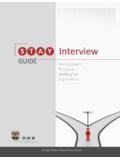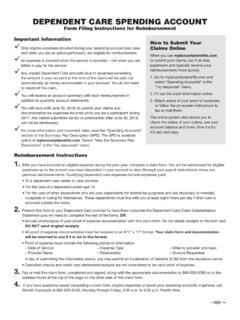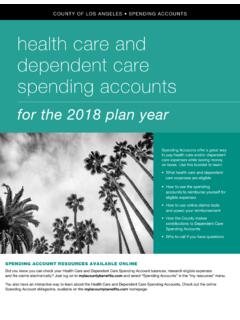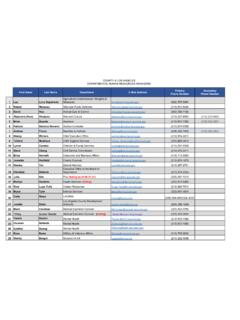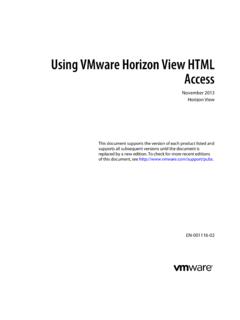Transcription of REMOTE ACCESS - Los Angeles County, California
1 USER GUIDEREMOTEACCESSfor assistance or supportisd help desk a ticket on the isd self-service COUNTY TELEWORKPAGE 2LA COUNTY TELEWORK ACCESS OPTIONSAs part of Los Angeles County s ongoing work to respond effectively to the rapidly evolving coronavirus (COVID-19) public health emergency, the Internal Services Department has established a comprehensive preparedness plan to manage the large and immediate need for REMOTE working capacity, focused on providing staff with REMOTE ACCESS solutions that enable and support the continuity of services to the public as well as critical business and administrative support functions. Many ISD customers already leverage solutions such as ( vmware Horizon Virtual Desktop) and Pulse Secure (SSL VPN) to support their current REMOTE workforce.
2 For these users, the current technology remains available and will continue to be the primary means to ACCESS their Department s critical business applications and files. ISD has added the use of two new solutions identified below to support REMOTE ACCESS Countywide and this User Guide provides instructions for using these 3 Allows ACCESS to your virtual desktopUse vmware Horizon view Client or web browser to accessRSA token or RSA token-less required if accessing externallyMust have VDI accountvmware Horizon4 County device4 non-County deviceIf you are already using continue to use REMOTE ACCESS apppage 5 Must have MFAI nterface is identical to theCounty interfaceScaled up to 80k usersSecurity is pass-throughAvailable only on County-issued deviceszscaler4 County device6 non-County deviceIf you are using a County issued device.
3 Use 7 Allows you to stream desktop applications from AWSA lternate REMOTE ACCESS for non-County devicesWorks on most devices and browsersDoes not work on mobile phonesAlso available at County device4 non-County deviceIf you are using a non-County device, use AppStream (also works on County-issued devices)3 PAGE 3vmware horizon view client: ACCESS virtual THE LAC HVD PAGE IS DIS-PLAYED, ENTER YOUR EMPLOYEE LOGIN ID AND HOSTED PASSWORD4 ANSWER SECURITY QUESTIONS1 INSTALL THE vmware HORIZONCLIENT IF IT IS NOT ON YOUR DEVICE2 OPEN YOUR BROWSER AND TYPEIN THE URL5 CLICK ON YOUR ASSIGNED DESKTOPPAGE 4vmware horizon view client: ACCESS virtual desktop5 SELECT THE OPTION TO ACCESSYOUR DESKTOP:OPEN vmware view CLIENTYOUR HVD DESKTOP WILL BE DISPLAYEDA llow at least 1 minute for your desktop to fully disply before using any applications while the system secures permissions for use.
4 !ALWAYS REMEMBER TO LOGOUT FROM WHEN YOU FINISH YOUR SESSIONFAILURE TO LOGOUT COULD GIVE AN UNAUTHORIZED USER ACCESS TO YOUR 5LA COUNTY TELEWORK ACCESS OPTIONSZSCALERZSCALERZS caler allows your County-issued device to work outside the County network at REMOTE locations as if it were inside the County network. By simply having the ZScaler app (or agent) installed on your device, when working remotely, you will have ACCESS to all applications just as if you were inside the County following instructions will allow you to install the app on your device and ACCESS the 6 YOUR COUNTY EMAIL ADDRESS AND CLICK LOGIN !ALWAYS REMEMBER TO LOGOUT WHEN YOU FINISH YOUR SESSIONFAILURE TO LOGOUT COULD GIVE AN UNAUTHORIZED USER ACCESS TO YOUR NETWORK2 AUTHENTICATE USING COUNTY OF LOS Angeles ACCOUNTYOU CAN NOW ACCESS ALL APPLICATIONS AVAILABLE TO YOU IN YOUR NORMAL LOCAL AREA NETWORK ENVIRONMENTIf you do not have the ZScaler agent installed on your device, the instructions below will guide you in downloading and installing the : installationPAGE 71 OPEN THE ZSCALER APP ON YOUR DEVICE2 CLICK TURN-ON Once you have downloaded and installed the ZScaler app, follow these instructions to activate a.
5 Session activationPAGE 8LA COUNTY TELEWORK ACCESS OPTIONS appstream is a fully managed, secure application streaming service that allows you to stream desktop applications from Amazon Web Services (AWS) to any device, without rewriting them. AppStream provides users with instant-on ACCESS to the applications they need, and a responsive, fluid user experience running in an HTML5 web AppStream , you can run your desktop applications on any device. Applications are streamed to an HTML5 browser, and users can ACCESS them instantly from anywhere. Applications and data remain securely on AWS only encrypted pixels are streamed over HTTPS to end users. You only need to maintain a single version of your apps, which makes application management easier, and ensures that your users always ACCESS the latest versions of their apps.
6 You can scale instantly and globally, ensuring that your users always have the best possible Accessible from any browser, Appstream can be accessed on most devices such as Windows and Apple based desktops/laptops and also tablets like iPads, Android based tablets and Chromebooks. Appstream is not compatible with mobile 9appstream : YOUR COUNTY EMAIL ADDRESS2 SELECT WORK OR SCHOOLACCOUNT OPTION5 CLICK YES TO STAY SIGNEDINTO THE APP3 ENTER YOUR PASSWORD &CLICK SIGN IN 4 ENTER THE VERIFICATION CODE SENT TO YOUR PHONEPAGE 10appstream : WILL BE REDIRECTED TO YOUR MICROSOFT 0 FFICE 365 YOU WILL FIND THE LAC-ISD DESKTOP AND OR LAC-APPS TRY IT TO SEE THEUPDATED MYAPPS EXPERIENCE7 YOU CAN CHOOSE TO view ONLYTHE ISD APPS OPTION8 FOR THE FULL DESKTOP, SELECT THE LAC-ISD DESKTOPYOU MAY EXPERIENCE A WAIT AS YOUR DESKTOP IS BEING PREPARED.
7 THE PROCESS COULD TAKE UP TO 3 YOU EXPERIENCE A WAIT LONGER THAN 3 MINUTES PLEASE CONTACT THE SUPPORT YOUR PASSWORD AGAIN AND CLICK LOG IN WAIT 30 MORE SECONDSPAGE 11appstream : NEW APPSTREAM DESKTOP WILL BE DISPLAYEDPAGE 12appstream : TO THE O365 PORTAL (USE MFA PROCESS)SELECT THE ALL APPS OPTION2 SCROLL DOWN TO ISD APPS TO SEE LAC ISD DESKTOP AND LAC-APPS You may also ACCESS your Appstream Desktop or Application directly from the Microsoft O365 Portal using the instructions below.