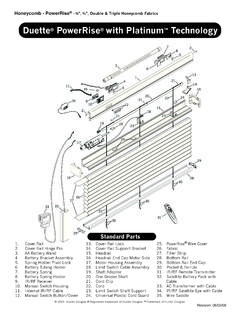Transcription of Remote Control Guide - cdn2.hunterdouglas.com
1 platinum technologyGuideRemote Controlfor PowerRise , Powerglide , and Powertilt SystemsControl Like Never BeforeThis Guide shows you how to set up and operate Hunter Douglas motorized products using the platinum technology Remote Control . In this Guide , you ll learn the two methods to operate your window coverings. All Control features can be used with either method. Choose the method that works best for Methods of OperationContentsGetting Started ..1 Sensor Eye Locations ..2 Basic Operation ..3 Radio Control ..4 Intermediate Stops ..8 Express Mode ..9 Applause , Duette , and Vignette Tiered Shades ..10 Roller, Screen, Pleated, Solera and Vignette Shades ..12 Nantucket , Pirouette , and Silhouette Window Shadings.
2 13 Luminette and Skyline Products ..14 Horizontal Blinds ..16 Troubleshooting ..17 Group Assignment Worksheet ..23 Product Feature Summary ..24 Technical Information ..Back CoverInfrared Control Line-of-sight operation (like a flashlight) Control window coverings individually One-button operationRadio Control No aiming necessary (like a garage-door opener) Control window coverings individually or in groups Two-button operation1 Getting StartedPlatinum RemoteInstall batteries in the platinum 1 Group 3 AllGroupsIndicatorLightGroup 2 InfraredChannelSelectorGroup 4 OPENCLOSEM asterResetSetupBatteryCompartmentFrontBa ckThis Guide is intended for use with Hunter Douglas platinum technology products manufactured after September 2012.
3 For products manufactured before this date, please contact your dealer or call our Customer Information Center at Eye LocationsSensor eyes can be found in the following locations (depending on product and installation options chosen):In the HeadrailOn a Satellite EyeBelow the HeadrailNote: The manual Control button, used for operating a window covering without a Remote , is usually adjacent to the sensor OperationIn its default mode, the platinum Remote sends an infrared signal:1 Aim the Remote at the Sensor : For more information about the locations of sensor eyes, see Sensor Eye Locations on page 2. 2 Press and release the OPEN or CLOSE button to operate the window : Press and release the opposite or button to stop a moving window Radio ControlIn addition to the default method of operation, platinum remotes can be set up to use radio Control .
4 When you want the convenience of radio Control and the ability to Control multiple window coverings at the same time, see Getting Started with Radio Control on page FeaturesFor more information about the features of your specific window covering, see the appropriate brand section on pages 10 ControlGetting Started with Radio ControlRadio Control gives you the ability to Control individual window coverings or multiple window coverings at the same time, even if they are in another room. Group AssignmentTo use radio Control , each window covering must first be assigned to a group. (A window covering can be a member of more than one group.)Note: If your Remote has already been set up, skip to Radio Control Operation on page are four unique assignable groups to use.
5 A group can be a single window covering or multiple window beginning, think about how you will group your window coverings. For example, you might create a group for all window coverings in a single room or a group for all window coverings on one wall. You can use the Group Assignment Worksheet on page 23 to help you : Hunter Douglas recommends that only similar window coverings be included in a group ( , Duette honeycomb shades assigned to Group 1 and Silhouette window shadings assigned to Group 3) because of differences in product features and ControlGroup Addition or RemovalBefore you begin, operate the window covering using infrared Control to make sure that you are communicating with only one window covering and that the window covering is working : Move the Remote as close as possible (2" 3") to the sensor eye when assigning With a paperclip, press and release the recessed SETUP button on the back of the Remote .
6 The Indicator Light on the front of the Remote flashes green for approximately 30 While the Indicator Light is flashing green, press the group button for the group to which you plan to assign the window Point the Remote at the sensor eye of the window covering and press the OPEN button to add the window covering to the group or the CLOSE button to remove the window covering from the group. The window covering moves slightly (or jogs ) to indicate that it has been added to or removed from the Exit setup mode by pressing and releasing the SETUP button a second time. The Remote saves any changes made and the Indicator Light stops ControlRadio Control OperationOperating your window coverings using radio Control is much like using infrared Control , except that you can Control multiple window coverings at the same time, even if they are in another room, and you do not have to aim the Remote at the sensor Press the group button assigned to the window Press the OPEN button to open the window covering or the CLOSE button to close the window : To stop a window covering while it is moving, press the assigned group button, then press the opposite or.
7 To operate all window coverings assigned to the Remote , press the ALL button before pressing OPEN or CLOSE .Note: Operational distances using radio Control may vary depending on common household construction OperationFor more information about the operation of your specific window covering, see the appropriate brand section on pages 10 ControlSetting Up a Duplicate RemoteIf you want a backup for your primary Remote or wireless wall switch, you can quickly duplicate the current transmitter. When this procedure is complete, any change made with any of the transmitters also affects the operation of the other remotes and wireless wall switches. Follow this procedure:1. Mark the original Remove the battery cover from the duplicate With a paperclip, press and hold the MASTER RESET button on the backup Remote for approximately 10 seconds.
8 The Indicator Light on the front of the Remote starts flashing Place the marked original Remote or wireless wall switch within 18" of the backup Remote and press the OPEN button on the marked original. The Indicator Light on the backup Remote stops Replace the battery cover on the backup Remote . It is now ready for " or Less8 Intermediate StopsThis section includes information on intermediate stops for PowerRise and PowerGlide products. The PowerTilt system for horizontal blinds does not offer the intermediate stop Intermediate StopsAn intermediate stop allows a window covering to be preset so that it will stop at the same intermediate position each time it is opened or Open and close the window covering fully, then move it to the desired intermediate Press and hold the ALL button for 6 seconds.
9 The Indicator Light on the front of the Remote starts flashing Point the Remote at the sensor eye and press the OPEN button to set the intermediate stop. The window covering moves slightly (or jogs ) to indicate that the intermediate stop has been Press the ALL button to save the stop. The Indicator Light stops : One intermediate stop can be set for each window covering. If you set a new intermediate stop, it replaces the previous : Reset the window covering to clear an intermediate stop. See Resetting a Window Covering on page Set an Intermediate Stop?Intermediate stops can be used to align opening height to mullions or other architectural features of the window. They are also used to align the opening height of different window coverings in the same room.
10 In addition, with Nantucket , Pirouette , and Silhouette window shadings, intermediate stops can be used to achieve a specific degree of vane tilt every time the vanes are operated. 124329 Express ModeExpress ModeWhen the window covering is in any position, you can open or close it fully (bypassing the intermediate stop) as follows:1. Press the appropriate group Press and hold the OPEN or CLOSE button for 2 seconds. The window covering opens or closes : The express mode feature is only available with PowerRise products. It is not offered with PowerGlide or PowerTilt : With Nantucket , Pirouette , and Silhouette window shadings, in addition to bypassing the intermediate stop, the express mode also bypasses the shading s transition point.