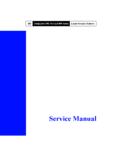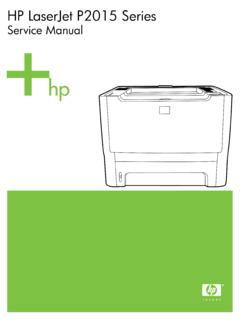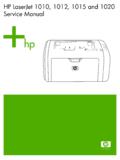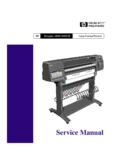Transcription of Replacing Rollers in the CM1312, CM2320, CP1210/1510 & …
1 For HP, Lexmark, Samsung and Okidata printer parts, call Liberty Parts Team: Parts Team, Inc. 3517 W Beltline Hwy., Madison, WI 53713 608-268-7600 FAX 608-268-7619 Service Edge Page 9 PRINTER TECH ARTICLER eplacing Rollers in the cm1312 , cm2320 , CP1210/1510 & CP2025 With most laser printers, Replacing the pickup, feed, and separation Rollers is simple and intuitive, but it is more involved with the printers we will be discuss-ing here: HP LaserJet models cm1312 , cm2320 , CP1210/1510 series (CP1215, CP1515, and CP1518) and CP2025. These models require you to use the printer menus to rotate the Rollers into the correct position for re-placement.
2 This article will explain the procedure using the cm1312 as our primary example. The other mod-els are similar, and the key differences are noted at the end of the : Go into the menu(s) and rotate the roller (s): NOTE: If there is paper in the cassette, the roller rota-tion will pick up one piece of paper, so you may want to empty the cassette before performing this step. However, the cassette must be installed for the procedure to work. a. cm1312 & cm2320 : start by pressing the Setup button (it has an image of a wrench on it). This brings you to a menu listing, but the menu we want ( 2ndary Service ) is not among those listed.
3 B. Now press both the left arrow button (on the square surrounding OK ) and the Cancel button ( X ) at the same time, and then release them. This brings back the main Ready screen. Now press Setup again, and we are back to the menu listing, but now our desired menu is listed. c. Use the arrow buttons to scroll to 2ndary Service and press OK to select it. Now use the arrow buttons to scroll to Pick roller (Fig. B.) and press OK to select Press OK a second time to rotate the roller . e. When the roller has finished rotating (you should be able to hear it), turn the power off and then unplug the printer (disconnect both the power cable and the data/interface cable).
4 Step 2: Remove/replace the pick roller : a. Remove the paper cassette, and then carefully place the printer front-side up (back side resting on the ta-A. Pick roller , not yet rotated for removalB. Menu to rotate pick roller for removalC. Pick roller ready for removalD. roller cover for Separation RollerE. Removing the Separation roller Service Edge Page 10 Servic vEdgPar9 v1aP0 va v 9 a av r drv ar 0 v a vE dr vcar 0v daP v F. Removing the Separation RollerG. Flat spot on rollerParts mentioned in this roller : RM1-4426 Separation roller , cm1312 , CP1210/1510 , RM1-4425CM2320, CP2025, RM1-4840 To order, call toll-free (888) 444-8778ble).
5 CAUTION: In this orientation, the ADF and scan-ner cover are not captive and can open suddenly. Always support these pieces before placing the printer front-side up. Also note that debris on the work surface can scratch the printer covers, so before placing the printer front-side up, clean the work surface and/or cover it with a clean, dry cloth. The roller should look like Fig. C. (if it looks like Fig. A., it has not been rotated and you may need to re-peat Step 1 above). b. Release the two white plastic locking tabs (one on each side of the roller ) and remove the roller . If also re-placing the separation roller , it is best to do that before re-installing the pickup Remove/replace the separation roller .
6 A. First remove the black plastic roller cover (Fig. D. ) by releasing the two locking pins (one on each end). b. Now you should be able to pry the left end of the separation roller and its holder free by slightly spread-ing the surrounding plastic on that side (Fig. E., F.). c. Once the left end is free, you can lift the entire roller assembly out. Note that the new roller does not in-clude the plastic holder, so you will have to transfer the holder from the old roller to the new one. Also note that both the roller and the holder are asymmetrical. The roller only fits in the holder one way. The flat spot on the left end of the roller shaft (Fig.)
7 G.) must face up so that the retaining clip of the holder fits over it. If it doesn t seem to fit properly, try rotating the holder 180 degrees it will fit properly in one orientation but not the other. The roller /holder assembly also only mounts into the printer one way with the larger end of the shaft to the left. Once the separation roller is mounted in the printer, re-install the roller cover and the pickup roller (this also fits one way only if it doesn t want to seat, try turning it 180 degrees). When the machine is powered back on, the roller should automatically rotate back into the normal posi-tion. It is a good idea to go into the Reports menu and print a demo page or configuration page to make sure that the Rollers are properly installed and in the procedure for other printer models:CP1515/1518: Follow cm1312 procedure, but press OK instead of : Press OK to open the menus.
8 Simultaneously press left arrow and OK to open the secondary service menu; this may take several attempts. Menu operations are as described : With the printer power off, press and hold the Resume button. Continue holding this button while powering on. Wait at least 30 seconds (but less than 40 seconds) before releasing the button. If this is done correctly, the control-panel LEDs will cycle on and off, indicating that the roller has moved to the re-quired position. Now power off. roller removal proce-dures are as described above for the