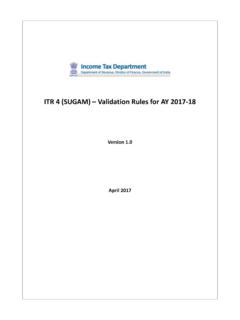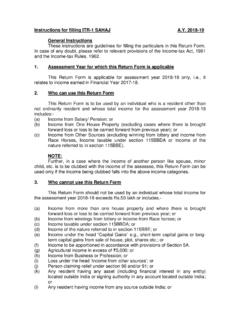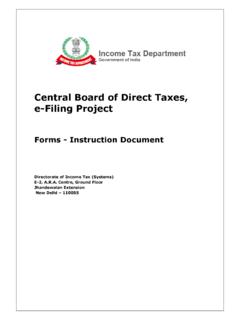Transcription of Reset Password User Manual - Income tax in India
1 Reset Password Page 1 Reset Password User Manual Reset Password Page 2 Contents Reset Password Options .. 3 Answer Secret Question .. 3 Upload Digital Signature Certificate .. 3 Using OTP (PINs) .. 3 Using Aadhaar OTP .. 4 e-Filing Login Through NetBanking .. 6 NetBanking Login: .. 6 List of Banks providing the e-Filing login facility .. 6 Reset Password Page 3 Reset Password Options Registered user can Reset the Password using one of the following options: 1. Answer Secret Question. 2. Upload DSC 3. Using OTP (PINs) 4. Using Aadhaar OTP Answer Secret Question To Reset Password using the Answer Secret Question option, the steps are as below: Step 1: In Homepage, Click on "LOGIN HERE" Step 2: Click on "FORGOT Password " link. Step 3: User must provide User ID, CAPTCHA and click on CONTINUE button.
2 Step 4: Select Answer Secret Question from the drop down options available and click CONTINUE button. Step 5: Enter the Date of Birth/Incorporation from the Calendar provided (Mandatory) Step 6: Select the Secret Question from the drop down options available (Mandatory) Step 7: Enter the Secret Answer and Click on Submit . Step 8: On success, the user must enter the New Password and confirm the Password . Step 9: Click on SUBMIT Once the Password has been changed a success message will be displayed. User can login with new Password . Upload Digital Signature Certificate To Reset Password using the Upload Digital Signature Certificate option, the steps are as follows: Step 1: In Homepage, Click on "LOGIN HERE" Step 2: Click on "FORGOT Password " link. Step 3: User must provide User ID, CAPTCHA and click on CONTINUE button.
3 Step 4: Select Upload Digital Signature Certificate from the drop down available Step 5: User can select any one of the two options provided: i. New DSC ii. Registered DSC Step 6: User must Upload Signature File generated using DSC Management Utility and click on the VALIDATE button. The DSC is validated. Step 7: On success, the user must enter the New Password and confirm the Password . Step 8: Click on SUBMIT Once the Password has been changed a success message will be displayed. User can login with new Password . Using OTP (PINs) To Reset Password using the Using OTP (PINs) option, the steps are as follows: Step 1: In Homepage, Click on "LOGIN HERE" Step 2: Click on "FORGOT Password " link. Reset Password Page 4 Step 3: User must provide User ID, CAPTCHA and click on CONTINUE button. Step 4: Select Using OTP (PINs) from the drop down options available and click on CONTINUE button.
4 Step 5: The user must select one of the options mentioned below Registered Email ID and Mobile Number New Email ID and Mobile Number Registered Email ID and Mobile Number New Email ID and Mobile Number Step 1: Registered Email ID and Mobile number will be displayed. Step 2: Click on Validate . PINs would be sent to registered Email ID and Mobile Number. Step 3: The user must enter the PINs received to the registered Email ID and Mobile Number and Click on VALIDATE . Step 4: On success, the user must enter the New Password and confirm the Password . Step 5: Click on SUBMIT Step 6: Once the Reset Password request has been submitted, a success message will be displayed. User can login with new Password after the time specified in communication. Step 1: User must enter new Email ID, Mobile number and one of the three options mentioned below( applicable if user has e-filed previously) a.
5 26AS TAN - The user must TAN of Deductor, as available in 26AS. b. OLTAS CIN The user must enter the BSR Code, Challan Date and Challan Identification Number (CIN) as available in 26AS. c. bank Account No The user must enter the bank Account number as mentioned in Income Tax Return. Note: Please enter the details as per any of the e-Filed returns from AY 2014-15 onwards. Step 2: Click on Validate . PINs would be sent to entered Email ID and Mobile Number. Step 3: The user must enter the PINs received to the provided Email ID and Mobile Number and Click on VALIDATE . Step 4: On success, the user must enter the New Password and confirm the Password . Step 5: Click on SUBMIT Step 6: Once the Reset Password request has been submitted, a success message will be displayed.
6 User can login with new Password after the time specified in communication. Note: In case, the user has not received the PINs in a reasonable time, user can opt for Resend PINs. An email along with a link for Cancellation for the Password Reset request will be shared to the registered Email ID and new Email ID. In case the user identifies the request for Password Reset is un-authorized, then user can click on the Cancellation link provided within 12hours. PAN and DOB validation will be done before aborting the Password Reset request. Using Aadhaar OTP Pre-requisite: To generate Aadhaar OTP, Taxpayer s PAN and Aadhaar must be linked. To Reset Password using the Using Aadhaar OTP option, the steps are as follows: Reset Password Page 5 Step 1: In Homepage, Click on "LOGIN HERE" Step 2: Click on "FORGOT Password " link.
7 Step 3: User must provide User ID, CAPTCHA and click on CONTINUE button. Step 4: Select Using Aadhaar OTP from the drop down available and click on CONTINUE button. Step 5: User will be redirected to a page where he can confirm his Aadhaar Number. Click Generate Aadhaar OTP . Step 6: Aadhaar OTP will be generated and sent to the Mobile Number registered with Aadhaar. User must enter the Aadhaar OTP received and click on the VALIDATE button. The Aadhaar OTP is validated. Step 7: On success, the user must enter the New Password and confirm the Password . Step 8: Click on SUBMIT Once the Password has been changed a success message will be displayed. User can login with new Password . Reset Password Page 6 e-Filing Login Through NetBanking Registered Taxpayer can login through NetBanking and Reset the Password .
8 NetBanking Login: To Reset Password using the NetBanking Login , the steps are as follows: Step 1: In Homepage, Click on "Login Here" Step 2: Click on "Forgot Password " link. Step 3: Enter User ID (PAN), Captcha and Click on Continue button. Step 4: Click on "e-Filing Login Through NetBanking" link. Step 5: Select the bank from the list of Banks providing the e-Filing login facility Step 6: After login to NetBanking account, click on the link "Login to the IT e-Filing account" e-Filing user Dashboard screen shall be displayed. Step 7: Taxpayer can change the Password under Profile settings. List of Banks providing the e-Filing login facility 1. Allahabad bank 2. Andhra bank 3. Axis bank Ltd 4. bank of Baroda 5. bank of India 6. bank of Maharashtra 7. Canara bank 8. Central bank of India 9. City Union bank Ltd 10.
9 Corporation bank -Corporate Banking 11. Corporation bank -Retail Banking 12. DENA bank 13. HDFC bank 14. ICICI bank 15. IDBI bank 16. Indian bank 17. Indian Overseas bank 18. Karnataka bank 19. Kotak Mahindra bank 20. Oriental bank of Commerce 21. Punjab National bank 22. Punjab and Sind bank 23. State bank of Bikaner and Jaipur 24. State bank of Hyderabad 25. State bank of India 26. State bank of Mysore 27. State bank of Patiala 28. State bank of Travancore 29. Syndicate bank 30. The karur vysya bank Ltd 31. The Federal bank Limited 32. UCO bank 33. Union bank of India 34. United bank of India 35. Vijaya bank 36. Yes bank