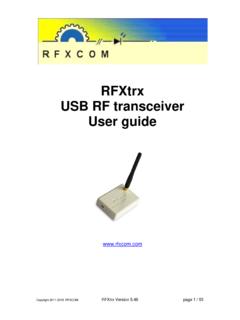Transcription of RFXtrx Guide d’installation rapide - RFXCOM
1 Copyright 2011-2013, RFXCOM RFXtrx Quick Start Guide - version page 1 / 4 RFXtrx Quick Start Guide 1. installation of the RFXtrx Connect the supplied antenna to the antenna connector at the top of the RFXtrx . The RFXtrx is USB powered; connect the supplied USB cable with the small B-type connector to the USB port located in the front panel of the device and the other end of the cable to the USB port of your computer. If the USB drivers are not automatically installed you can find them at Next to the USB connector on the front panel there are two indicating LED s. The red LED flashes during transmissions. The green LED flashes upon the reception of data.
2 The red LED lights continuously when the RFXtrx is in boot load mode. The RFXtrx transceiver communicates over a single USB port with the application. At USB connection time the RFXtrx enters the boot loader for 2 seconds and after this delay the receive/transmit firmware is started. The RFXtrx is now ready for use. 2. RFXmngr test program You will be able to download the Windows RFXmngr program from the download pages at The RFXmngr program supports decoding of received data and allows you to transmit commands. After startup and connecting to the RFXtrx the RFXmngr program transmits a Reset and Get Status command so that it will know the RFXtrx type and configuration settings.
3 For a detailed explanation of the RFXmngr program check the RFXtrx User Guide available from the download pages at Transmitter protocols are always enabled but receiver protocols can be disabled. This is very useful because the receiver will become more sensitive when protocols not used are disabled. So select only the protocols to be used, click Set mode and on the Receiver tab click Save Settings. Receiver The RF protocols to be received can be configured on the Main tab at Set Mode. Click Save Settings to save the selected protocols in non-volatile memory of the RFXtrx . This configuration is now restored every time after a power up. Note that these settings are lost after a firmware update and need to be set again.
4 The received RF data is decoded and displayed in the yellow window. Transmitter The tabs after Main are used to send commands to the transmitter. For example Lighting1 is used to send X10, ARC and some more. The transmitted commands are displayed in the yellow window including the acknowledge send by the RFXtrx , 3. Warning: RF signals are possible disturbed and it has not been justified for this equipment at uses in circumstances where life-threatening or dangerous situations are possible. 4. Copyright notice It is forbidden to use any RFXCOM device, software or protocol as part of an exclusive or patented product without the express prior written permission of RFXCOM .
5 RFXCOM Copyright 2011-2013, RFXCOM RFXtrx Quick Start Guide - version page 2 / 4 RFXtrx Guide d installation rapide 1. installation du RFXtrx Connecter l antenne fournie avec le connecteur disponible sur le dessus du RFXtrx . Le RFXtrx est aliment par le port USB; connecter le cable usb fourni sur le RFXtrx (connecteur usb type B) et l autre partie sur un port USB de votre ordinateur. Si le drivers n est pas install automatiquement par votre syst me, vous pouvez t l charger le drivers sur le site A proximit du connecteur mini usb sont plac es deux LEDs. La rouge indique les transmissions avec l ordinateur et la LED verte indique les r ceptions.
6 La LED rouge sera aussi allum e durant toute la phase de bootloader (mise jour du firmware). Le transceiver RFXtrx communique avec votre ordinateur par l interm diaire d un port s rie virtuel cr sur votre ordinateur. Lorsque le cable us best connect , le RFXtrx passe dans un mode bootloader (mise jour) pendant 2 secondes, puis il bascule automatiquement en mode emission / r ception. Le RFXtrx est alors pr t tre utilis . 2. RFXmngr test program Vous pouvez t l charger l application de test RFXmngr depuis la section download du site L application RFXmngr permet le d codage des trames re ues et l mission de commande dans les diff rents protocoles support s par le RFXCOM .
7 Lors de la connexion du RFXtrx , l application RFXmngr met automatiquement un Reset suivi d une commande Get Status qui permet de lire les param tres courants du module RFXtrx . Pour plus d information sur l utilisation du RFXmngr, veuillez consulter le manuel utilisateur disponible dans la section download du site Tous les protocoles sont toujours actifs en transmission. En r ception par contre, il est possible de d sactiver certains protocoles. Moins le nombre de protocole activ est important et plus la sensibilit est accrue. Il est donc conseill de n activer que les protocoles que vous utilisez r ellement. Receiver Les protocoles radio qui sont autoris s pour la r ception doivent tre configur s dans l onglet Main Cliquez sur le bouton Save Settings afin d enregistrer la configuration courante dans la m moire non volatile du RFXtrx , elle sera ainsi recharg e m me apr s un red marrage du module.
8 Les donn es re ues par le RFXtrx sont d cod es et affich es dans la fen tre jaune du logiciel RFXmngr. Emetteur Les diff rents onglets apr s l onglet Main sont utilis s pour transmettre des commandes. Par exemple Lighting1 est utilis pour transmettre suivant les protocoles X10, ARC, Les commandes transmises sont affich s dans la fen tre jaune. 3. Pr cautions La gestion de signaux RF est soumise perturbations. Il n est pas conseill d utiliser cet quipement dans des syst mes qui peuvent entrainer la mise en danger de personnes. 4. Information Copyright Il est interdit d utiliser les produits RFXCOM , les logiciels ou le protocole des produits RFXCOM dans un produit fini sans la permission crite de la part de la soci t RFXCOM RFXCOM Copyright 2011-2013, RFXCOM RFXtrx Quick Start Guide - version page 3 / 4 RFXtrx Kurzanleitung 1.
9 installation des RFXtrx Schlie en Sie die mitgelieferte Antenne an den Antennenanschluss auf der Oberseite des RFXtrx an. Der RFXtrx wird ber den USB-Port mit Strom versorgt. Schlie en Sie das mitgelieferte USB-Kabel mit dem kleinen Typ-B-Stecker an den USB-Port auf der Vorderseite des Ger ts an und das andere Ende des Kabels an den USB-Port Ihres Computers. Wenn die USB-Treiber nicht automatisch installiert werden, k nnen Sie diesen bei herunterladen. Neben dem USB-Anschluss auf der Vorderseite gibt es zwei Anzeige-LEDs. Die rote LED blinkt w hrend des Sendens, die gr ne LED beim Empfang von Daten. Die rote LED leuchtet kontinuierlich w hrend der RFXtrx gestartet wird (Bootloader-Modus).
10 Der RFXtrx Transceiver kommuniziert ber einen USB-Port mit dem Computer. Nachdem das USB Kabel angeschlossen ist, startet der RFXtrx im Bootloader-Modus f r 2 Sekunden, danach schaltet er automatisch auf Senden / Empfangen. Der RFXtrx ist nun bereit f r den Einsatz. 2. RFXmngr Testprogramm Sie k nnen das Windows Programm RFXmngr unter Download bei herunterladen. Das Programm RFXmngr unterst tzt die Dekodierung der empfangenen Daten und erm glicht es Ihnen Befehle zu senden. Nach Inbetriebnahme und Anschluss des RFXtrx sendet das Programm RFXmngr einen Reset and Get -Status-Befehl, um der Typ des RFXtrx sowie der Konfigurationseinstellungen zu erkennen.