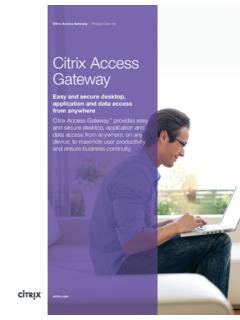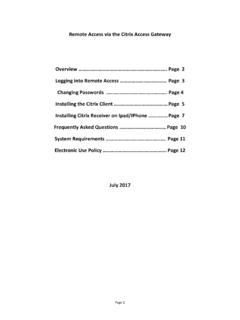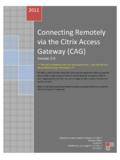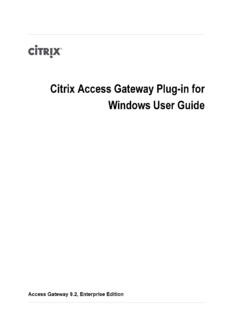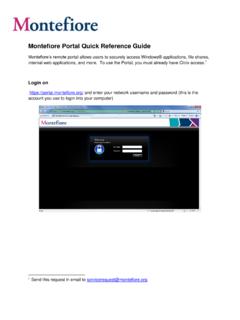Transcription of RMC Remote System Access Steps - RMC Cares
1 RMC Remote Access Guide Page 1 citrix Access Gateway Remote Access Guide RMC Remote Access Guide Page 2 Physician Portal can be accessed from anywhere you have internet Access . To Access Physician Portal from outside the hospital please go to the RMC internet website at In the bottom right corner of the page is a Physician Tools link. Click on this link to Access the Physician Tools page. RMC Remote Access Guide Page 3 The Physician Tools page contains links and information to assist our Physicians. This page will continue to change as we expand our Remote Access capabilities. To request Remote Access click the link here. You can open and view the step by step instructions for Remote Access here. If you have your Remote Access username/password, you can Access Physician Portal by clicking the link at the bottom of the page labeled Physician Portal. This will launch the citrix Access Gateway and display the citrix login screen.
2 Remote Access requires a citrix username and password. RMC Remote Access Guide Page 4 After clicking the link to launch Physician Portal, the citrix Access Gateway login screen will display. Enter your username and password. Click the button to login. RMC Remote Access Guide Page 5 The first time you login you will be prompted to install the citrix Web client. This is a one-time install, but will need to be installed on any PC you Access Physician Portal from. A window similar to the one on the right should pop up. Click the checkbox to accept the license agreement. Next click the Download button to start the install. RMC Remote Access Guide Page 6 Once the Download button is clicked a Security Warning will then display. Click the Run button. Wait for the Download dialog to finish then click Run again. RMC Remote Access Guide Page 7 After the client is installed a message box will display stating: Installation Completed successfully.
3 You may also see a yellow bar at the top of the page that reads: The website wants to run the following add-on: citrix Helper Control from citrix SYSTEMS, INC . If you trust the website and the add-on and want to allow it to run, click Click Ok on the message box then left-click the yellow bar at the top of the page and click the Run Add-On option from the drop-down menu. Then Click Run on the Security Warning. If you have problems with the client install, you can manually install the client by using the link found on the Physician Tools page. RMC Remote Access Guide Page 8 Once logged into the citrix Access Gateway, your application desktop will display. The applications you have Access to run will be displayed in the Applications box. As we expand our Remote systems Access , other application may appear in your Applications box. To start an application: Click the icon of the application you want to launch. Once you are done with your Remote Access session, click the Log Off link in the top right corner of the page.
4 RMC Remote Access Guide Page 9 When the Physician Portal icon is clicked the Portal application will launch. After a few seconds the Physician Portal login screen should display. After you have finished using Physician Portal and logged out of Portal, please click the button to close the browser window. RMC Remote Access Guide Page 10 The first time you launch Physician Portal from the citrix Application Desktop, you may see a window similar to the one on the right. Leave the default radio buttons selected and click the OK button. This window should not display after this initial popup.